Navigating using the keyboard and pointing devices, Using the trackpad – HP Spectre ONE 23-e010se All-in-One CTO Desktop PC User Manual
Page 25
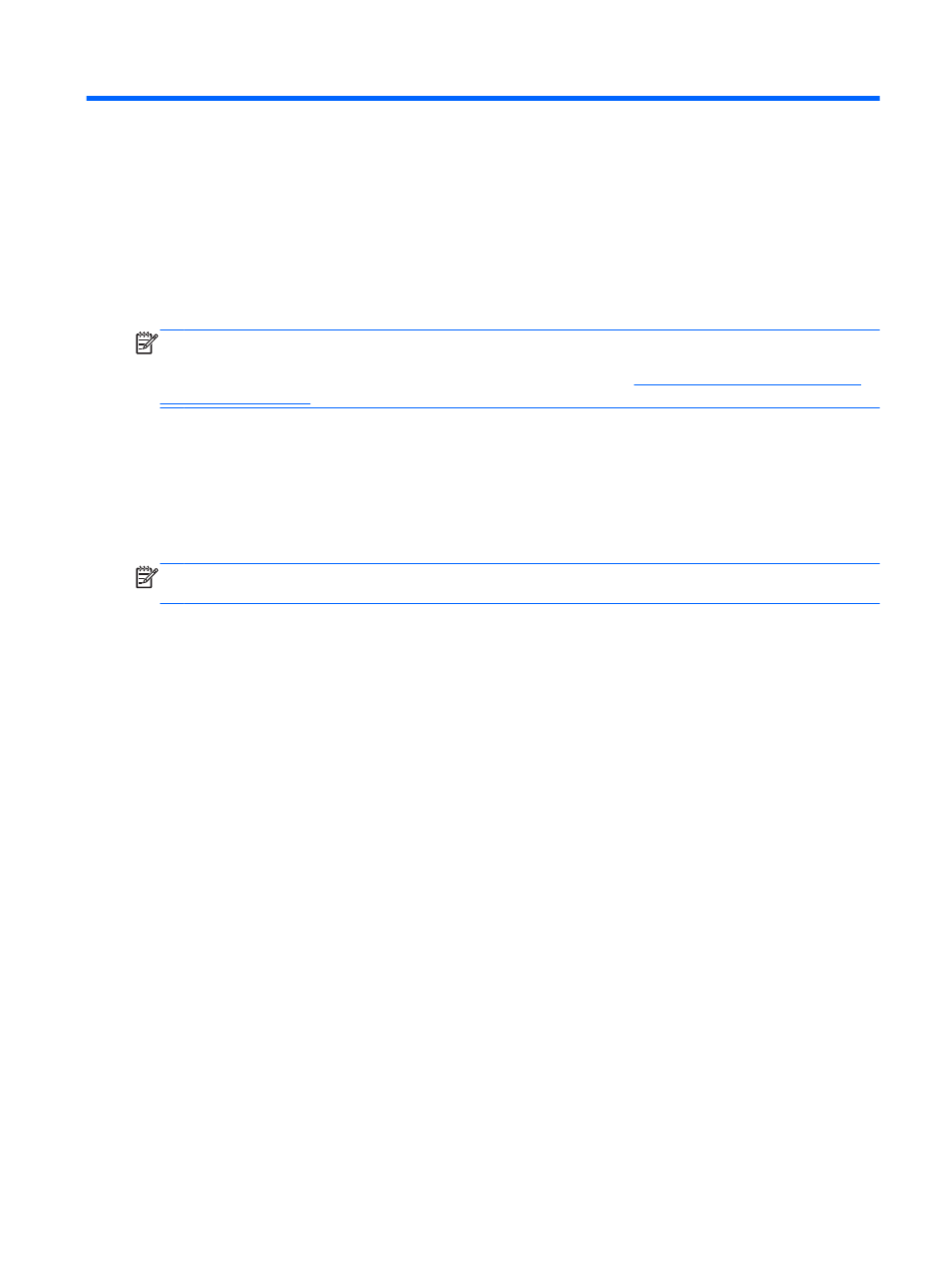
5
Navigating using the keyboard and
pointing devices
Your computer includes a wireless keyboard, mouse, and trackpad for easy navigation. Use the
trackpad to explore all of the Windows 8 touch gestures. After you remove the battery tabs from the
accessories, they will automatically pair with the computer.
NOTE:
The wireless receiver is preinstalled in the dedicated USB port on the bottom of the
computer stand. If you have any problems with the wireless accessories, remove the receiver from
the USB port and then reconnect it. For additional information, see
Using the trackpad
The trackpad allows you to navigate the computer with simple finger movements. You can customize
the touch gestures by changing settings, button configuration, click speed, and pointer options. From
the Start screen, type c to display the apps list. Select Control Panel, and then select Hardware and
Sound. Under Devices and Printers, select Mouse.
NOTE:
Some touch gestures may not be supported on your computer or in some software
programs.
To view the demonstration of a touch gesture:
1.
From the Start screen, type c.
2.
Select Control Panel, and then select Hardware and Sound.
3.
Under Devices and Printers, select Mouse.
4.
Select the Device Settings tab, and then double-click Synaptics TouchPad.
5.
Double-click Synaptics TouchPad, and then click a touch gesture to activate the
demonstration.
To turn the touch gestures off or on:
1.
From the Synaptics TouchPad screen, select the check box next to the touch gesture you want
to turn on or clear the check box to turn the touch gesture off.
2.
Click Apply, and then click OK.
Using the trackpad
19
