Connecting headphones, Using beats audio, Accessing beats audio – HP Spectre ONE 23-e010se All-in-One CTO Desktop PC User Manual
Page 23: Using video, Connecting an hdmi device, Connecting headphones using beats audio
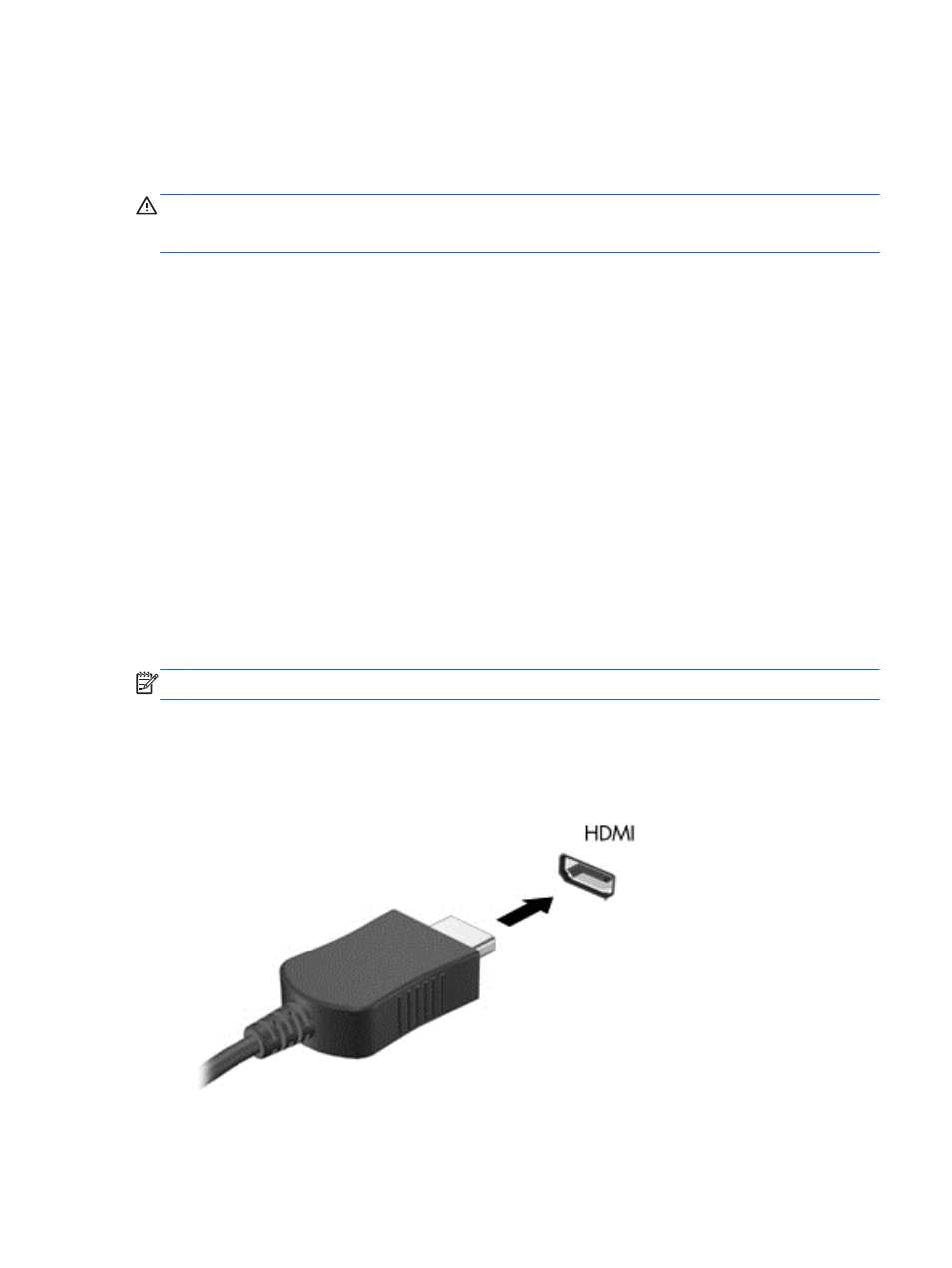
Connecting headphones
You can connect wired headphones to the headphone jack on your computer.
To connect wireless headphones to your computer, follow the device manufacturer's instructions.
WARNING!
To reduce the risk of personal injury, adjust the volume before putting on headphones,
earbuds, or a headset. For additional safety information, see the Regulatory, Safety and
Environmental Notices.
Using Beats Audio
You can experience Beats Audio through the computer's four internal speakers, through external
speakers connected to a USB port, or through Beats Audio headphones connected to the headphone
jack.
Accessing Beats Audio
Use Beats Audio Control Panel to view and manually control audio and bass settings.
▲
To open Beats Audio Control Panel, from Start screen, type c, select Control Panel, select
Hardware and Sound, and then select Beats Audio Control Panel.
Using video
Your HP computer is a powerful video device that enables you to watch streaming video from your
favorite websites and download video and movies to watch on your computer without needing to
connect to a network.
Connecting an HDMI device
NOTE:
To connect an HDMI device to your computer, you need an HDMI cable, sold separately.
You can connect high-definition devices to your computer, such as a gaming console or digital set-top
box.
1.
Connect one end of the HDMI cable to the HDMI-in port on the computer.
2.
Connect the other end of the cable to the device.
Using video
17
