Using the action keys, Using the, For more information – HP Spectre ONE 23-e010se All-in-One CTO Desktop PC User Manual
Page 31
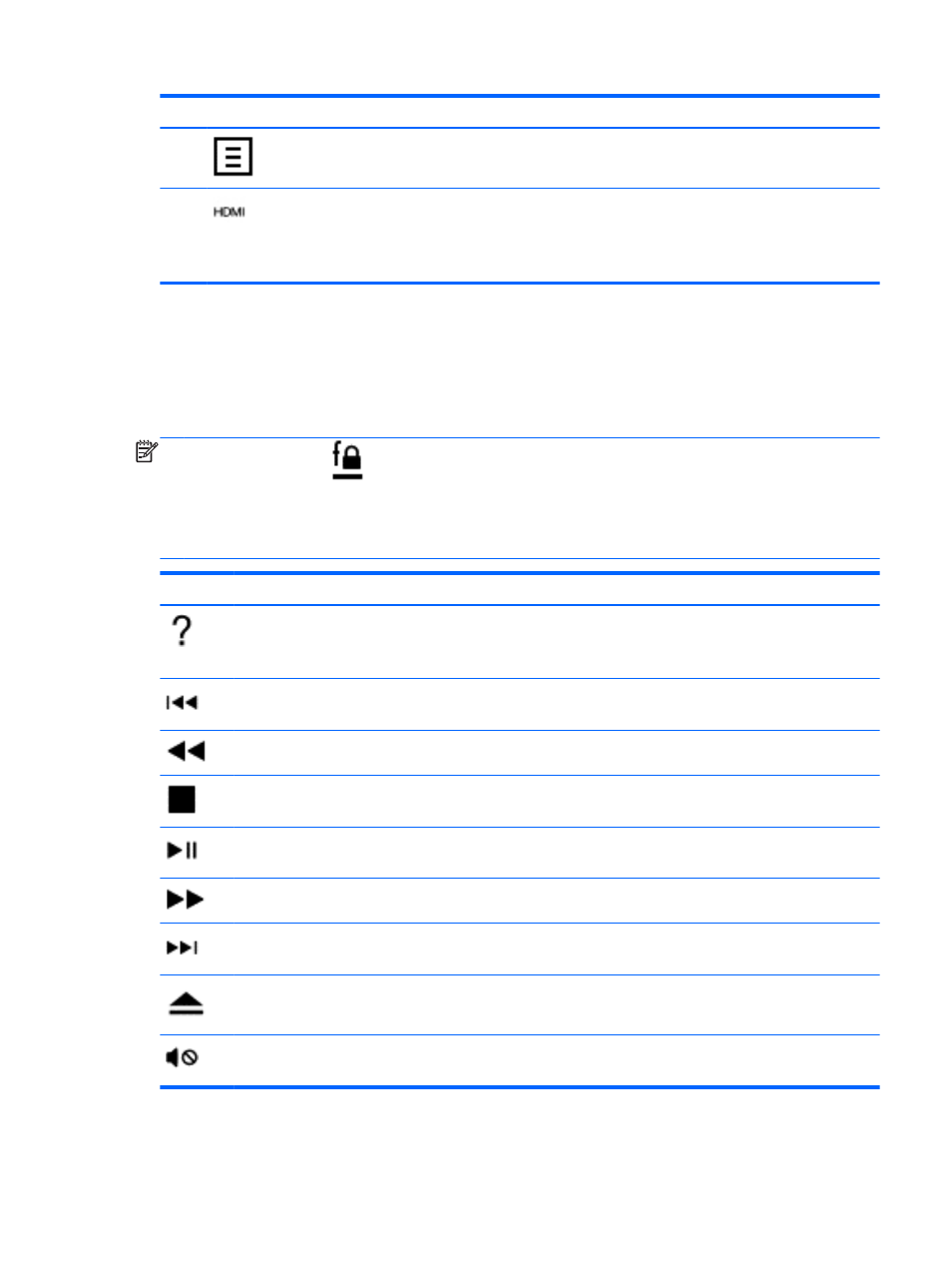
Component
Description
(5)
Windows application key Displays options for a selected object.
(6)
HDMI
key
Alternates the screen image between the computer screen and the external
HDMI device connected to the HDMI-in port computer. Press
fn
+
HDMI
to
switch the screen image. For example, if a game console is connected to the
computer, pressing the
fn
+
HDMI
keys alternates the screen image from the
computer display to the game console.
Using the action keys
An action key performs an assigned function. The icon on each of the
f1
through
f11
keys illustrates
the assigned function for that key.
▲
To use an action key function, press and hold the key.
NOTE:
The
f lock
key
alternates the state of the top row of keys to use either as action keys
or as function keys. Press
fn
+
f lock
to disable the action key feature, and returns keyboard to
standard use with function keys. To activate the assigned function after disabling the action key
feature, you must press the
fn
key in combination with the appropriate action key. Press
fn
+
f lock
again to enable the action key feature.
Icon
Key
Description
f1
Opens Help and Support, which provides tutorials, information about the Windows operating
system and your computer, answers to questions, and updates to your computer.
Help and Support also provides automated troubleshooting tools and access to support.
f2
Plays the previous track of an audio CD or the previous section of a DVD or a Blu-ray Disc (BD).
f3
Moves the media back.
f4
Stops playing an audio CD, DVD, or a BD.
f5
Begins, pauses, or resumes playback of an audio CD, a DVD, or a BD.
f6
Moves the media forward.
f7
Plays the next track of an audio CD or the next section of a DVD or a BD.
f8
Ejects a disc from an optional external optical drive.
f9
Mutes or restores speaker sound.
Using the keyboard
25
