Backing up, restoring, and recovering, Creating recovery media and backups, 9 backing up, restoring, and recovering – HP Spectre ONE 23-e010se All-in-One CTO Desktop PC User Manual
Page 43: 9backing up, restoring, and recovering
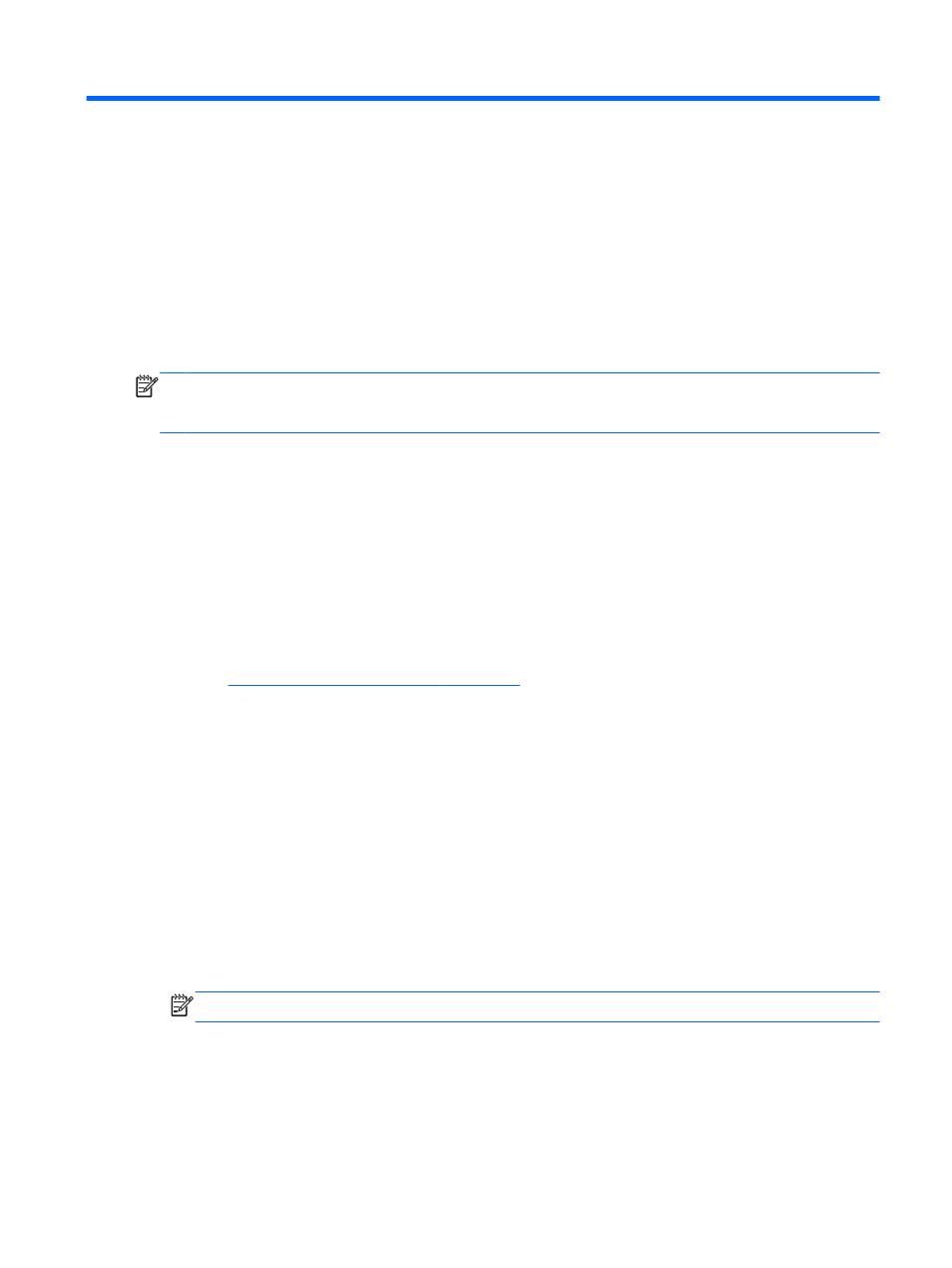
9
Backing up, restoring, and recovering
Your computer includes tools provided by HP and the operating system to help you safeguard your
information and retrieve it if ever needed. These tools will help you return your computer to a proper
working state or even back to the original factory state, all with simple steps.
This chapter provides information about:
●
Creating recovery media and backups
●
Restoring and recovering your system
NOTE:
This guide describes an overview of back up, restore and recover options. For more details
about the tools provided, see Help and Support. From the Start screen, type h, and then select Help
and Support.
Creating recovery media and backups
Recovery after a system failure is only as good as your most recent backup.
1.
After you successfully set up the computer, create HP Recovery media, a backup of the HP
Recovery partition (select models only) on the computer. It can be used to reinstall the original
operating system in cases where the hard drive is corrupted or has been replaced. From the
Start screen, type recovery, and then select HP Recovery Manager.
HP Recovery media allows you to do a Factory Reset to restore the computer to its original
factory state. All hard drive is wiped out and all of the partitions are recreated.
See
Creating HP Recovery media on page 38
2.
As you add hardware and software programs, create system restore points. A system restore
point is a snapshot of certain hard drive contents saved by Windows System Restore at a
specific time. A system restore point contains information that Windows uses, such as registry
settings. Windows creates a system restore point for you automatically during a Windows update
and during other system maintenance (such as a software update, security scanning, or system
diagnostics). You can also create a system restore point manually at any time. For more
information and steps for creating system restore points, see Windows Help and Support. From
the Start screen, type h, and then select Help and Support.
3.
As you add photos, video, music, and other personal files, create a backup of your personal
information. Windows File History can be set to regularly and automatically back up libraries,
Contacts, Favorites, and the Desktop. If files are accidentally deleted from the hard drive and
they can no longer be restored from the Recycle Bin, or if files become corrupt, you can restore
the files that you backed up using File History. Restoring files is also useful if you ever choose to
reset the computer by reinstalling Windows or choose to recover using HP Recovery Manager.
NOTE:
File History is not enabled by default, so you will need to turn it on.
For more information and steps for enabling Windows File History, see Windows Help and
Support. From the Start screen, type h, and then select Help and Support.
Creating recovery media and backups
37
