Removing p9000 application performance extender, Upgrade support (controller), Table 2 – HP XP P9000 Application Performance Extender Software User Manual
Page 11
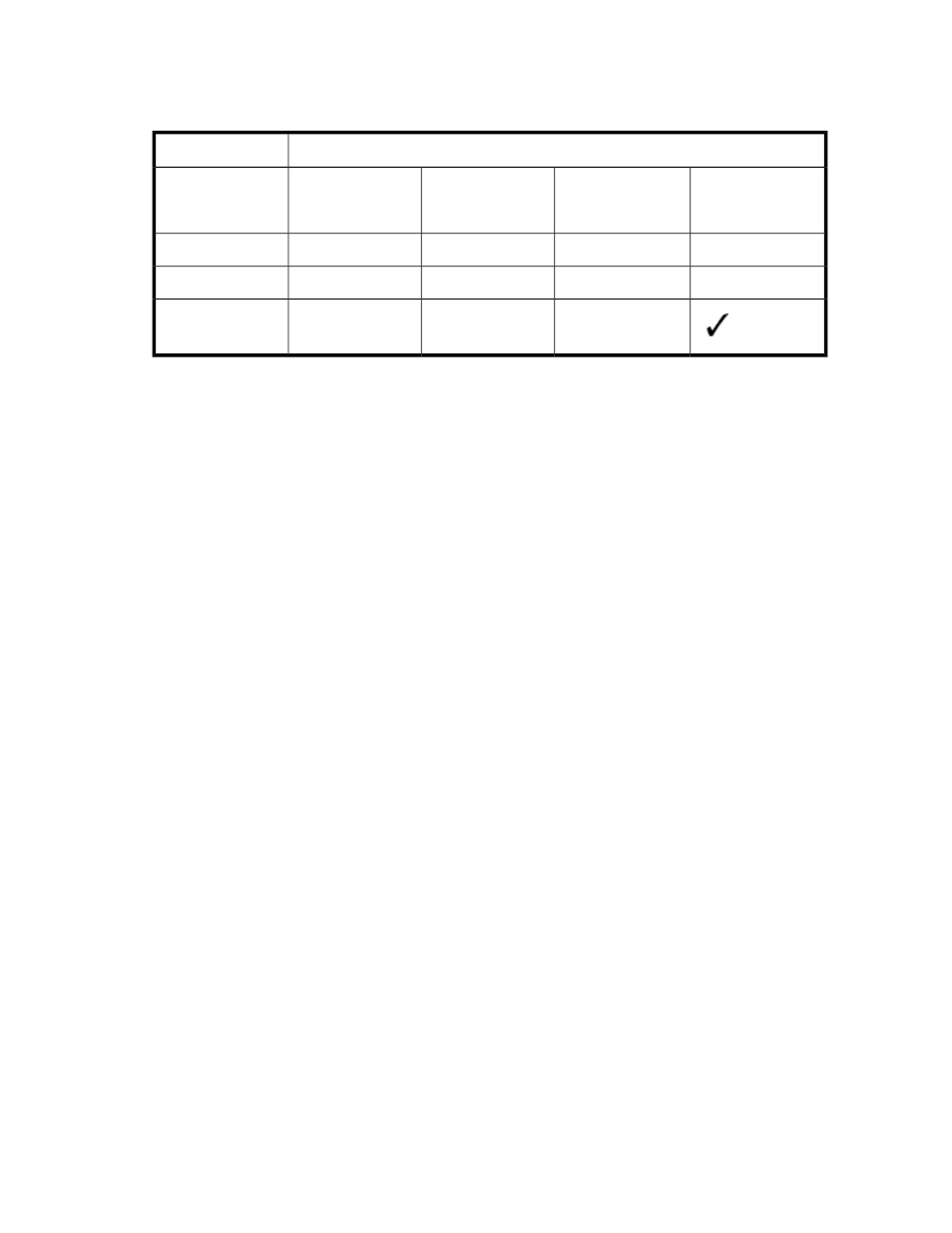
to the version in the TO column without removing the earlier version. A blank cell indicates that an
upgrade to a later version (without removing the earlier version) is not supported.
Table 2 Upgrade support (controller)
To P9000 Application Performance Extender version
2.1.1
2.1
2.0
1.0
From P9000 Applic-
ation Performance
Extender version
1.0
2.0
2.1
To upgrade the controller to the latest version:
HP-UX and Linux (x86 and x86_64) hosts
1.
Transfer the P9000APEX_Controller.bin to the HP-UX or Linux host.
2.
Run chmod +x P9000APEX_Controller.bin to grant execute permission to the
P9000APEX_Controller.bin
file.
3.
Run ./P9000APEX_Controller.bin.
4.
The following message is displayed:
Press 'Enter' to apply the patch 2.1.1.0 for HP StorageWorks P9000
Application Performance Extender Controller.
Linux IA64 host
1.
Transfer the P9000APEX_ControllerIA64.bin to the Linux host.
2.
Run chmod +x P9000APEX_ControllerIA64.bin to grant execute permission to the
P9000APEX_ControllerIA64.bin
file.
3.
Run ./P9000APEX_ControllerIA64.bin.
4.
The following message is displayed:
Press 'Enter' to apply the patch 2.1.1.0 for HP StorageWorks P9000
Application Performance Extender Controller.
Windows host
1.
Double-click P9000APEX_Controller.exe to start the upgrade process.
The Installation Wizard is displayed with the following message:
Click on the 'Install' button to apply the patch 2.1.1.0 for HP Stor-
ageWorks P9000 Application Performance Extender Controller.
2.
Click Install and follow the instructions to complete the upgrade process.
Removing P9000 Application Performance Extender
APEX 2.1.1 patch cannot be removed. The patch can only be removed if the APEX application is
uninstalled.
HP StorageWorks P9000 Application Performance Extender Software User Guide
11
