Figure 20 dka usage statistics, Viewing disk processor (dkp) usage statistics, Figure 21 dkp usage statistics – HP StorageWorks XP Remote Web Console Software User Manual
Page 55: 20 dka usage statistics, 21 dkp usage statistics
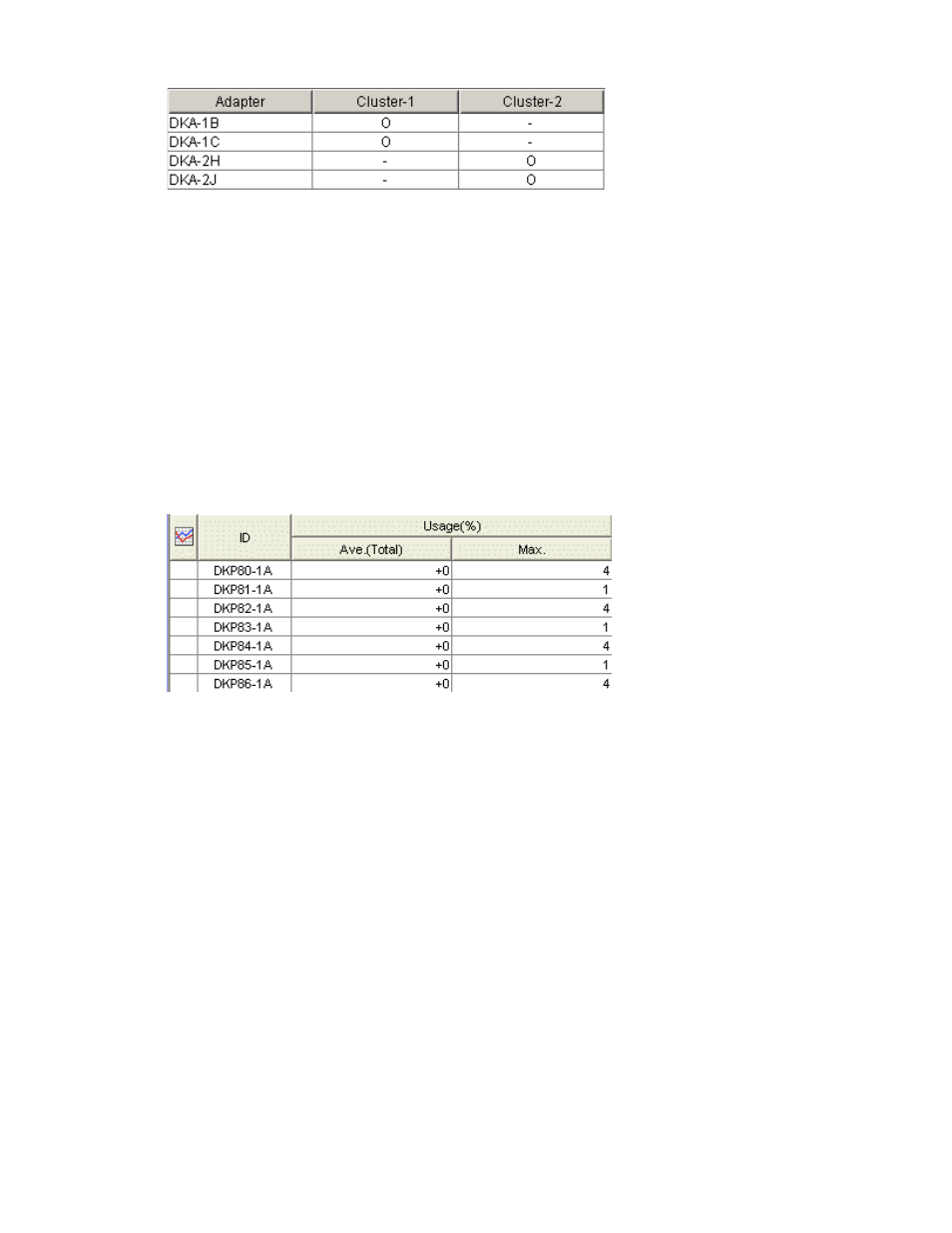
Auto LUN XP user guide for the XP12000/XP10000
55
In the Auto LUN pane, click Physical, and click the ACP folder. The table displays a list of disk adapters.
Figure 20
DKA usage statistics
The table displays the following items:
•
Adapter: Disk adapter ID numbers.
•
Cluster-1: If the Cluster-1 column displays 0 and the Cluster-2 column displays a hyphen, the disk
adapter is located in Cluster-1.
•
Cluster-2: If the Cluster-2 column displays 0 and the Cluster-1 column displays a hyphen, the disk
adapter is located in Cluster-2.
Viewing disk processor (DKP) usage statistics
Auto LUN XP monitors disk processors, and displays average and maximum usage rates in the specified
period.
1.
In the Auto LUN pane, click Physical, and double-click the ACP folder. A list of disk processors appears
below the ACP folder.
2.
Click the DKP. The table displays usage statistics about disk processors in the disk adapter.
Figure 21
DKP usage statistics
3.
To display a graph illustrating changes in usage rates for disk processors, click the disk processors in
the table, and click Draw.
The table displays the following items:
•
Graph column: The check mark icon indicates the graph is currently illustrating data for that item.
•
ID: Disk processor ID numbers.
•
Usage: The Ave. (Total) column displays the average usage rate in the specified period. The Max.
column displays the maximum usage rate in the specified period.
Viewing data recovery and reconstruction processor (DRR) usage statistics
Auto LUN XP monitors data recovery and reconstruction processors (DRRs), and displays average and
maximum usage rates in the specified period.
1.
In the Auto LUN pane, click Physical, and double-click the ACP folder. A list of DDRs appears below the
ACP folder.
