Viewing channel adapter (cha) usage statistics – HP StorageWorks XP Remote Web Console Software User Manual
Page 53
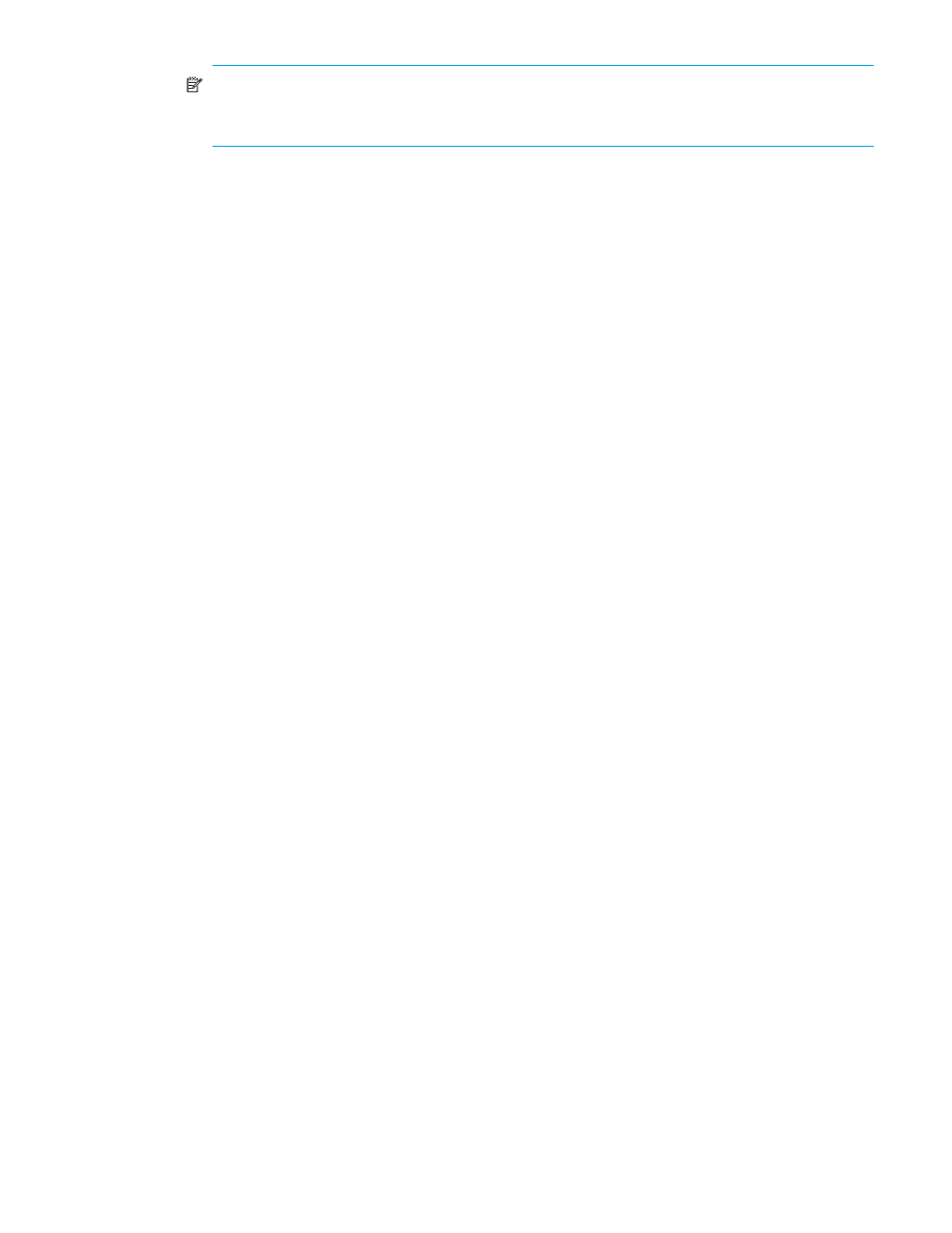
Auto LUN XP user guide for the XP12000/XP10000
53
NOTE:
If an exclamation mark (!) appears before a usage rate, that parity group usage rate might
be inaccurate because the configuration has changed (for example, volumes have been moved by
a migration plan or changed by VSC).
3.
To display a graph illustrating changes in usage rates for parity groups, click the parity groups in the
table, and click Draw.
The table displays the following items:
•
Graph column: The check mark icon indicates the graph is currently illustrating data for that item.
•
LDEV: Logical volumes (LDEVs). The number on the left of the colon is the CU image number. The
number on the right of the colon is the LDEV number.
•
Emulation: Device emulation type.
•
Usage: The Ave. column displays the average usage rate in the specified period. The Max. column
displays the maximum usage rate in the specified period.
•
Read Rate: The Rnd. column indicates the random read rate, which is the ratio of random read requests
to read and write requests. The Seq. column indicates the sequential read rate, which is the ratio of
sequential read requests to read and write requests.
•
Write Rate: The Rnd. column indicates the random write rate, which is the ratio of random write
requests to read and write requests. The Seq. column indicates the sequential write rate, which is the
ratio of sequential write requests to read and write requests.
•
Parity Gr. Use[Exp](%): Expected (estimated) average and maximum usage rates of the parity group, if
the volume was migrated out of the group (or de-installed). The Ave. (Total) column indicates an
estimated change in average usage rate. The Max. column indicates an estimated change in maximum
usage rate. For example, if the Ave. (Total) box for volume 0:01 displays 20 -> 18, average usage rate
of the parity group to which the volume belongs is 20 percent. If the volume was migrated out of the
parity group, average usage rate of that group is expected to drop to 18 percent.
•
Business Copy: (Displayed only when you select Short Range as the storing period of statistics.) For
each logical volume, the percentage of processing of the following programs to all processing of the
physical drives:
• ShadowImage for z/OS
• Business Copy XP
• Flex Copy XP
• Hitachi® FlashCopy® Mirroring
• Hitachi® FlashCopy® Mirroring Version 2
• Auto LUN XP
• Snapshot XP
This value is found by dividing access time to physical drives by the following programs by all the
access time to physical drives. The Ave. (Total) column indicates the average percentage of processing
in the specified period for the programs listed above. The Max. column indicates the maximum
percentage of processing of the programs listed above in the specified period. For more information,
see the programs’ documentation.
•
CLPR: The number and name of the CLPR that corresponds to the parity group to which the logical
volume belongs, in the format CLPR number:CLPR name. For more information about CLPRs, see the
HP StorageWorks XP Disk/Cache Partition user guide.
Viewing channel adapter (CHA) usage statistics
Auto LUN XP monitors channel adapters, and displays average and maximum usage rates in the specified
period.
