Creating and executing migration plans – HP StorageWorks XP Remote Web Console Software User Manual
Page 30
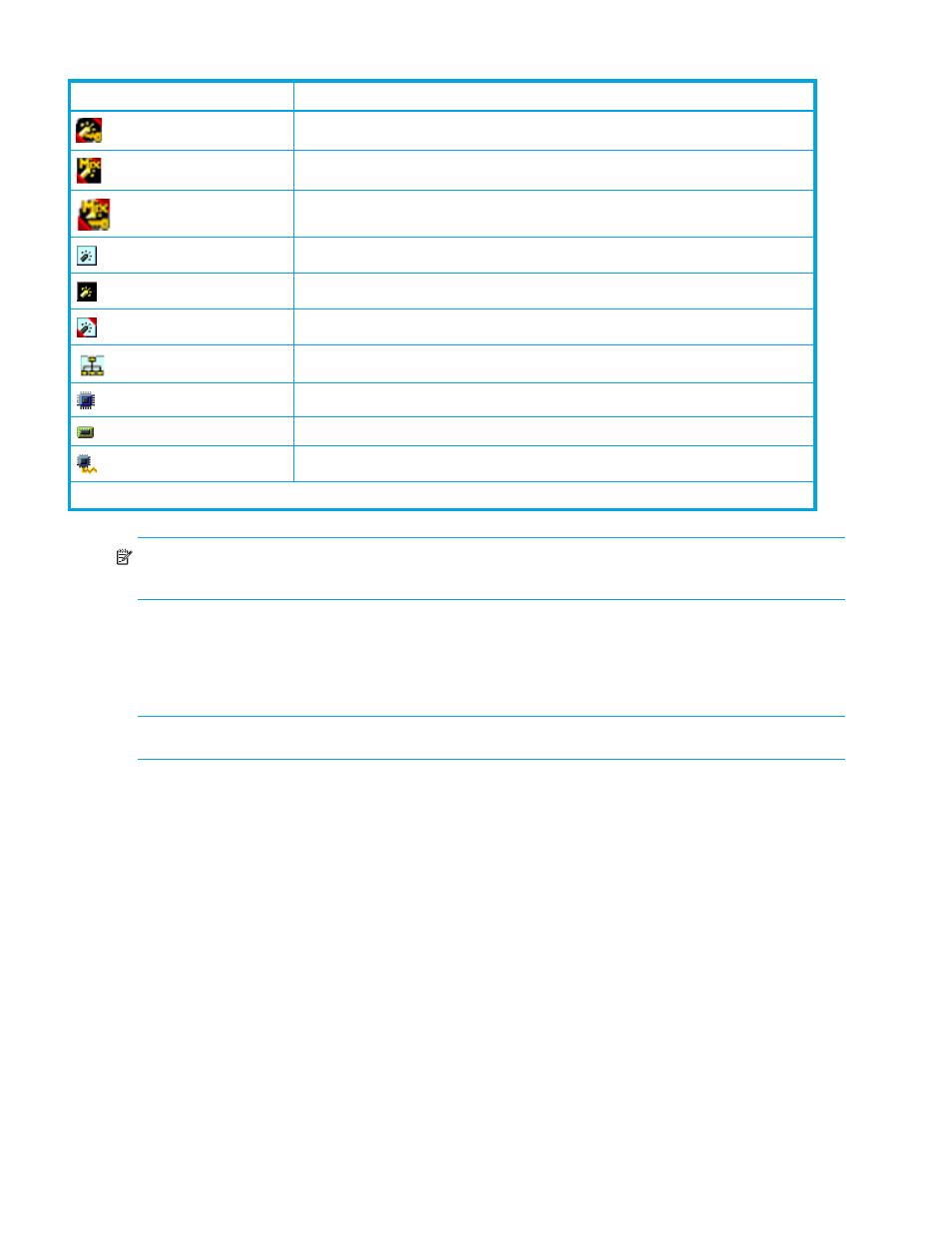
30
Auto LUN XP for the XP12000/XP10000
NOTE:
High-speed (2 port) mode is available only if the XP disk array has firmware version 21.06.22 or
later installed.
In short range, if I/O workloads between hosts and the disk array become heavy, the disk array gives
higher priority to I/O processing than monitoring processing; therefore, some monitoring data might be
missing. If monitoring data is missing frequently, use the Gathering Interval option in the Monitoring
Options pane to increase the collection interval.
NOTE:
Short-range monitoring data and long-range monitoring data may have some margin of error.
Creating and executing migration plans
Before you use Auto LUN XP, you must first reserve logical volumes for migration destinations. See
1.
In the Auto LUN pane, click Physical.
2.
Click Plan. The Plan - Manual Migration tab appears.
There are four tabs: Manual Migration, Auto Migration, Attribute, and History. Click the tabs to access that
pane. By default, the Manual Migration tab appears.
a Fibre Channel port in High Speed mode. LUN security is applied to this port.
a Fibre Channel adapter in Initiator/External MIX mode
a Fibre Channel port in Initiator/External MIX mode. LUN security is applied to this
port
Long-wave Fibre Channel adapter in standard mode.
Channel adapter for use in an iSCSI environment
Long-wave Fibre Channel adapter in high-speed or high-speed (2 port) mode.
Channel adapter for use in a NAS environment
Disk processor (DKP).
Data recovery and reconstruction processor (DRR).
Access path.
* The channel adapter number and number of ports that displayed on the right side of the icon are examples.
Table 11
Auto LUN pane, Physical tab icons (continued)
Icon
Description
CHA-1E (Fibre 16Port)*
CHA-1E (Fibre 16Port)*
CHA-1E (Fibre 16Port)*
CHA-2U (iSCSI 4Port)*
CHA-1F (NAS 4Port)*
