Figure 10 class table boxes, Figure 11 parity group table boxes, 10 class table boxes – HP StorageWorks XP Remote Web Console Software User Manual
Page 37: 11 parity group table boxes
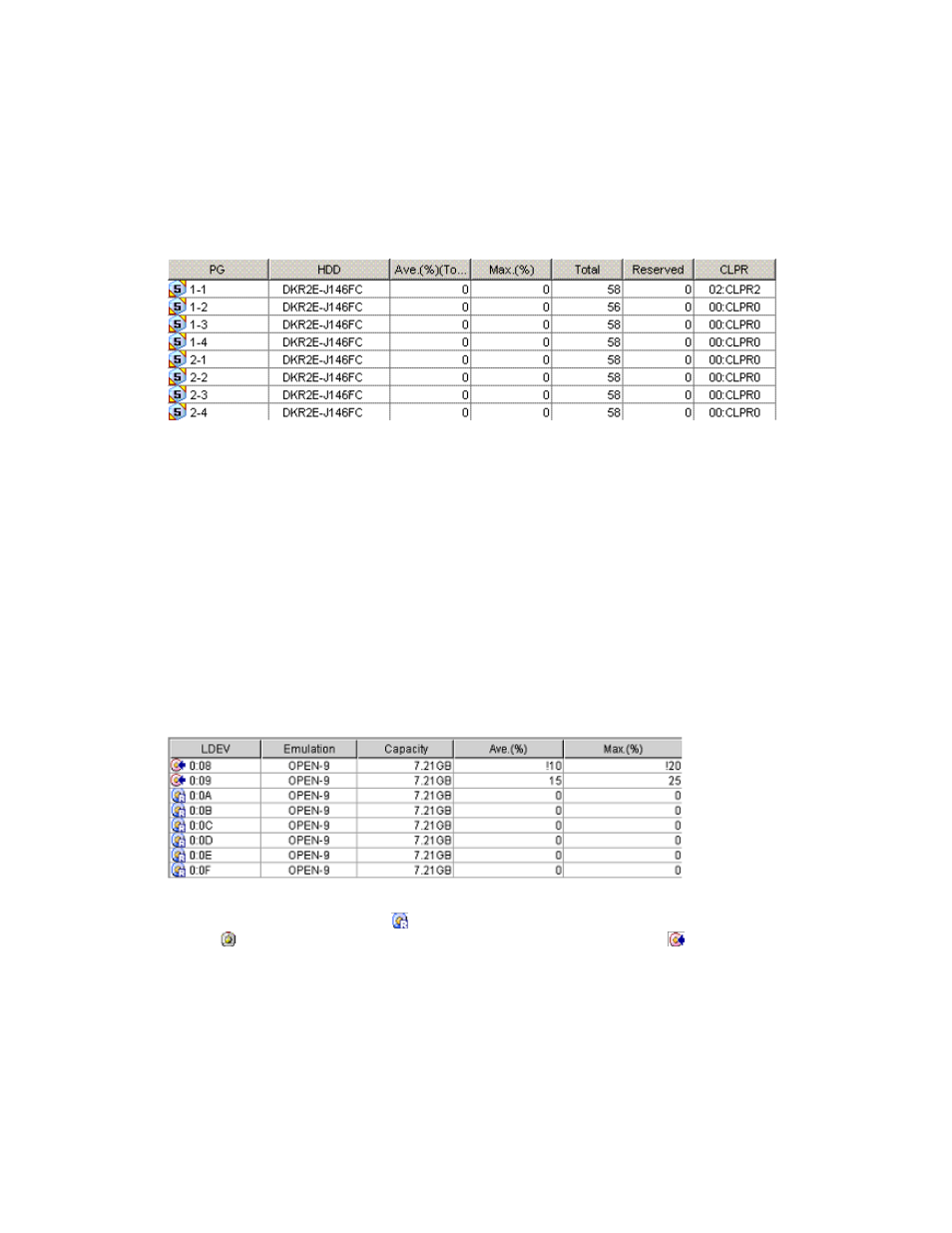
Auto LUN XP user guide for the XP12000/XP10000
37
Auto LUN XP uses collected usage statistics to estimate usage rates of parity groups after a proposed
volume migration.
•
Attribute tree: Lists HDD classes. When you double-click an HDD class icon, a list of parity groups in
that HDD class appears.
•
Apply button: Applies settings in the Attribute tab to the disk array.
•
Reset button: Discards changes in the Attribute tab and restores the original settings.
•
Close button: Closes this pane.
•
Class table boxes: When you click a class in the Attribute tree, the table displays information about
parity groups in that class.
Figure 10
Class table boxes
• PG: Parity group ID.
• HDD: Type of hard disk drive.
• Ave.: Average usage rate for the parity group. If an exclamation mark (!) appears, the reported
usage rate might be inaccurate because the configuration has changed (for example, volumes have
been moved by a migration plan or changed by VSC).
• Max.: Maximum usage rate for the parity group. If an exclamation mark (!) appears, the reported
usage rate might be inaccurate.
• Total: Total number of logical volumes in the parity group.
• CLPR: The number and name of the CLPR that corresponds to the parity group to which the logical
volume belongs, in the format CLPR number:CLPRname. For more information, see the
HP StorageWorks XP Disk/Cache Partition user guide.
•
Parity group table boxes: When you click a parity group, the table displays information about logical
volumes in that parity group.
Figure 11
Parity group table boxes
• Icons: A reserved volume ( ), which can be used as a migration destination; a normal volume
(
), which cannot be used as a migration destination; free space ( ); and so forth.
• LDEV: Logical volume ID.
• Emulation: Emulation type of logical volume.
• Capacity: Capacity of logical volume.
• Ave.: Average usage rate for logical volume. If an exclamation mark (!) appears, the reported
usage rate might be inaccurate.
• Max.: Maximum usage rate for logical volume. If an exclamation mark (!) appears, the reported
usage rate might be inaccurate.
