Helpful hints, At startup, During operation – HP Z1 G2-Workstation User Manual
Page 64: At startup during operation
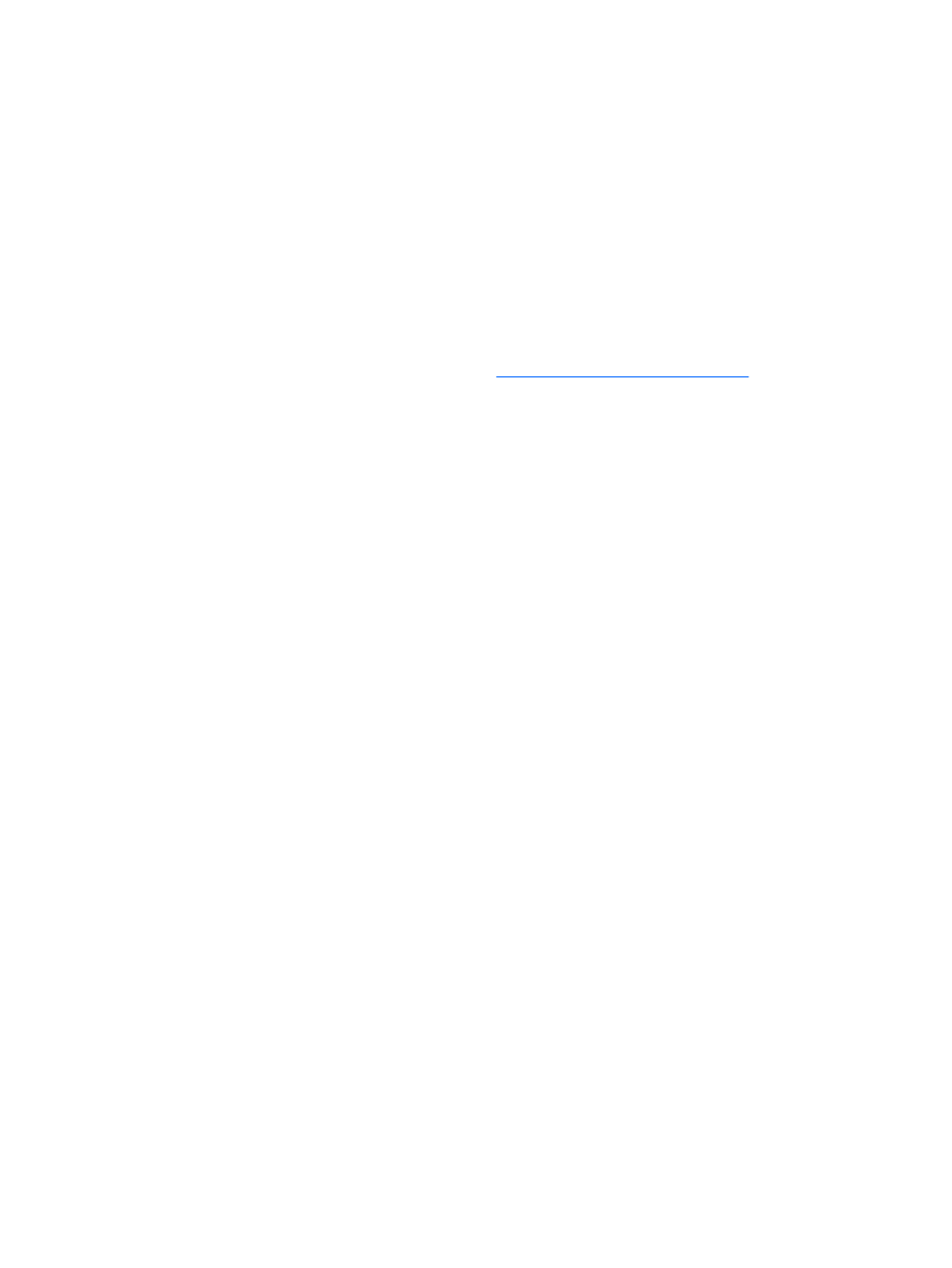
Helpful hints
If you encounter a problem with the workstation, monitor, or software, the following general
suggestions might help you isolate and focus on the problem before taking further action.
At startup
●
Verify that the workstation is plugged into a functional AC power outlet.
●
Remove all optical discs and USB flash drives before starting the workstation.
●
Verify that the workstation is turned on and the power light is on.
●
If you have installed an operating system other than the factory-installed operating system, confirm
that it is supported on your system by visiti
.
●
Verify that the internal display panel is lit.
●
If the internal display panel is dim, turn up the brightness.
●
If you have an external monitor:
◦
Verify that the monitor is plugged into a functional AC power outlet.
◦
Verify that the monitor is turned on and the green monitor light is on.
◦
If the monitor is dim, turn up the brightness and contrast controls.
During operation
●
Look for blinking lights on the workstation. The blinking lights are error codes that will help you
diagnose the problem. Refer to the Diagnostic LED and audible (beep) codes section in the
Maintenance and Service Guide for your workstation for information on interpreting diagnostic
lights and audible codes.
●
Press and hold any key. If the system beeps, and then your keyboard is operating correctly.
●
Check all cables for loose or incorrect connections.
●
Wake the workstation by pressing the power button or any key on the keyboard. If the system
remains in suspend mode, shut down the system by pressing and holding the power button for at
least four seconds, and then press the power button again to restart the system. If the system does
not shut down, unplug the power cord, wait a few seconds, and then plug it in again. If it does
not restart, press the power button to start the workstation.
●
Reconfigure the workstation after installing a non–plug and play expansion board or other option.
Refer to the Hardware installation problems section of this document for instructions.
●
Be sure that all required device drivers have been installed. For example, if you have connected a
printer, you must install a printer driver.
●
If you are working on a network, plug another workstation with a different cable into the network
connection. There might be a problem with the network plug or cable.
●
If you recently added new hardware, remove the hardware to see whether the workstation
functions properly.
56
Chapter 8 Diagnostics and minor troubleshooting
