Flicking (windows 7 models only), Dragging, Setting touchscreen preferences – HP Z1 G2-Workstation User Manual
Page 31: Flicking (windows 7 models only) dragging
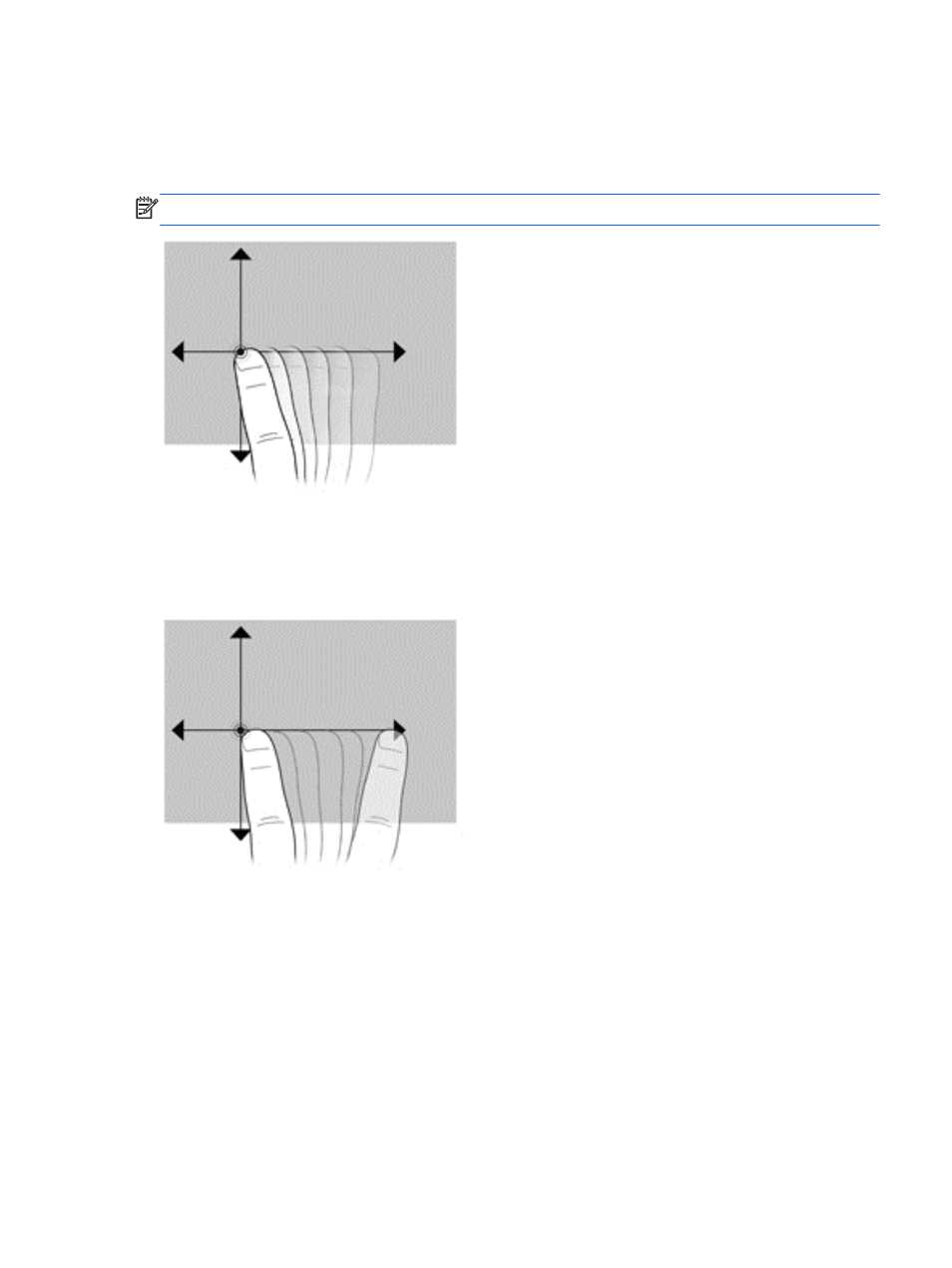
Flicking (Windows 7 models only)
Touch the screen in a light, quick flicking motion up, down, left, or right to navigate through screens or
quickly scroll through documents.
NOTE:
For the flick movement to work, a scrollbar must be present in the active window.
Dragging
Press your finger on an item on the screen, and then move your finger to drag the item to a new
location. You can also use this motion to slowly scroll through documents.
Setting touchscreen preferences
1.
To set preferences, perform one of the following:
●
(Windows 7) Select Start > Control Panel > Hardware and Sound > Pen and
Touch.
●
(Windows 8) From the Start screen, select Control Panel, then select Hardware and
Sound, then select Pen and Touch.
These preferences are specific to the touchscreen and the computer.
2.
To set preferences for left-handed or right-handed users, perform one of the following:
Using touchscreen gestures
23
