Recovery using the windows 8 recovery – HP Z1 G2-Workstation User Manual
Page 51
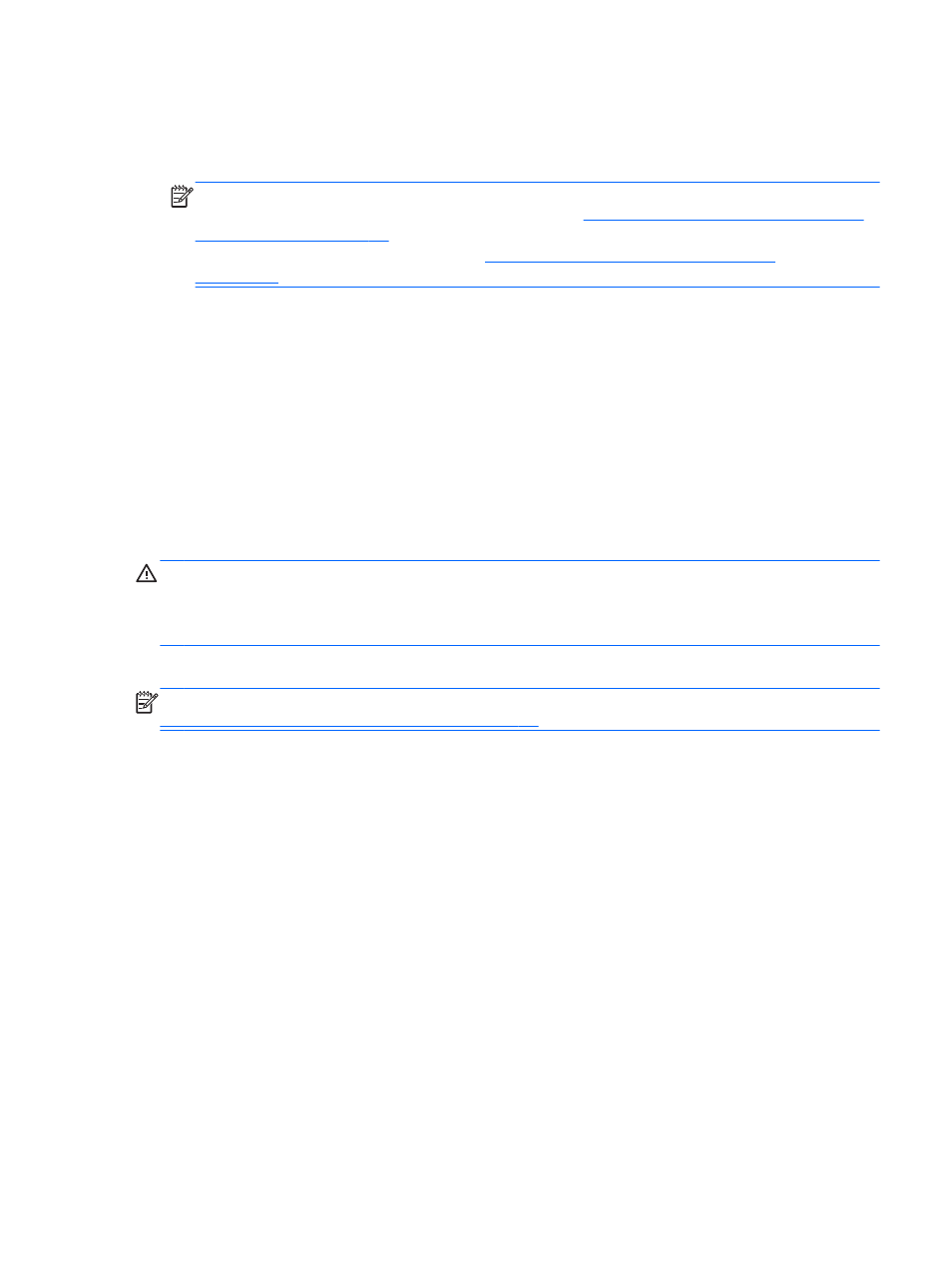
1.
If possible, back up all personal files.
2.
If possible, check for the presence of the HP Recovery partition: from the Start screen, type This
PC, and then select This PC.
NOTE:
If the HP Recovery partition is not listed, or you cannot check for its presence, you must
recover using the recovery media that you created. See
Recovery using the Windows 8 recovery
. If you did not create recovery media, you must use the Windows 8
restore media (available separately). See
Recovery using Windows 8 restore media
3.
If the HP Recovery partition is listed, restart the computer, and then press
esc
while the company
logo is displayed. The computer Startup Menu opens.
4.
Press
f11
to select the System Recovery option.
5.
Choose your keyboard layout.
6.
Select Troubleshoot.
7.
Select Reset.
8.
Follow the on-screen instructions to continue.
Recovery using the Windows 8 recovery USB flash drive
CAUTION:
Using
f11
completely erases hard drive contents and reformats the hard drive. All files
that you have created and any software that you have installed on the computer are permanently
removed. The
f11
recovery tool reinstalls the operating system and the HP programs and drivers that
were installed at the factory. You must reinstall all other software.
To recover your system using the recovery USB flash drive you previously created:
NOTE:
If you did not create a recovery USB flash drive or the one you created does not work, see
Recovery using Windows 8 restore media on page 44
.
1.
If possible, back up all personal files.
2.
Insert the recovery USB flash drive into a USB port on your computer.
3.
Restart the computer and as soon as you see the HP logo screen, press
f9
to display a list of boot
devices. Use the arrow keys to select your USB flash drive from the UEFI Boot Sources list. Press
enter
.
4.
Choose your keyboard layout.
5.
Select Troubleshoot.
6.
Select Refresh your PC.
7.
Follow the on-screen instructions.
Backing up, restoring, and recovering Windows 8
43
