Checking the status of application replicas, Check status of a replica workflow, Confirming application resources – HP XP Racks User Manual
Page 417: Related topics
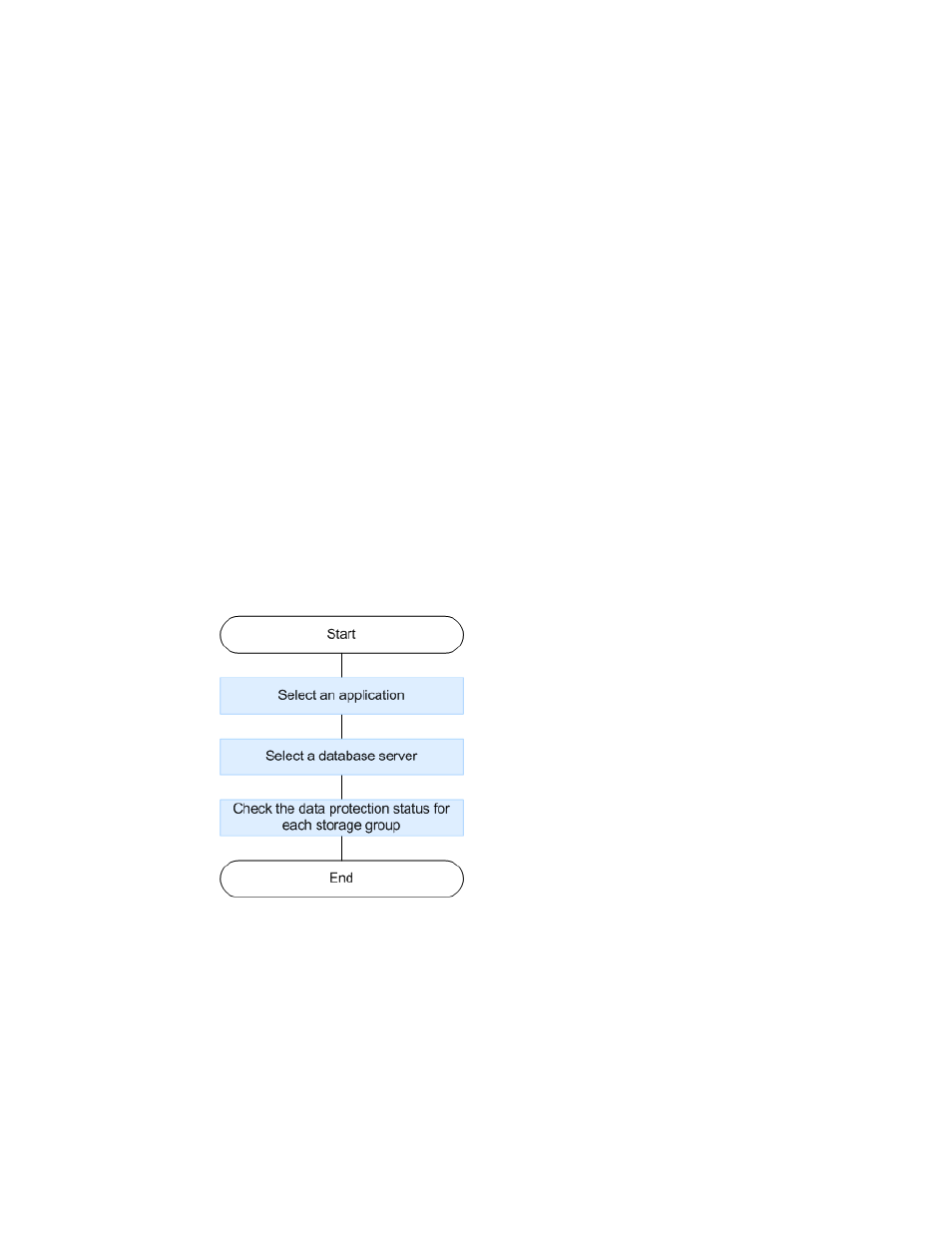
Checking the status of application replicas
The status of application replicas is summarized in the Applications and Server subwindows. A set
of icons represent how recent the replicas are, whether they have been created successfully, and so
on. These icons are discussed in “
To check the data protection status of application replicas:
1.
From the Explorer menu, choose Resources and then Applications.
The Applications subwindow appears.
2.
Expand the object tree, and then select an MS Exchange server.
The Server summary window appears.
3.
Open the Replica History tab to view a list of replicas.
To view an example of how to interpret the status information, see “
Related topics
• Restoring an application replica from the Replica History
• Roll-forward versus point-in-time restores
Check status of a replica workflow
The following figure shows the flow for checking the status of a application replica.
Confirming application resources
To display/confirm the resources associated with an application:
1.
From the Explorer menu, choose Resources and then Applications.
The Applications subwindow appears.
User Guide
417
