Ldev display format – HP XP Racks User Manual
Page 303
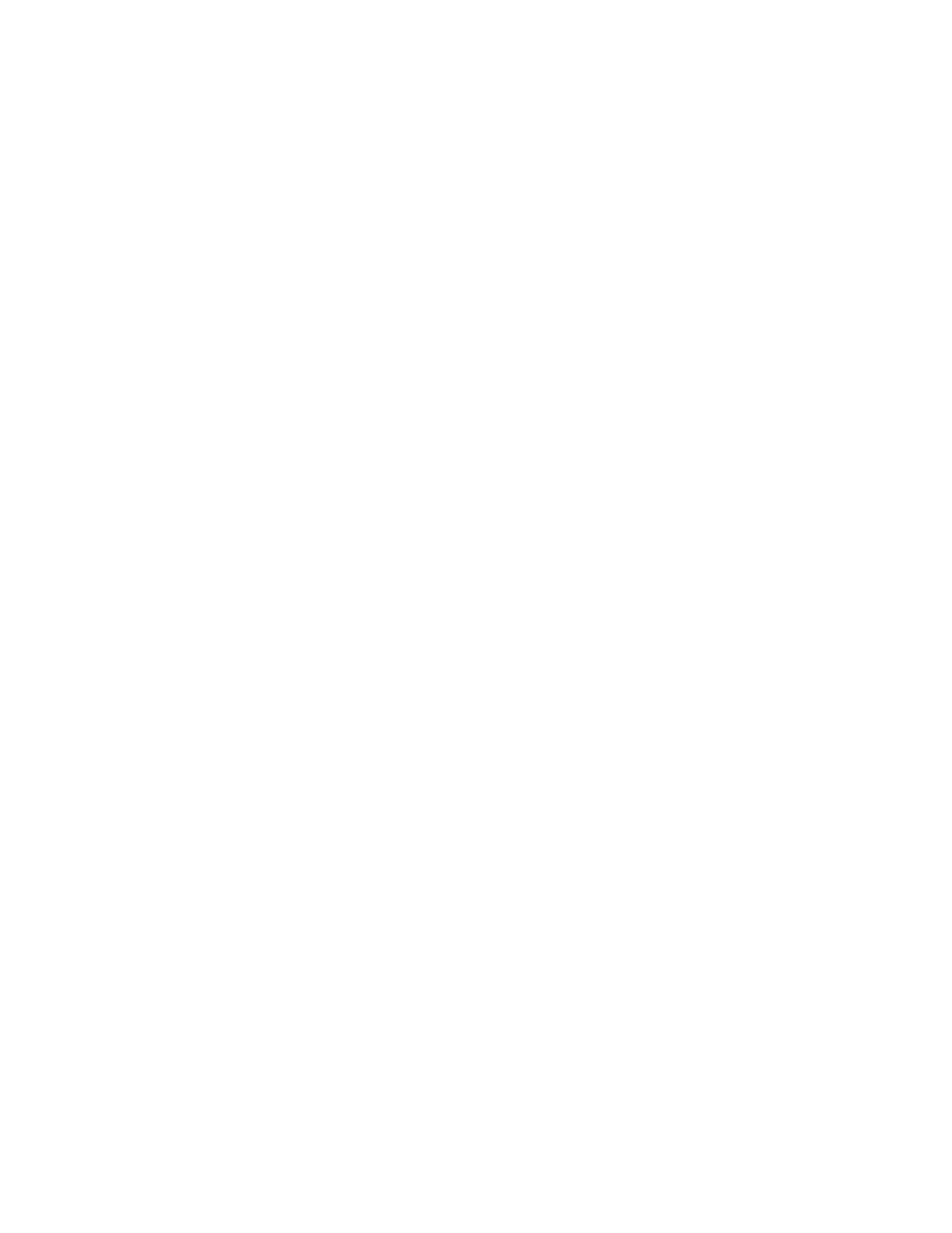
3.
Click the Mainframe link.
The Mainframe subwindow appears.
4.
On the LDKCs page, select an LDKC.
The LDKC-name subwindow appears.
5.
Select a CU.
The CU-name subwindow appears.
6.
Select an LDEV.
The information about the selected LDEV is displayed in the LDEV-name subwindow.
LDEV display format
The LDEV number is displayed in hexadecimal, as explained below. If the LDEV number is a single-digit
number, a leading zero is added (0A for example) so that it will be displayed as a 2-digit number.
Open system:
XX:XX
(CU-number: LDEV number)
Mainframe system:
XX:XX
(CU-number: CCA (Command Control Address))
Example:
0:0A, 1:A4, 54:32
Viewing LUN information in the Storage Systems view (open
systems)
To view LUN information:
1.
From the Explorer menu, choose Resources and then Storage Systems.
The Storage Systems subwindow appears.
2.
Expand the object tree, and then select a storage system under Storage Systems.
The storage-system-name subwindow appears.
3.
Click the Open link.
The Open subwindow appears.
4.
On the LUNs page, select a LUN.
The information about the selected LUN is displayed in the LUN-name subwindow.
Related topics
• Viewing information about volumes belonging to a storage system
User Guide
303
