Verifying the configuration – HP Brocade 8Gb SAN Switch for HP BladeSystem c-Class User Manual
Page 30
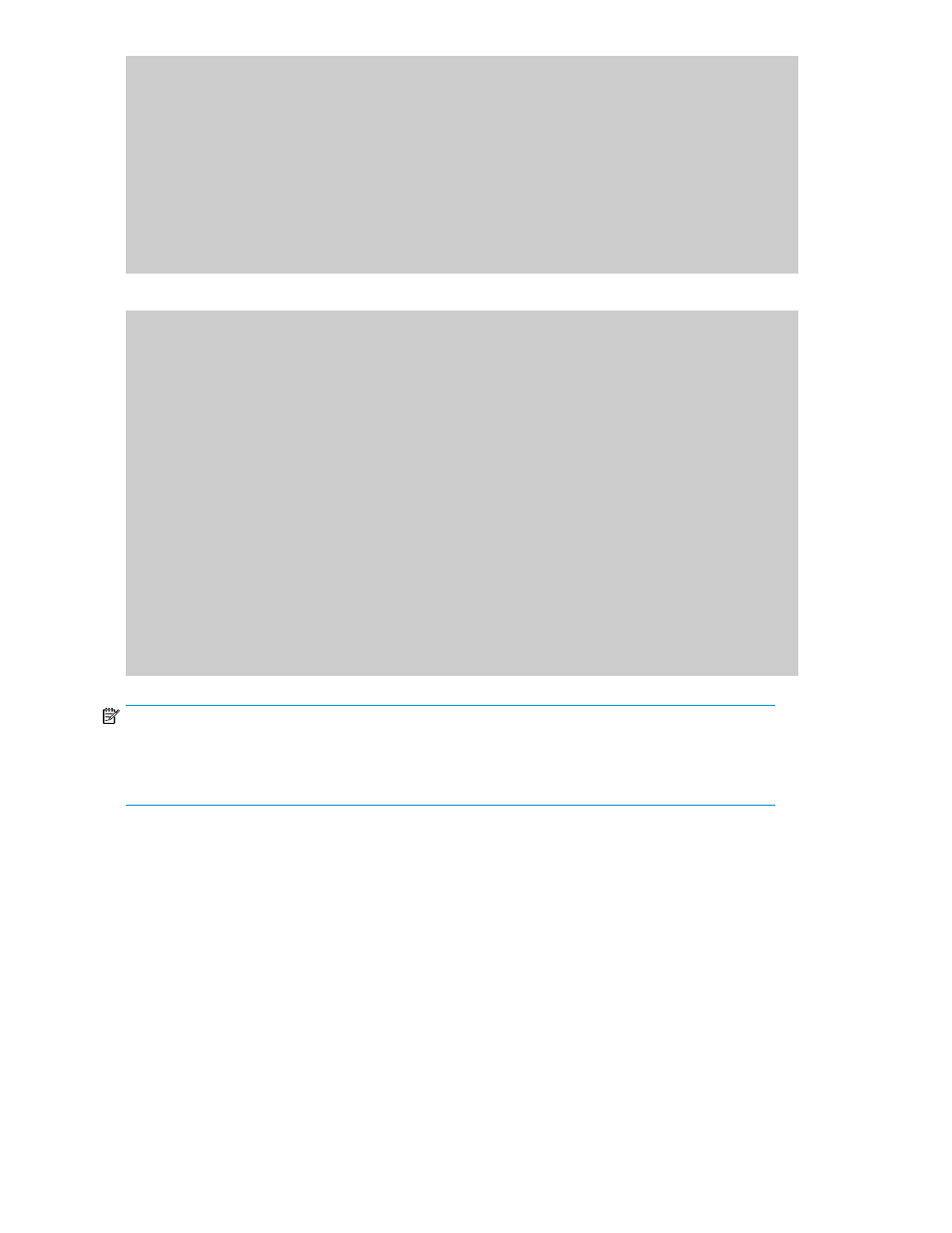
*6 more assignments added if the 2nd POD license is installed
4 ports are assigned to installed licenses:
4 ports are assigned to the base switch license
Ports assigned to the base switch license:
15, 16, 17, 18*
Ports assigned to the first POD license:
None
Ports assigned to the second POD license:
None
Ports not assigned to a license:
0, 1, 2, 3, 4, 5, 6, 7, 8, 9, 10, 11, 12, 13, 14, 19
20, 21, 22, 23
Example for Brocade 8/24 SAN Switch
cp081044:admin> licenseport --show
24 ports are available in this switch
Full POD license is installed
Dynamic POD method is in use
24 port assignments are provisioned for use in this switch:
12 port assignments are provisioned by the base
12 port assignments are provisioned by a full POD license
11 ports are assigned to installed licenses:
11 ports are assigned to the base switch license
0 ports are assigned to the full POD license
Ports assigned to the base switch license:
1, 2, 3, 4, 5, 6, 7, 8, 17*, 18*, 19*
Ports assigned to the full POD license:
None
Ports not assigned to a license:
0, 9, 10, 11, 12, 13, 14, 15, 16, 20, 21, 22, 23
13 license reservations are still available for use by unassigned
ports
3 license assignments are held by offline ports (indicated by *)
NOTE:
The DPOD feature does not consider disabled ports as candidates for license assignments. You can
persistently disable an otherwise withble port to cause it not to come online and preserve a license
assignment for future use.
Verifying the configuration
After setting initial parameters, verify the configuration as follows:
1.
Check the LEDs to verify that all components are functional.
For information about LED patterns, refer to
2.
Enter switchshow to get information about the switch and port status.
3.
Enter fabricshow to get general information about the fabric.
Setup
30
