Connect to the command line interface, Setting the date and time, 26 setting the date and time – HP Brocade 8Gb SAN Switch for HP BladeSystem c-Class User Manual
Page 26
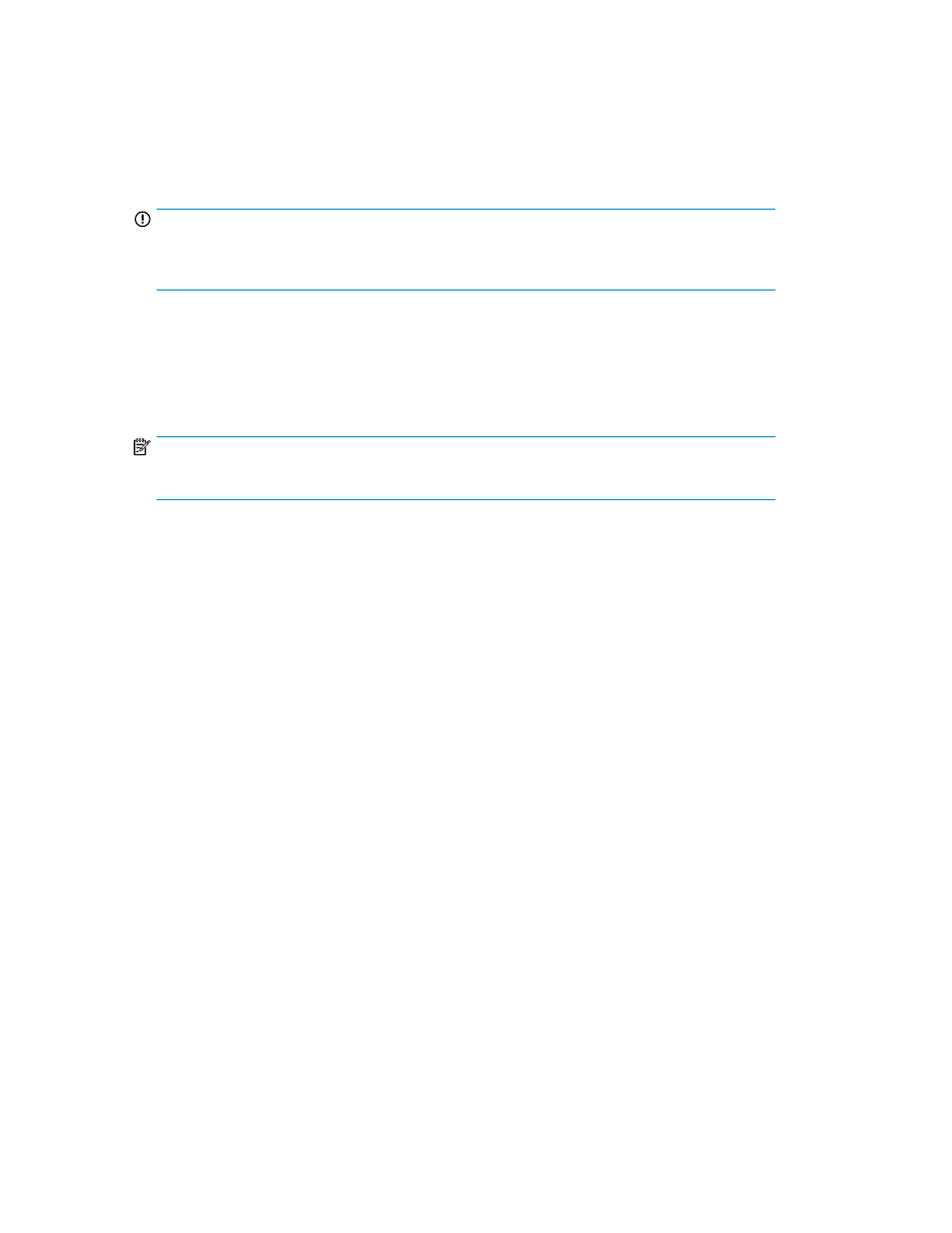
Connect to the Command Line Interface
Make an Ethernet connection and log in to the 8Gb SAN Switch:
1.
Connect the workstation to the Ethernet network containing the OA. If the OA is not on a network,
connect directly to the OA/iLO Ethernet port on the active OA.
IMPORTANT:
Verify that the switch is not being reconfigured from any other connections during the remaining
steps.
2.
Open a Telnet connection using the IP address set earlier. The login prompt displays when the
Telnet connection locates the switch in the network.
3.
Enter the user name, using the administrative account admin.
4.
Enter the password. The default password is password.
NOTE:
You can run up to two simultaneous admin sessions and four user sessions.
If you have not changed the system passwords from the default, you are prompted to change
them. Enter the new system passwords, or press Ctrl-c to skip the password prompts.
5.
Verify that the login was successful. If successful, the prompt displays the switch name and user
ID to which you are connected.
Setting the date and time
The date and time are used for logging events. 8Gb SAN Switch operation does not depend on the
date and time; a switch with an incorrect date and time value will function properly.
To set the date and time using the CLI:
1.
If you have not already done so, connect to the switch and log in as admin as described in
Connect to the Command Line Interface
Setup
26
