Installing the hp bladesystem management pack 1.x – HP OneView for Microsoft System Center User Manual
Page 9
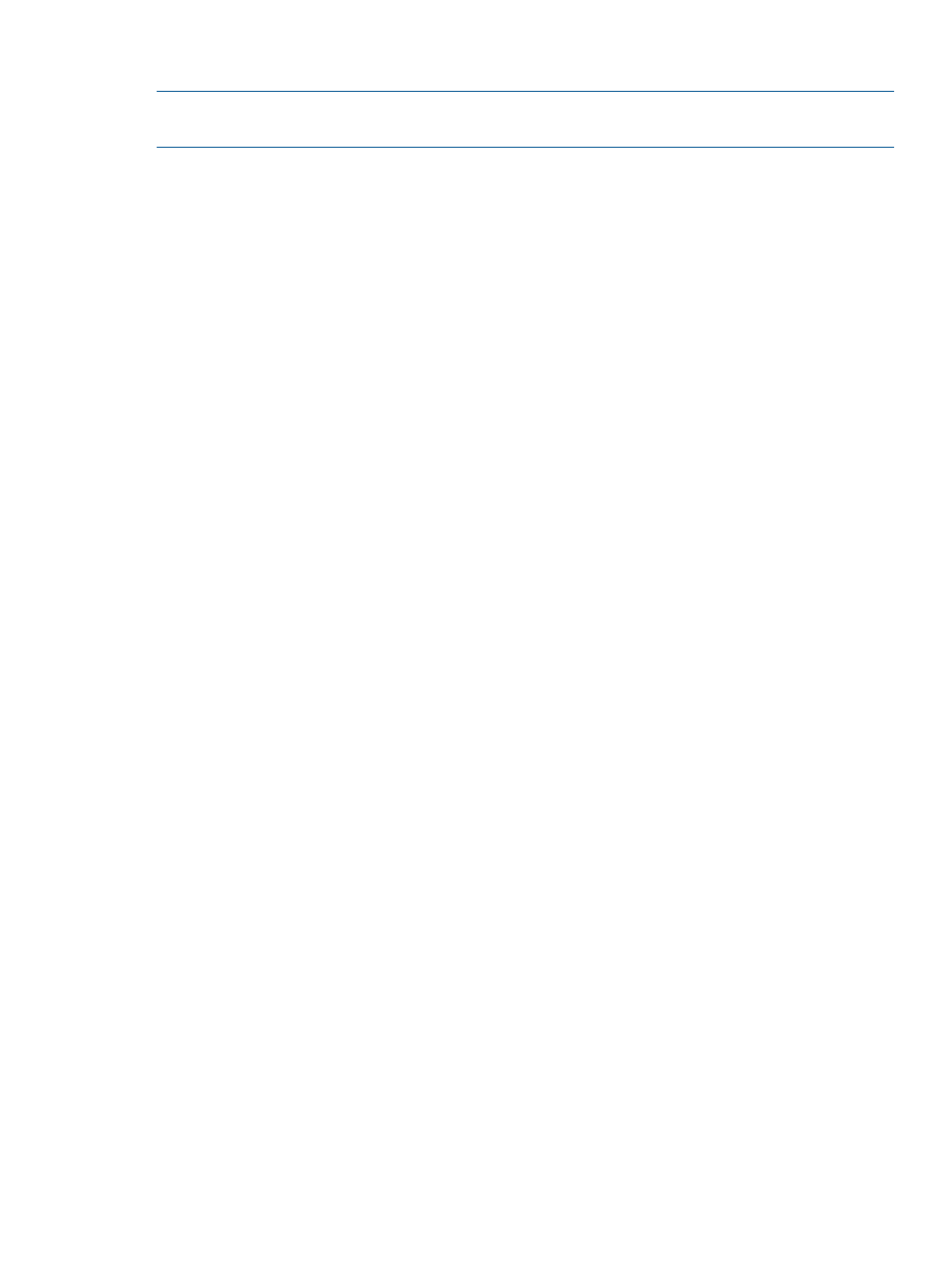
Installing the HP BladeSystem Management Pack 1.x
NOTE:
In the file names, n_n represents the version number (for example, use 1_7 for version
1.7).
1.
If the Operations Manager console is running, close it.
2.
Install the HPBladeSystemMP0n_n(x86).exe file or the
HPBladeSystemMP0n_n(x64).exe
file on the selected environment. For more information
on choosing the appropriate environment, see step 3 of
“Installation overview” (page 8)
3.
Execute the HPBladeSystemMP0n_n(x86).exe file or the
HPBladeSystemMP0n_n(x64).exe
file.
The Welcome screen appears.
4.
In the Welcome screen, click Next.
The License Agreement screen appears.
5.
Select I accept the terms in the license agreement, and click Next.
The Destination Folder screen appears.
6.
Choose one of the following options:
•
Accept the destination.
•
Select a different folder:
a.
From the Destination Folder screen, select Change.
b.
Use the folder navigation button to browse to the folder location, or enter the folder
name in the textbox, and then click OK.
7.
Click Next.
8.
If the Dependency Warning screen appears, omit this step, and proceed to step 9.
If the Setup Type screen appears, perform one of the following setup types, and then proceed
to step 10:
•
Complete
Select this to install all features into the Operations Manager environment.
•
Custom
Select this to specify individual features to install into the Operations Manager environment
(for example, the Remote Operations Manager console), and then click Next. The Custom
Setup screen appears. Select the features to install.
9.
Click Next.
The Custom Setup screen appears.
Features that are unavailable for installation (referred to as pre-unselected features) require
dependent modules that are missing.
10.
Click Next.
The Ready to Install the Program screen appears.
11.
To begin Installation, click Install.
The Installation Progress screen appears.
After the selected features are installed, the Setup Completed screen appears.
12.
To start monitoring the HP BladeSystem c-Class enclosures, select the Launch HP BladeSystem
Enclosure Monitor Manager check box.
13.
Click Finish.
Installing the HP BladeSystem Management Pack 1.x
9
