HP Photosmart D7460 Printer User Manual
Page 31
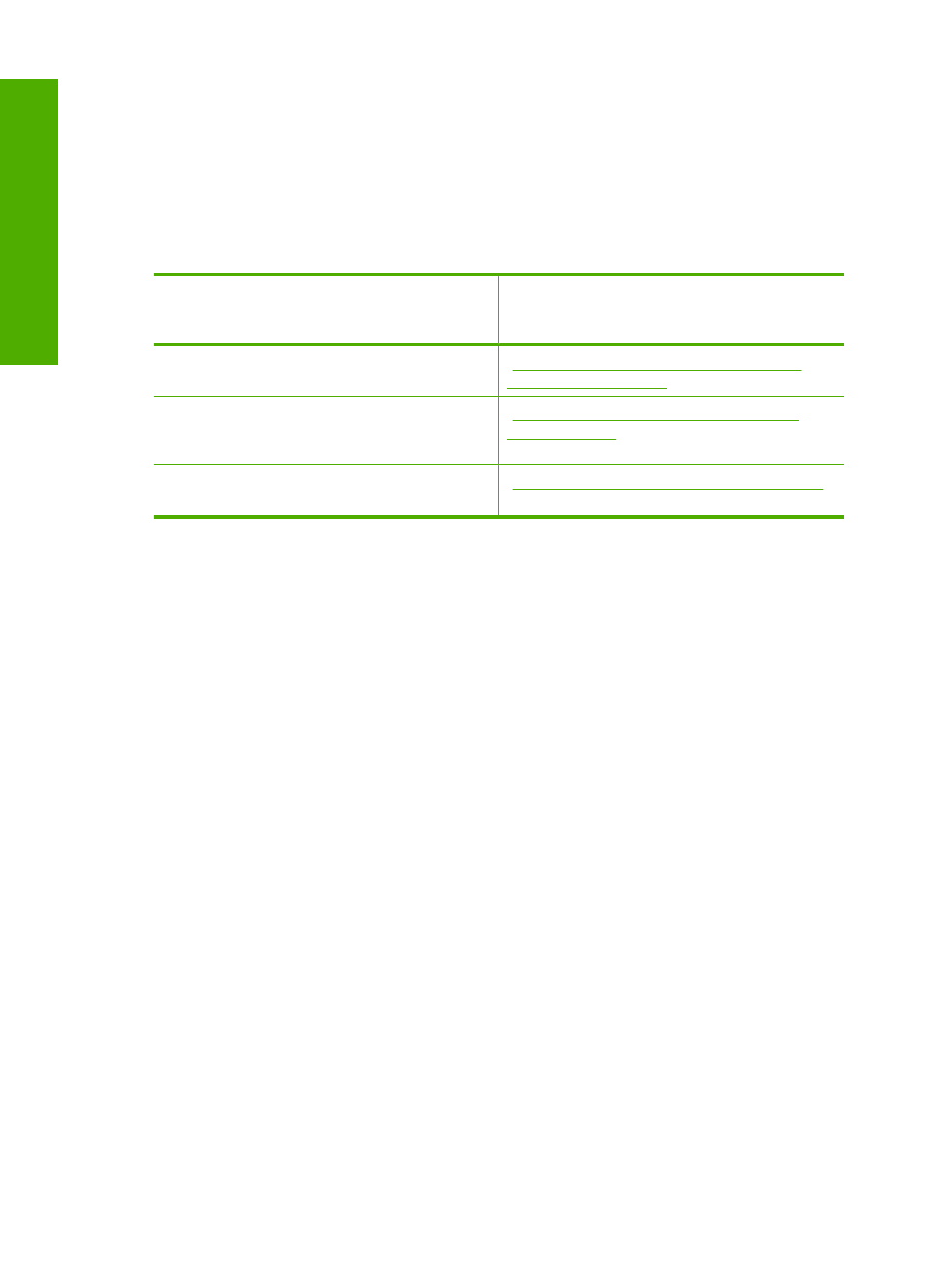
The advantages of a wireless infrastructure network as compared to an ad hoc network
include:
•
Advanced network security
•
Enhanced reliability
•
Network flexibility
•
Better performance, especially with 802.11 g mode
•
Shared Broadband Internet access
To set up the HP Photosmart on an
integrated wireless WLAN 802.11 network,
you need to do the following:
See this section:
First, collect all of the required materials.
“What you need for an integrated wireless
WLAN 802.11 network” on page 30
Next, connect the HP Photosmart to the
wireless router, and run the Wireless Setup
Wizard.
“Connect to an integrated wireless WLAN
802.11 network” on page 30
Finally, install the software.
“Install the software for a network connection”
on page 36
What you need for an integrated wireless WLAN 802.11 network
To connect the HP Photosmart to an integrated wireless WLAN 802.11 network, you will
need the following:
❑ A wireless 802.11 network that includes a wireless router or access point.
❑ A desktop computer or laptop with either wireless networking support, or a network
interface card (NIC). The computer must be connected to the wireless network that
you intend to install the HP Photosmart on.
❑ Broadband Internet access (recommended) such as cable or DSL.
If you connect the HP Photosmart on a wireless network that has Internet access, HP
recommends that you use a wireless router (access point or base station) that uses
Dynamic Host Configuration Protocol (DHCP).
❑ Network name (SSID).
❑ WEP key or WPA Passphrase (if needed).
Connect to an integrated wireless WLAN 802.11 network
The Wireless Setup Wizard provides an easy way to connect the HP Photosmart to your
network. You can also use SecureEasySetup, if your wireless router or access point
Chapter 4
30
Finish setting up the HP Photosmart
Finish set
up
