Ink cartridge(s) are empty, Ink delivery failure, Ink supply error – HP Photosmart D7460 Printer User Manual
Page 164
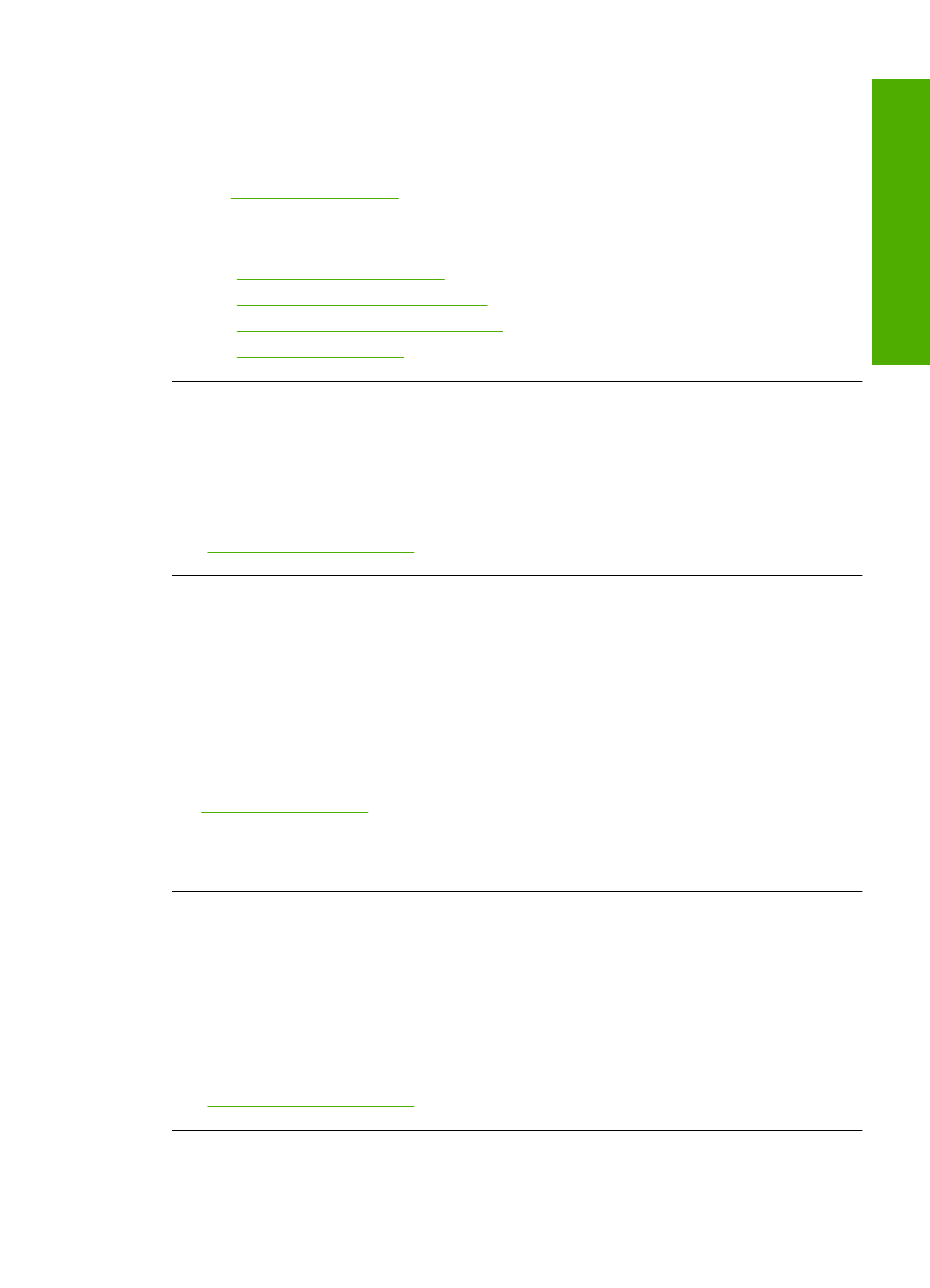
ink cartridge. Check to see if your ink cartridge is still under warranty and the end of
warranty date has not been reached.
•
If the end of warranty date has been reached, purchase a new ink cartridge.
•
If the end of warranty date has not been reached, contact HP support. Go to
. If prompted, choose your country/region, and then click
Contact HP for information on calling for technical support.
For more information, see:
•
“Replace the ink cartridges” on page 102
•
“Clean the ink cartridge contacts” on page 107
•
“Ink cartridge warranty information” on page 169
•
“Shop for ink supplies” on page 111
Ink cartridge(s) are empty
Cause: The indicated ink cartridge(s) are out of ink.
Solution: Replace the indicated ink cartridge(s) with new ink cartridge(s).
For more information, see:
“Replace the ink cartridges” on page 102
Ink delivery failure
Cause: The print head assembly or the ink delivery system has failed and the
HP Photosmart can no longer print.
Solution: Turn the HP Photosmart off, unplug the power cord, and wait 10 seconds.
Then, plug the power cord back in and turn the device on.
If you continue to receive this message, write down the error code provided in the
message, and then contact HP support. Go to:
If prompted, choose your country/region, and then click Contact HP for information
on calling for technical support.
Ink supply error
Cause: The indicated ink cartridge was removed during maintenance.
Solution: Replace the indicated ink cartridge with the previous ink cartridge during
the maintenance procedure. After the maintenance procedure is complete, you can
insert the new ink cartridge.
For more information, see:
“Replace the ink cartridges” on page 102
Errors
163
Trou
bles
ho
ot
ing
