HP Photosmart D7460 Printer User Manual
Page 133
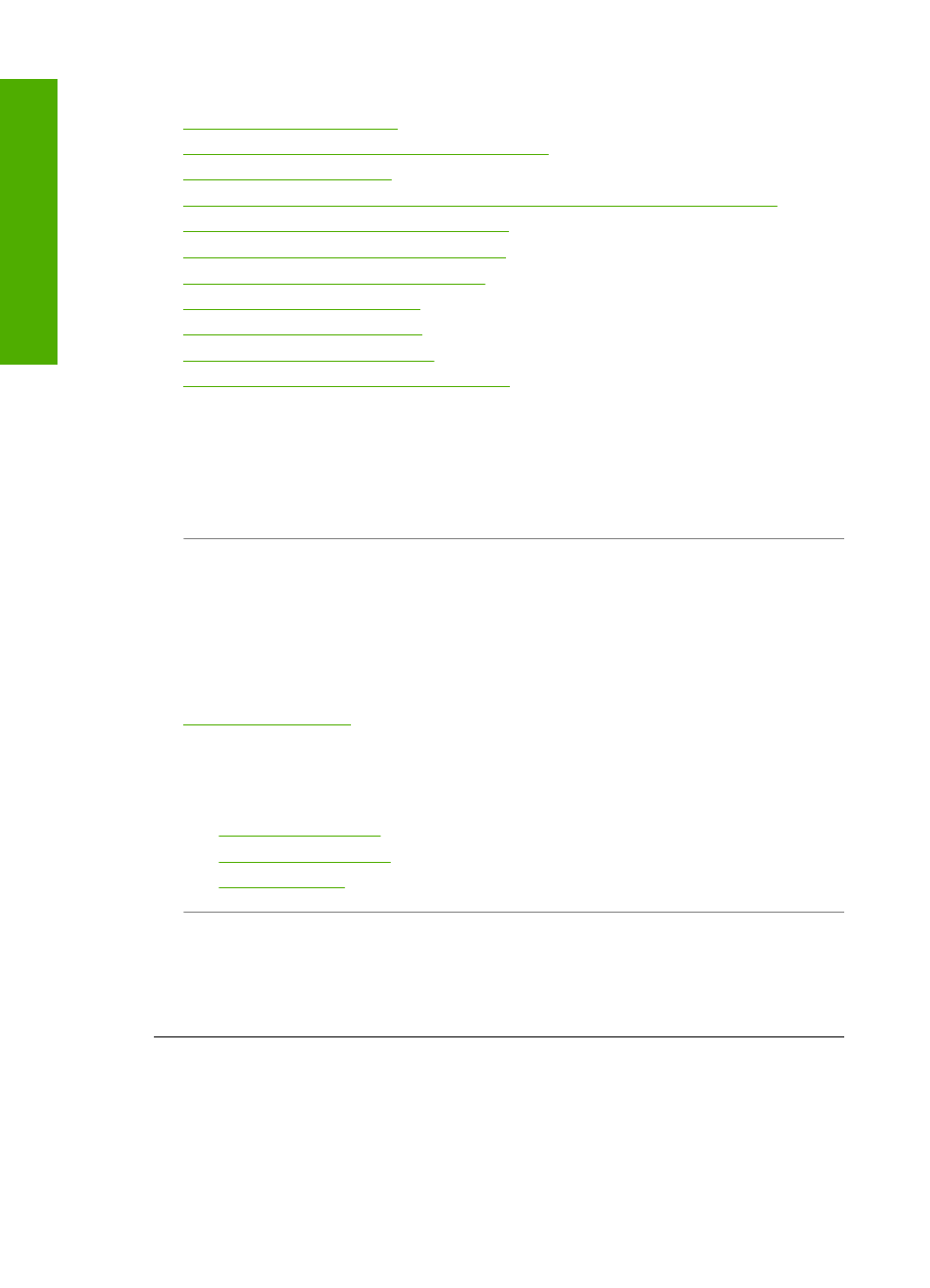
This section contains the following topics:
•
•
Ink is not filling the text or graphics completely
•
•
The printout has a horizontal band of distortion near the bottom of the page
•
Colors run into each other on the printout
•
Printouts have horizontal streaks or lines
•
Printouts are faded or have dull colors
•
Printouts seem blurry or fuzzy
•
Printouts have vertical streaks
•
Printouts are slanted or skewed
•
Paper is not picked up from the input tray
Ink is bleeding or smearing
Cause: The paper type is not suitable for the HP Photosmart.
Solution: Use HP Premium Papers or any other paper type that is appropriate for
the HP Photosmart.
Cause: The print head needs to be cleaned.
Solution: Clean the print head, and then print a self-test report. Check the color
blocks in the report for any problems. If the color blocks show print quality problems,
perform a printer alignment.
If the problem persists after cleaning and aligning, contact HP support for help. Go
to:
If prompted, choose your country/region, and then click Contact HP for information
on calling for technical support.
For more information, see:
•
“Clean the print head” on page 106
•
“Print a self-test report” on page 99
•
“Align the printer” on page 105
Cause: The paper is too close to the print head.
Solution: If the paper is too close to the print head during printing, the ink might be
smeared. This can happen if the paper is raised, wrinkled, or very thick, such as a
mailing envelope. Make sure the paper lays flat in the input tray and is not wrinkled.
Ink is not filling the text or graphics completely
Cause: The Paper Type setting is incorrect.
Chapter 12
132
Troubleshooting
T
roub
les
hoot
ing
