Cannot load paper from input tray, Ink is drying, Out of paper – HP Photosmart D7460 Printer User Manual
Page 158: Paper jam, misfeed or blocked carriage
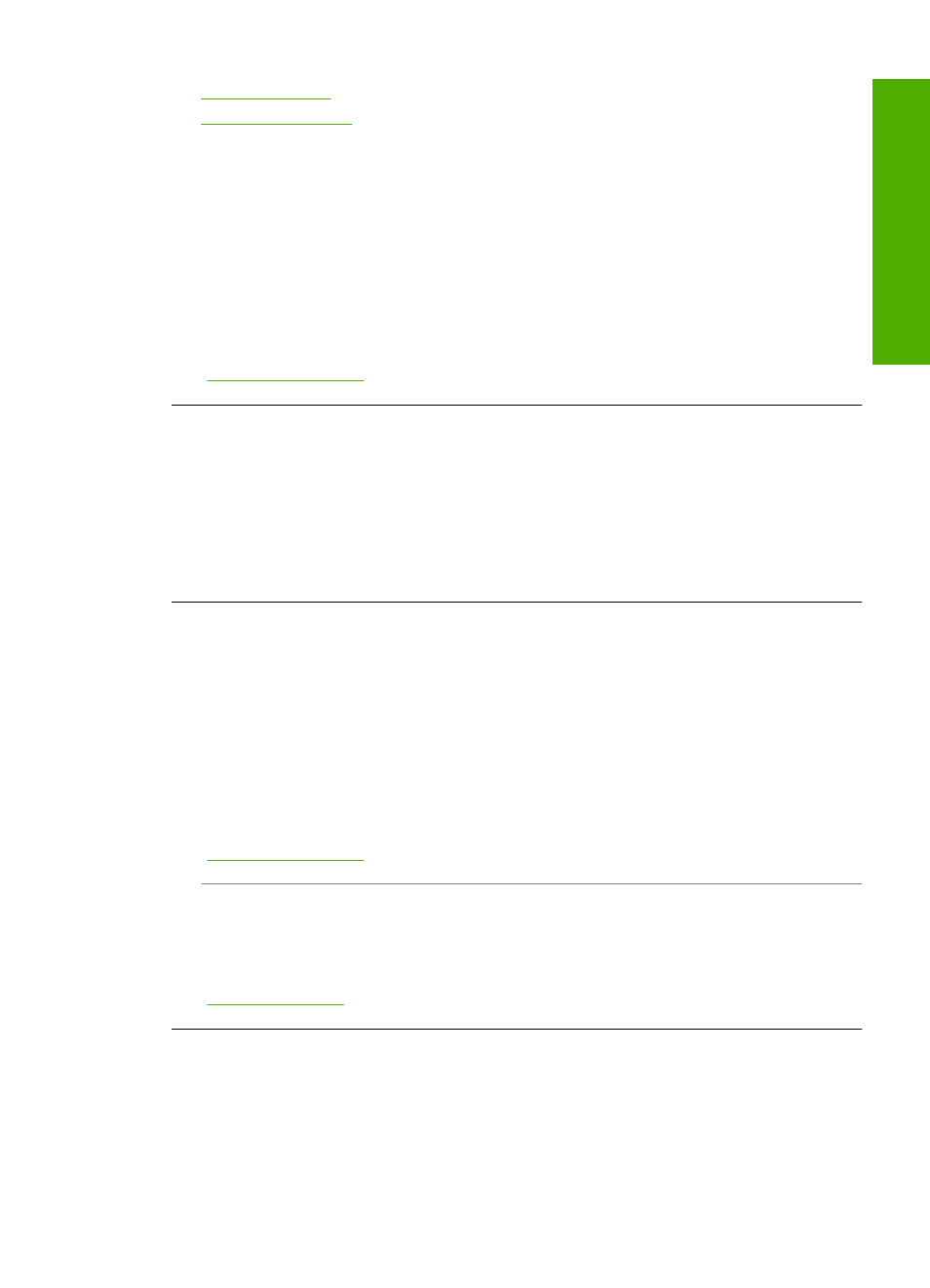
•
•
Cannot load paper from input tray
Cause: There is not enough paper in the input tray.
Solution: If the HP Photosmart is out of paper or there are only a few sheets
remaining, load more paper in the input tray. If there is paper in the input tray, remove
the paper, tap the stack of paper against a flat surface, and reload the paper into the
input tray. Follow the prompts on the display or the computer screen to continue your
print job.
For more information, see:
“Load full-size paper” on page 58
Ink is drying
Cause: Transparencies and some other media require a drying time that is longer
than normal.
Solution: Leave the sheet in the output tray until the message disappears. If it is
necessary to remove the printed sheet before the message disappears, carefully hold
the printed sheet on the underside or the edges, and place it on a flat surface to dry.
Out of paper
Cause: There is not enough paper in the input tray.
Solution: If the HP Photosmart is out of paper or there are only a few sheets
remaining, load more paper in the input tray. If there is paper in the input tray, remove
the paper, tap the stack of paper against a flat surface, and reload the paper into the
input tray. Follow the prompts on the display or the computer screen to continue your
print job.
For more information, see:
“Load full-size paper” on page 58
Cause: The rear door is off the HP Photosmart.
Solution: If you removed the rear door to clear a paper jam, replace it.
For more information, see:
“Clear paper jams” on page 115
Paper jam, misfeed or blocked carriage
Cause: Paper has jammed the HP Photosmart.
Errors
157
Trou
bles
ho
ot
ing
