Viewing the nas share performance report – HP StorageWorks Data Replication Manager Software User Manual
Page 82
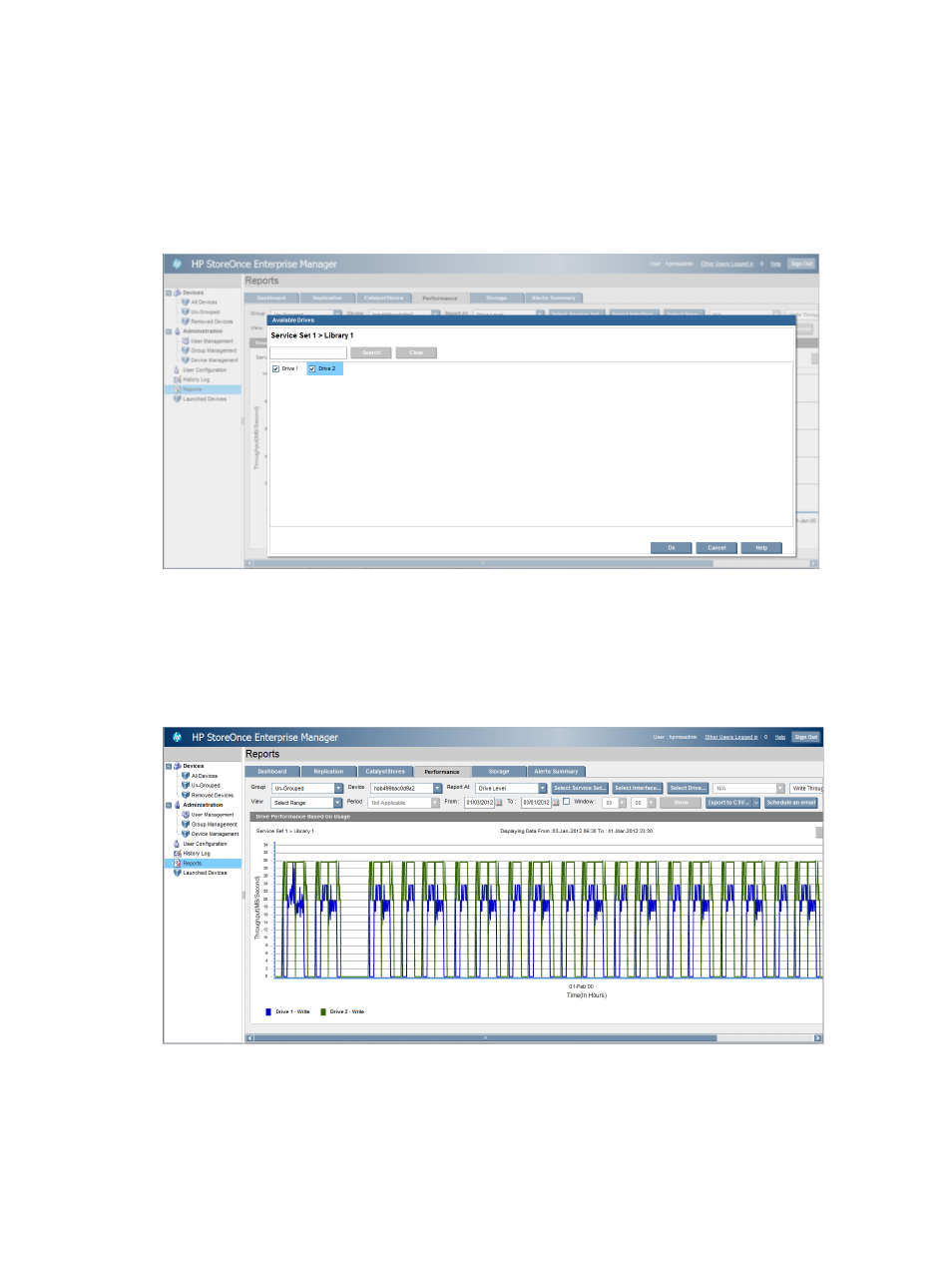
8.
Click Select Interface to see a list of available libraries.
To filter the libraries, enter text into the Available Libraries text box, and click Search. Click
Clear to clear the filter.
9.
Select a library.
10. Click OK to close the Available Library list.
Select Drive is now enabled.
11. Click Select Drive to see a list of available drives.
12. Select one or more drives.
13. Use the drop-down boxes to select either Read Throughput or Write Throughput.
14. Set the time period to display by using the View and Period or From/To and Window
drop-down boxes.
15. Click Show.
The report can be exported to a .csv file or to a .png image file.
Viewing the NAS share Performance report
1.
Select Reports in the Navigation tree.
2.
Select the Performance tab.
82
Accessing and viewing reports
