HP StorageWorks Data Replication Manager Software User Manual
Page 100
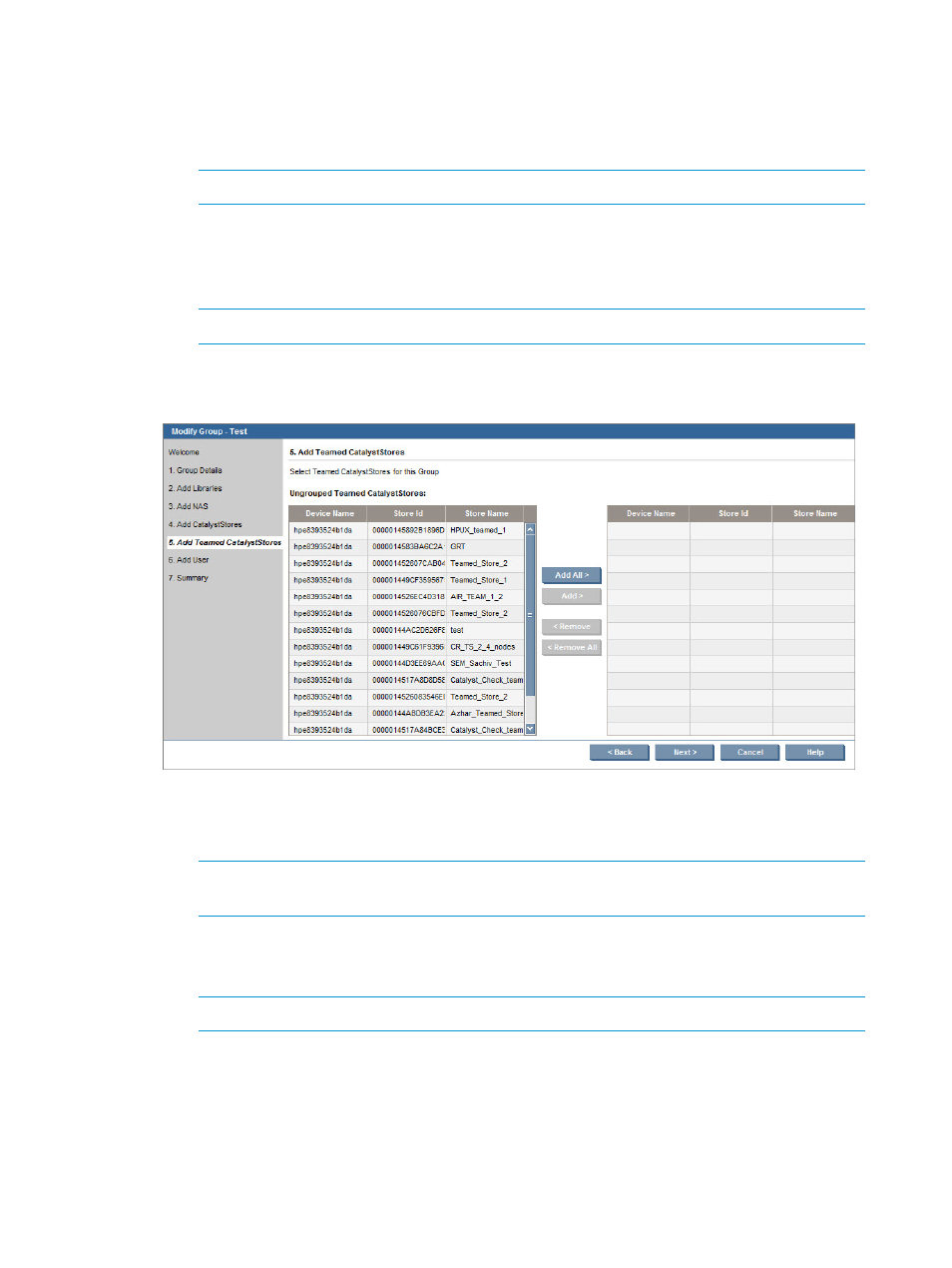
a.
Click on the name of the CatalystStore in the Un-Grouped CatalystStores table. To select
several at a time, hold down the Ctrl key, and click each name to be added. The
CatalystStores are then highlighted in the table.
b.
Click Add between the two tables. This action moves the highlighted CatalystStore from
the Un-Grouped CatalystStores table to the Selected CatalystStores table.
NOTE:
To add all CatalystStores to the group, click Add All.
c.
To remove a CatalystStore added to the group, click it in the Selected CatalystStores
table. To select several at a time, hold down the Ctrl key, and click each one to remove.
d.
Click Remove between the two tables. This action moves the highlighted CatalystStores
from the Selected CatalystStores table to the Un-Grouped CatalystStores table.
NOTE:
To remove all CatalystStores from the group, click Remove All.
12. Click Next.
13. On the Add Teamed CatalystStores screen:
a.
Click on the name of the Teamed CatalystStore in the Un-Grouped Teamed CatalystStores
table. To select several at a time, hold down the Ctrl key, and click each name to be
added. The Teamed CatalystStores are then highlighted in the table.
NOTE:
Because Teamed CatalystStore members belong to a group, they are not listed
individually.
b.
Click Add between the two tables. This action moves the highlighted Teamed CatalystStore
from the Un-Grouped Teamed CatalystStores table to the Selected Teamed CatalystStores
table.
NOTE:
To add all Teamed CatalystStores to the group, click Add All.
c.
To remove a Teamed CatalystStore added to the group, click it in the Selected Teamed
CatalystStores table. To select several at a time, hold down the Ctrl key, and click each
one to remove.
100 Performing administration procedures
