Viewing the slot mapping activity report – HP StorageWorks Data Replication Manager Software User Manual
Page 71
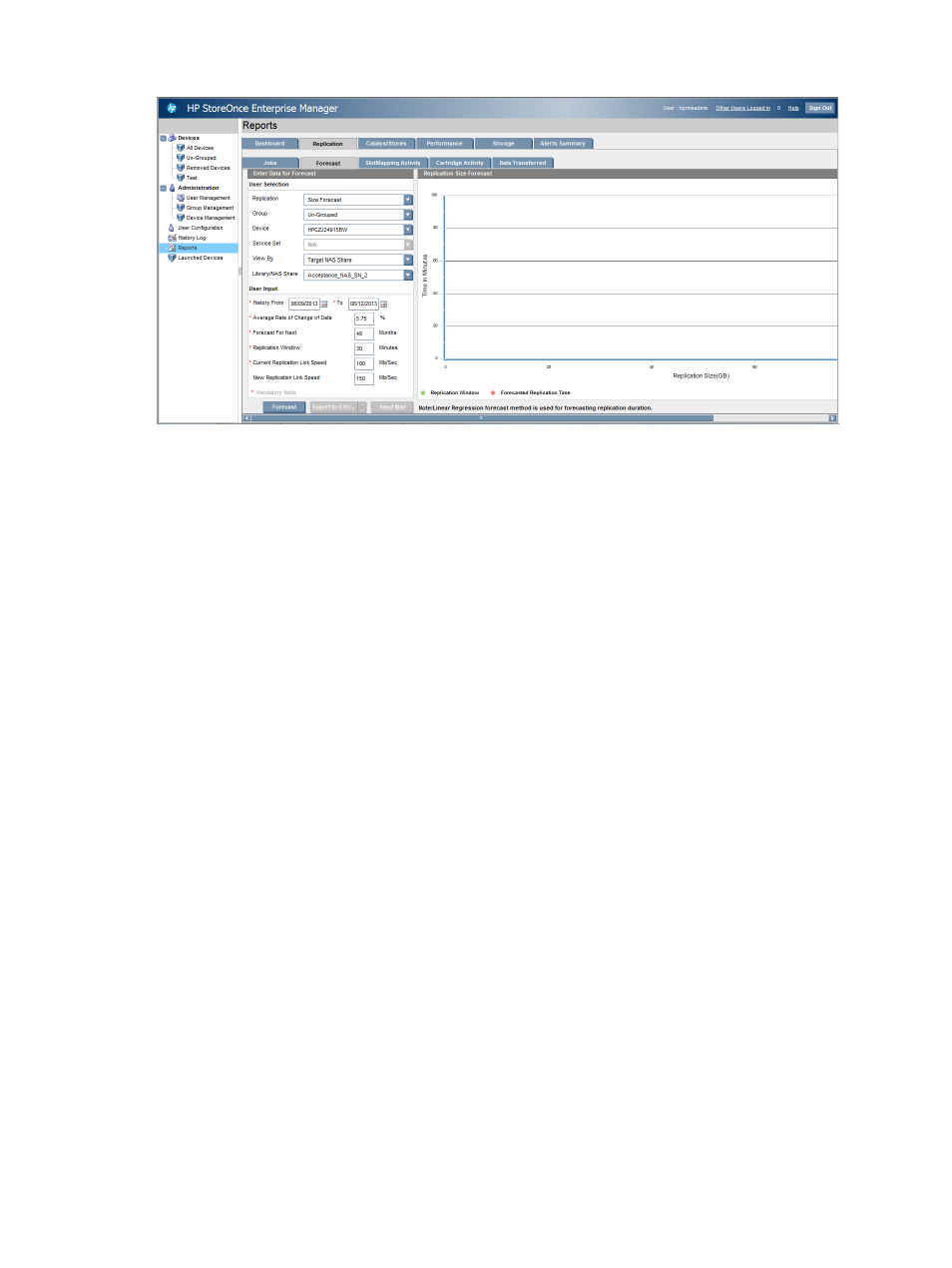
The Size Forecasting Report
Viewing the Slot Mapping Activity report
1.
Select the Replication tab.
2.
Select the SlotMapping Activity tab.
3.
Use the drop-down boxes to select the appropriate group, device, service set, and library/NAS
shares.
4.
Use the For Last drop-down box to select the time period.
5.
Click Show Data to see the details.
The Slot Mapping Activity report is displayed as a list of all slot mappings by time pulled from
the device every day. For example, if you select a time period for the last week, all slot
mappings retrieved daily for the selected week are displayed.
By default, the following fields are displayed:
•
Date
•
Slot Mapping Name
•
Replication Status
•
Out of Sync Warning Threshold
•
Number of Mapped Slots Out of Sync
•
Number of Mapped Slots Out of Sync Warning
•
Out of Sync Critical Threshold
Viewing the Replication report
71
