Common chart-based report appearance parameters, Chart style, Series styles – HP Storage Mirroring V5 Software User Manual
Page 37: Legend option
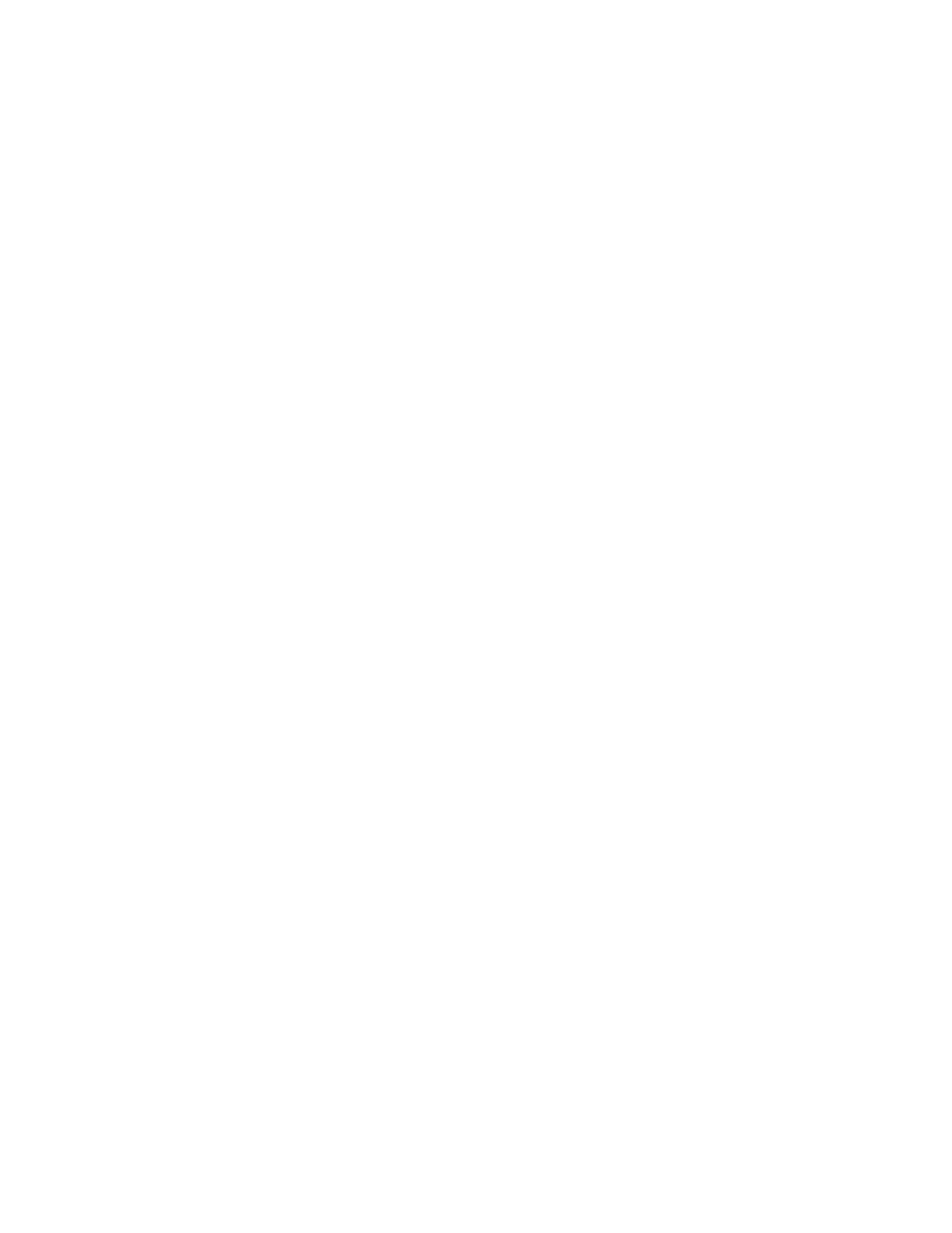
Storage Mirroring Reporting Center user guide
37
12.
You can add multiple style rules to the list of style rules so that rules are matched against the data in the
table in the order that they are displayed in the list. The data in the table displays with the foreground
and background colors defined in the first rule in the list to which that the data in the row matches.
Common chart-based report appearance parameters
There are several report appearance parameters that are common to certain chart-based reports, and
some specific parameters associated with specific report types. This section describes how to configure
each of the common appearance parameters as well as each of the specific chart report parameters:
•
•
•
•
•
•
Chart style
The Chart Style appearance parameter is common to all chart-based reports. It provides the ability to
customize color attributes used in and around chart-based reports. To modify chart styles:
1.
Click
Chart Style
icon. The Chart Style Editor dialog box appears.
2.
Modify one or more the chart’s colors.
3.
Click list of values for the field and select a color to be displayed. By default, all parameters use the
User Selected
option, which means that the chart’s color comes from the user’s preferences. Setting the
colors in the report to specific values overrides these preferences.
4.
To modify the axis font, deselect the
User Selected
check box and select a font by clicking
Font
.
5.
Enter data for the following fields:
•
Foreground Color
—Default foreground color; used by chart elements that are not defined by other
element colors. Foreground color may not be used by some charts. Use series style to change the
color of chart series.
•
Background Color
—The main background color of the chart area.
•
Grid Color
—Color of the chart grids. This is applicable only to charts with grids.
•
Plot Area Color
—Color of the area where the main chart is plotted. In case of 3D chart it is the color
of the walls of the cube containing the 3D chart.
•
Axis Color
—Color of the axis and axis text.
•
Axis Font
—Font used for the axis text.
6.
After making your changes, click
OK
. The changes you made are reflected in the report display area.
Series styles
All two-dimensional charts including trend, area, bar, and pie charts let you change the colors used to
represent a different data series within the chart. To modify the colors used by a data series:
1.
Click
Series Styles
icon. The Style Editor dialog box appears.
2.
The Style Editor dialog box contains a list of all of the series styles that are defined for a report. By
default, the list is empty.
3.
Click
Add
. The Style Editor dialog box appears.
4.
Enter the name of the series in the
Label
field. Click
Edit
.
5.
Select a color from the Color chooser. Click
OK.
The series style is added to the list of series styles. You
can combine multiple styles for different series by repeating this action for different series.
6.
When you have finished adding style definitions, click
OK
. The report in the report area is updated to
reflect your changes.
Legend option
All two-dimensional charts provide the ability to customize the behavior of the legend that is displayed
within the chart. Two-dimensional charts include the following:
