Emailing reports, Storage mirroring reporting center reports, Storage mirroring – HP Storage Mirroring V5 Software User Manual
Page 21: Reporting center reports
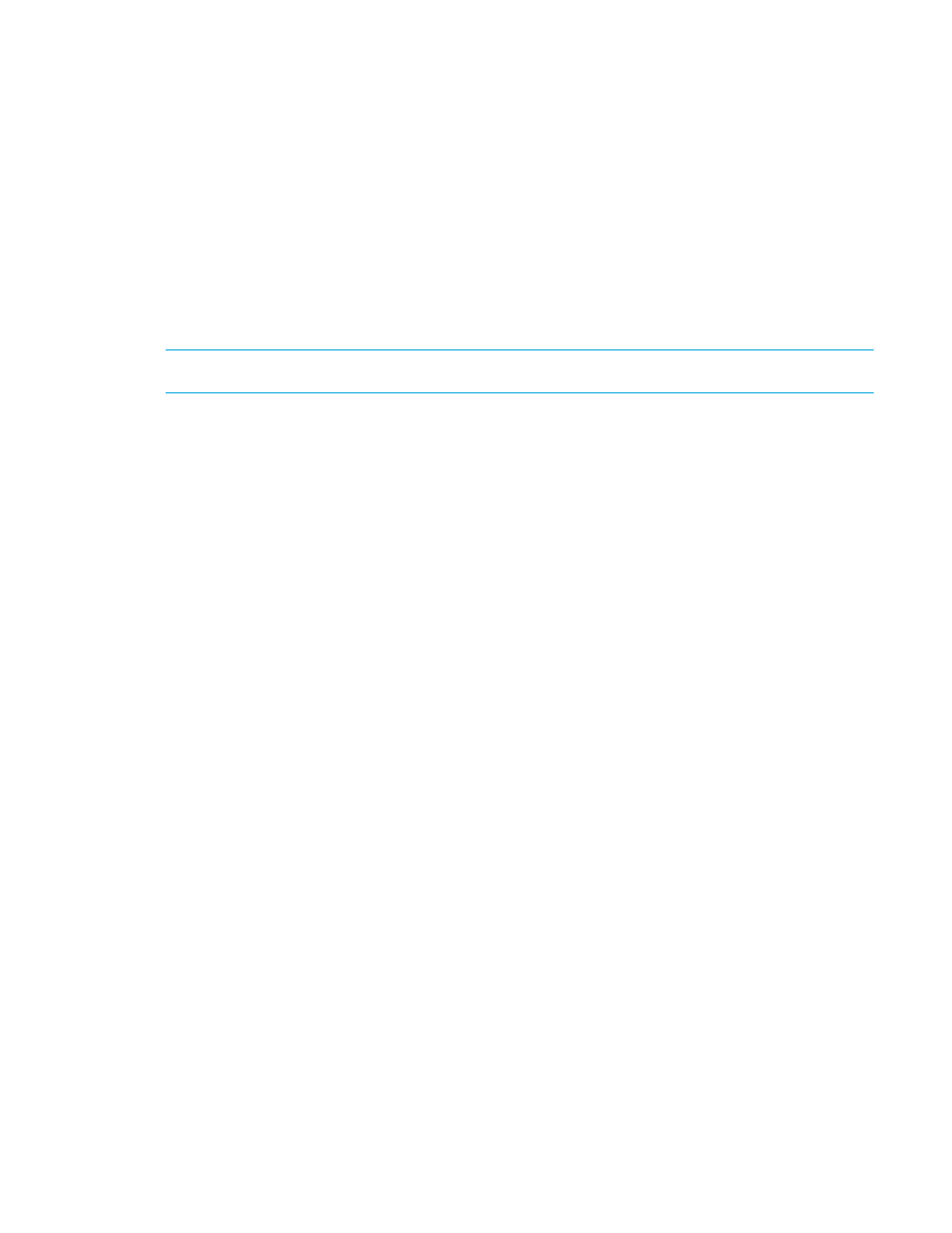
Storage Mirroring Reporting Center user guide
21
3.
Click
Save
.
Emailing reports
You can send reports as emails by specifying details in the Mail dialog box. If the report is too large to be
delivered, an alert is sent stating that the report was not sent.
To send a report as an email, perform the following steps:
1.
Open the Mail dialog box by selecting
File, Email Report
from the menu bar.
2.
In the Mail tab, specify the email address of the person to which you want to send the email in the
To
field. Enter a subject for the email in the
Subject
field.
3.
Select the Advanced tab to enter the email address of the person who is sending the mail in the
From
field.
4.
Enter a value in the
Mail Server
field if you want to send the email using mail server that is not the
default mail server.
NOTE:
To send emails, an SMTP server must be configured and running.
5.
Click
OK
.
Storage Mirroring Reporting Center reports
Storage Mirroring Reporting Center reports include the following:
•
• “
• “
• “
• “
•
• “
Storage Mirroring server configuration
• “
Storage Mirroring server connections
• “
• “
• “
• “
• “
•
• “
• “
• “
• “
• “
•
• “
• “
• “
Storage Mirroring transmission
•
• “
• “
• “
• “
