Title parameter – HP Storage Mirroring V5 Software User Manual
Page 34
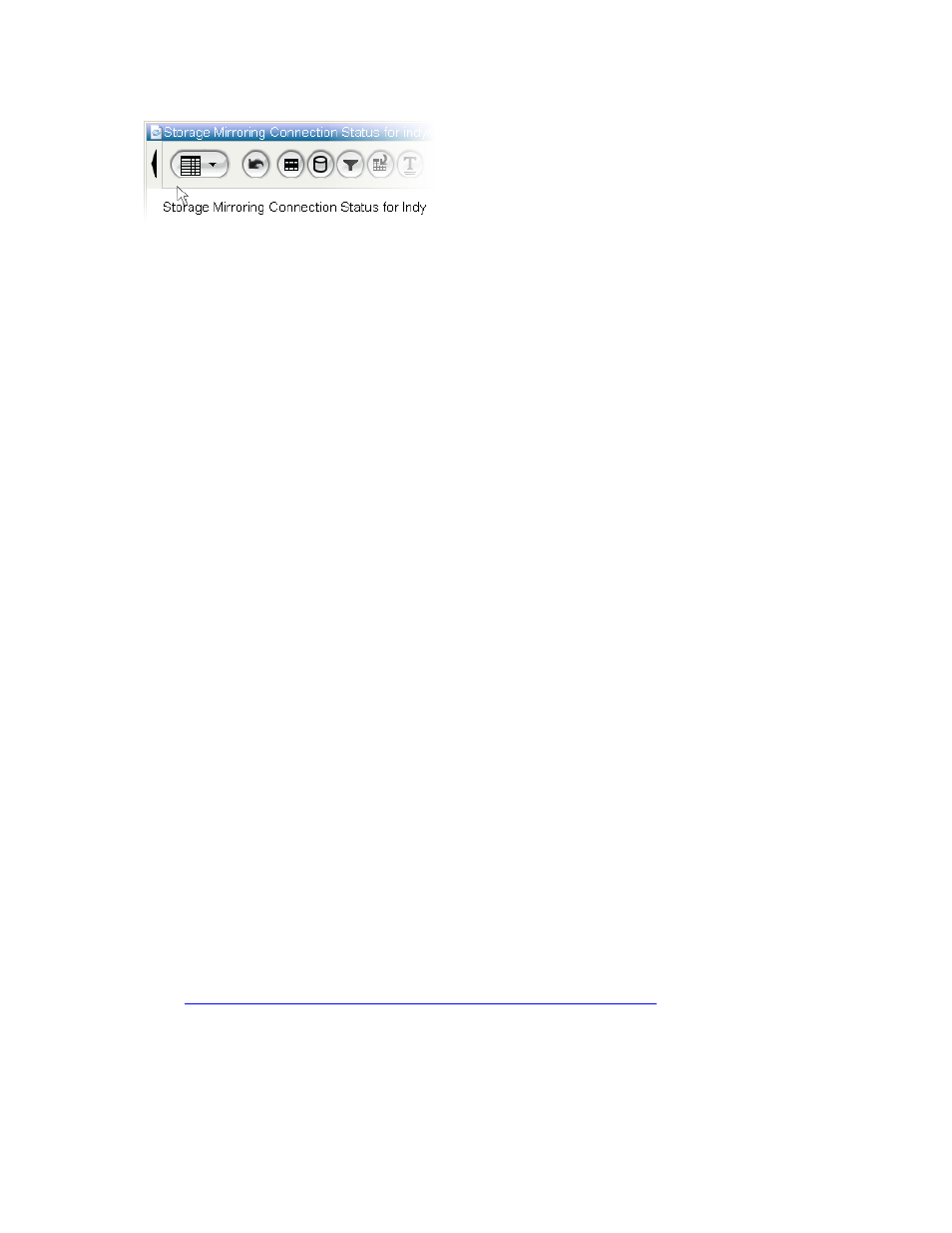
34
Each report type has certain associated parameters that you can customize. Hovering over a button
displays the name of the parameter. To customize a parameter, click the button. A dialog box appears that
allows you to specify the values for that parameter.
If you have changed the appearance of a report, you are prompted with a dialog box asking you if you
want the save the changes that you have made to the appearance before you close the report. If you
choose to save the changes, then the next time you run the report, the report is displayed with the same
preferences as on the last run. Preferences are stored on a per user basis, so different users can run the
same report and display in different ways.
Although different report types have different parameters, all reports share the Title parameter. This
parameter provides the ability to create and modify the title of the report. To modify the title of a report,
click the Title icon. The Report Title Editor dialog box appears. Modify the fields. Click OK. The display of
the report is updated with the changes you made.
The following topics are discussed:
•
•
•
Common table-based appearance parameters
•
Common chart-based report appearance parameters
•
Trend chart specific appearance parameters
•
•
Area chart and stacked area chart appearance parameters
•
Bar charts and stacked bar charts appearance parameters
•
Horizontal bar chart appearance parameters
•
Pie chart appearance parameters
•
3D surface chart and 3D bar chart appearance parameters
Title parameter
Although different report types have different parameters, all reports share the Title parameter. This
parameter provides the ability to create and modify the title of the report. To modify the title of a report:
1.
Click the
Title
icon. The Report Title Editor dialog box appears.
2.
Customize the report by entering data in the Report Title Editor fields as follows:
•
Display
—If checked the report title is displayed in the report.
•
Title
—Text of the report title. If variables are passed in to the report then these can be substituted in
the title string by surrounding the variable name with @ signs.
•
Include Nodes
—If checked the node names for which the report ran are included.
•
Include Time
—If checked the time for which the report ran is included.
•
Time Format
—The format string to format calendar defined time period. The syntax for the format
string is defined in the Java API documentation. See
http://java.sun.com/j2se/1.4.2/docs/api/java/text/SimpleDateFormat.html
For example:
dd MMM yyyy -> 20 Sep 2004
EEE -> Mon
HH:mm -> 15:56
•
User Style
—If checked the formatting of report title is as defined in user preferences.
•
Set Style
—Sets the color and font for the report title that do not use user style.
f
