Deleting nodes, Configuring groups, Creating a group – HP Storage Mirroring V5 Software User Manual
Page 16: Creating nodes within a group, Unassigning a group, Deleting a group
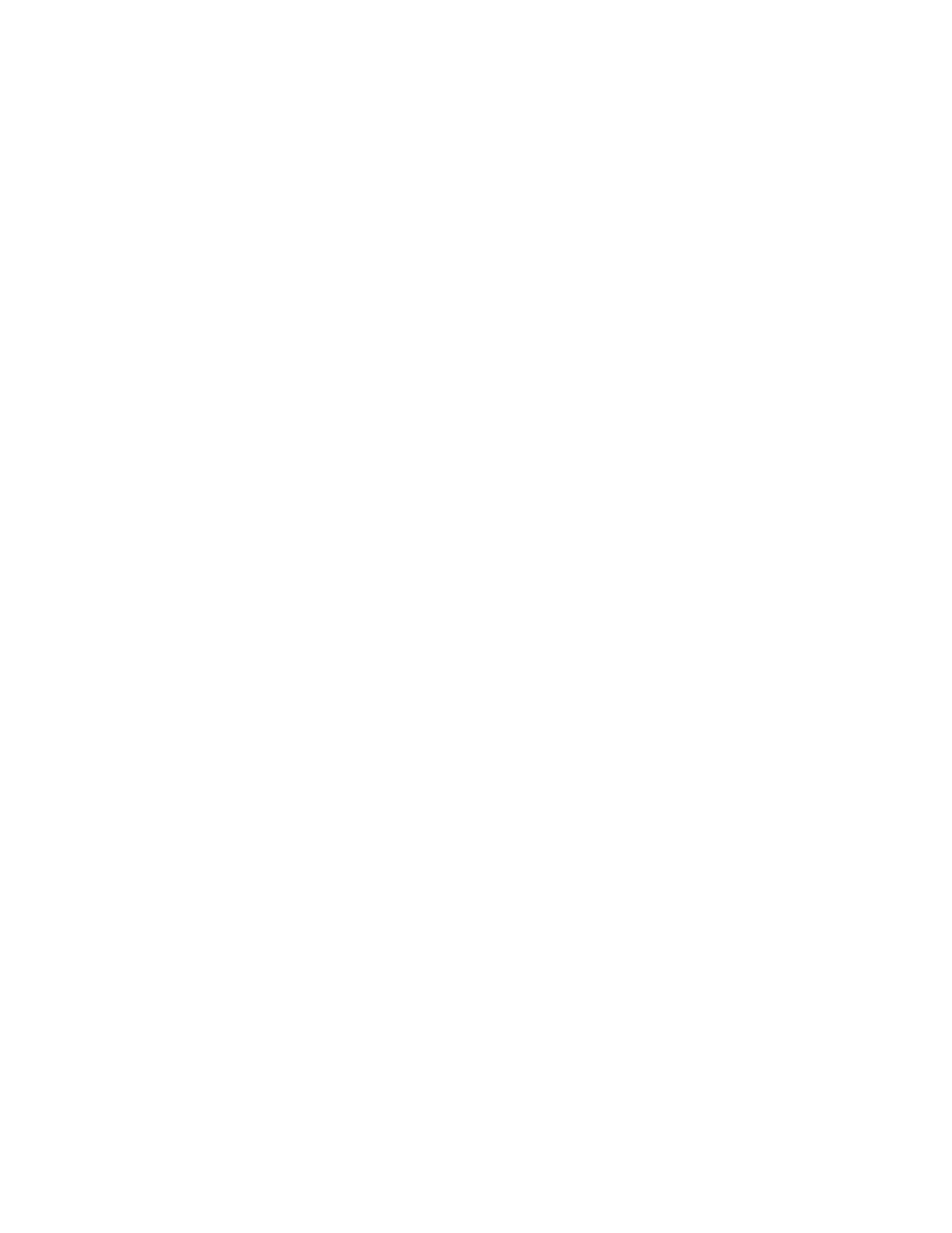
16
3.
Edit the node.
4.
Click
OK
.
Deleting nodes
Unassigning a node does not delete it from Storage Mirroring Reporting Center. To delete a node, you
must delete it using the Node Editor.
1.
Select the node and select
Tools, Node Editor
from the main menu. The Node List dialog box appears.
2.
Click
Delete
.
Configuring groups
You can create groups to contain nodes that represent the Storage Mirroring servers. The benefit of
creating groups is the ability to run reports against all nodes within that group.
•
•
•
•
Creating a group
To create a group:
1.
Click to select a folder in the Navigation tree under which you want to create a group.
2.
Select
Node, New Group
from the main menu. The Group Properties dialog box appears.
3.
Enter the name of the group node in the
Name
field. This field is mandatory and group node names
must be unique.
4.
Enter a description of the group in the
Description
field.
5.
Click
OK
.
Groups appear as folders in your view. See “
” on page 17 for information about the
Storage Mirroring Reporting Center view.
Creating nodes within a group
To create nodes within a group, you can cut and paste existing nodes into the newly created group folder:
1.
You can create new nodes inside the group folder. See “
” on page 14 for more
information about creating nodes.
2.
Alternatively, if you have existing nodes that you want to move into a group, select a node and select
Edit, Cut
from the main menu. Select the group folder by clicking it. Select
Edit, Paste
from the main
menu. The node is moved from its existing location in the Navigation tree to the group folder.
Unassigning a group
To unassign a group:
1.
Select the group and select
Configuration, Unassign Node
from the main menu. The Unassign
Confirmation dialog box appears.
2.
Click
Yes
.
Deleting a group
Unassigning a node does not delete it from Storage Mirroring Reporting Center. To delete a node, you
must delete it using the Node Editor.
1.
Select the node and select
Tools, Node Editor
from the main menu. The Node List dialog box appears.
2.
Click
Delete
. The Delete Confirmation dialog box appears.
3.
Click
Yes
.
