Publishing, sharing and archiving cabinets to cd – HP CD-Writer Plus Internal 8110i Drive User Manual
Page 149
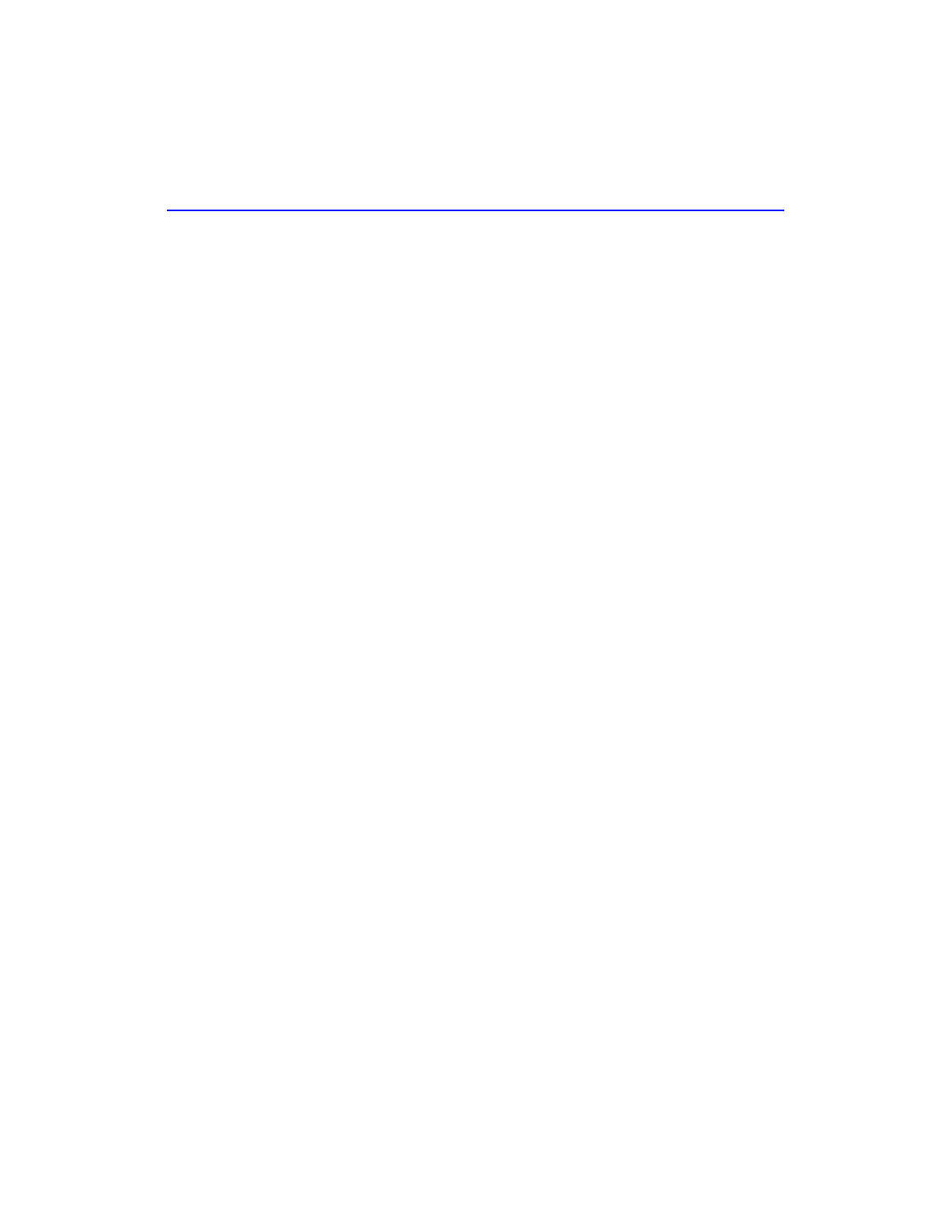
Publishing, Sharing and Archiving Cabinets to CD
11
applications. If you elected to install these, you will be able to save your
documents directly from within your application simply by clicking on our icon
which was added to your application toolbar.
To view the document, simply double click on the icon and the
document will automatically open in the application in which it was
created. Optionally, if the document happens to be one of the 200 plus
formats supported by the PaperMaster Application Viewer, you can go to
File>Open Document With… and select PaperMaster Application Viewer.
For more information regarding using the Application Viewer, please
check your on-line help.
Publishing, Sharing and Archiving
Cabinets to CD
If you have a CD-R or CD-RW, you have the tool necessary to take a large
cabinet with all of your custom documents just about anywhere. Because
CD’s are very light and compact while providing a large medium for
storage, they are the ideal mechanism for storing and sharing
information.
1. Create your custom file cabinet and fill it with the documents you want
with any necessary annotations.
It is important to verify the information before placing it on a CD because once
there, the information will be read-only and cannot be altered in any way. You
will not be able to add or delete documents, rename any of the contents, crop or
annotate any of the pages.
2. Select the Publish Cabinet icon from the toolbar in the cabinet window.
3. A dialog will appear asking you to select the location of the new cabinet
as well as the cabinet name.
4. You will also be given the option to include a cabinet viewer with the
published CD. (This is particularly useful if you are going to be sharing
the information with someone who may not own PaperMaster 98.)
5. Click on the Publish button.
