Creating a new cabinet and copying information – HP CD-Writer Plus Internal 8110i Drive User Manual
Page 144
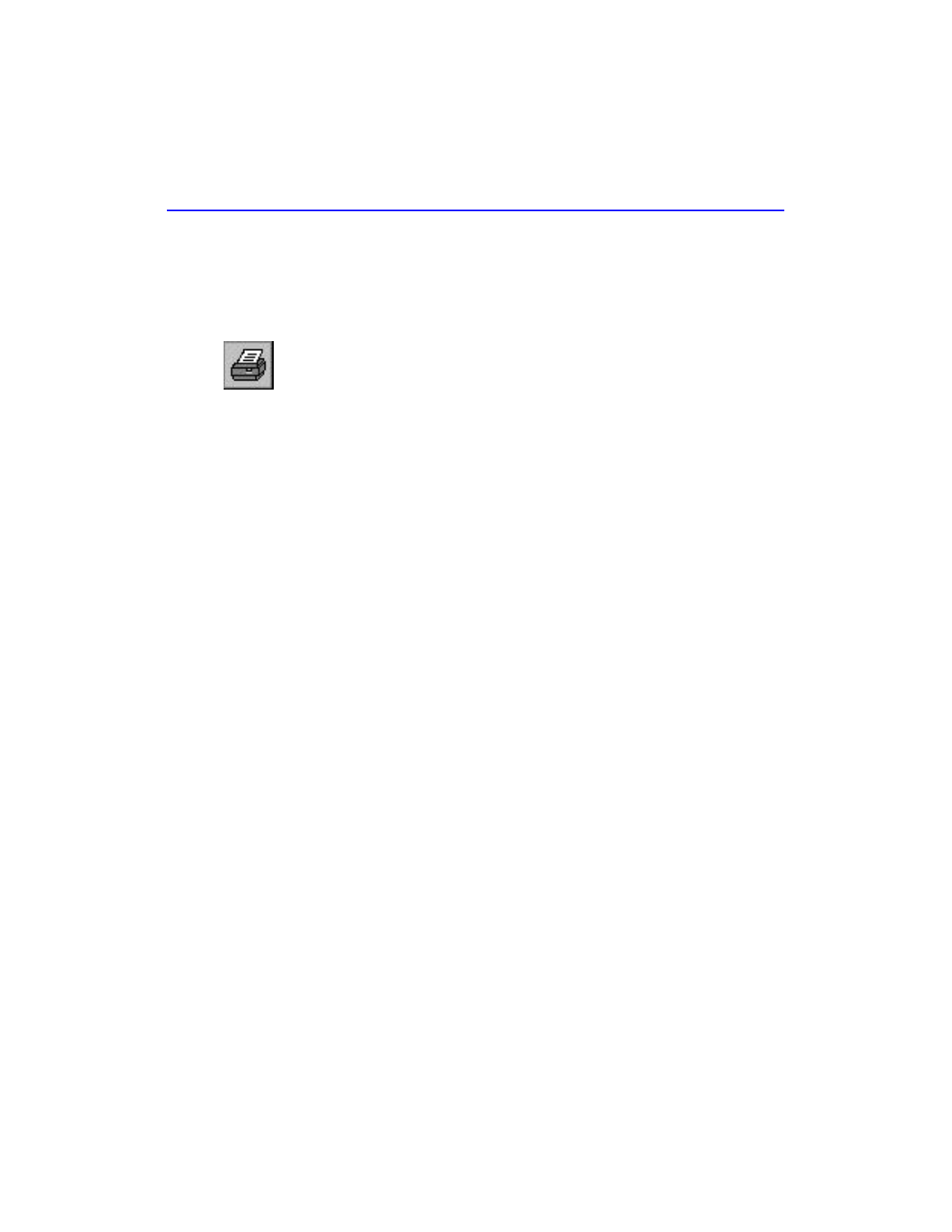
6
Creating a New Cabinet and Copying Information
3. Fill in the fax information, and click “Send.” This step may vary
according to your fax software. Fax your registration card to DocuMagix
at (800) 362-8621 or outside North America at (408) 434-0915.
Printing
1. Choose Print under the File menu. This Print dialog box lets you set the
print range, scaling options, print quality, number of copies, collation, and
whether to print annotations. If everything is correct, click OK.
The Print Annotations, Type Text box needs to be selected to print your filled-in
Registration Card.
Creating a New Cabinet and Copying
Information
PaperMaster 98 allows you to create an unlimited number of cabinets, so
you can back up information easily. For example, if you’d like to have a
cabinet for your office business and another for your home business.
Creating a New Cabinet
1. Choose Cabinet>New Cabinet... under the Cabinet Window’s File
menu.
2. In the New Cabinet dialog box that pops up, name the cabinet
“
Backup Cabinet
” and select the location of the cabinet.
If you have a CD-RW, you can select this drive as the location for your new
cabinet. If you have a CD-R drive, you should select a different location for the
new cabinet (see the “Publishing, sharing and archiving cabinets to CD”
section for information on how to store this cabinet to CD after it has been
created).
You can share cabinets with multiple users over a network drive by setting the
Read-Only cabinet attribute. See online Help for more information.
Copying/Moving items into Your New Cabinet
The steps for copying and moving any items in your cabinet are the same
whether the item be a drawer or a page. The important thing to
remember is that the hierarchy must be maintained. Therefore a drawer
can only be moved or copied into a cabinet and a page can only be
