Color management example with photoshop, Synchronized color management with photoshop, Color adjustment options – HP Designjet Z3200 PostScript Photo Printer series User Manual
Page 76: Printing in color
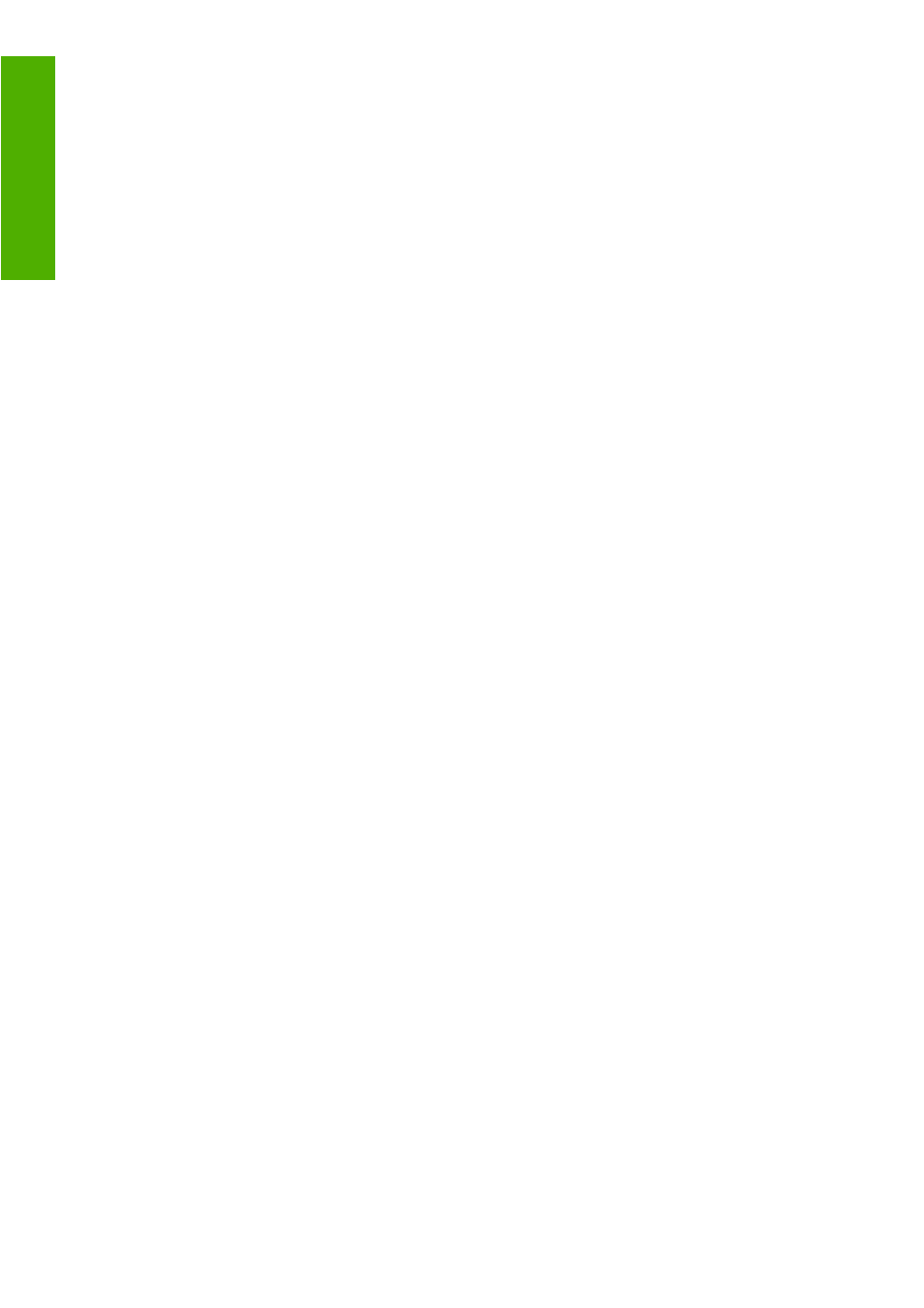
Color management example with Photoshop
In this example, you have an Adobe RGB image that you want to print from Photoshop. There are three
ways of doing it.
●
Select Let Photoshop determine colors in Photoshop. Select Application-Managed Colors in
the printer driver. Color management is done in Photoshop. This is the recommended way.
●
Select Let printer determine colors in Photoshop. Select Printer-Managed Colors and the sRGB
profile in the printer driver. Photoshop converts the image from Adobe RGB to sRGB and sends it
to the printer. Color management is done in the printer. Unfortunately, conversion to sRGB results
in a loss of gamut, but Photoshop cannot be prevented from converting to sRGB when Let printer
determine colors is selected.
●
Select No color management in Photoshop. Select Printer-Managed Colors and the AdobeRGB
profile in the printer driver. Photoshop does not perform any conversion, there is no loss of gamut,
and color management is done in the printer. However, this method will not work if you are using
synchronized color management in Photoshop (see below).
Synchronized color management with Photoshop
If you are using Adobe Photoshop CS2 for Mac OS, or Adobe Photoshop CS3 for Windows, or later
versions, the color management options can be automatically synchronized between Photoshop and
the driver.
●
If you select Let Photoshop determine colors or No color management in Photoshop,
Application-Managed Colors is automatically selected in the driver.
●
If you select Let printer determine colors in Photoshop, Printer-Managed Colors is
automatically selected in the driver.
To enable this Photoshop synchronization under Windows XP, you must download and install the
following free software packages from Microsoft's Web site:
●
Microsoft Core XML Services (MSXML) 6.0
●
Microsoft XML Paper Specification Essentials Pack 1.0
Color adjustment options
The aim of color management is to print accurate colors. If you perform color management correctly,
then you should be able to print accurate colors with no need of any manual color adjustments.
However, manual adjustments may be useful in the following situations:
●
If your color management is not working correctly for some reason
●
If you want colors that are subjectively pleasing rather than accurate
The printer driver provides different adjustment facilities depending on whether you are printing in color
or in grayscale.
Printing in color
You can adjust the colors of your print in similar ways under Windows and Mac OS:
●
In the Windows driver dialog: select the Color tab, ensure that the Advanced color
adjustments box is checked, then press the Settings button beside it.
●
In the Mac OS Print dialog: select the Paper Type/Quality panel, then Lightness and Hue.
66
Chapter 6 Color management
ENWW
Color ma
nagem
e
nt
