Automatic file system check, No output when printing from microsoft visio 2003 – HP Designjet Z3200 PostScript Photo Printer series User Manual
Page 158
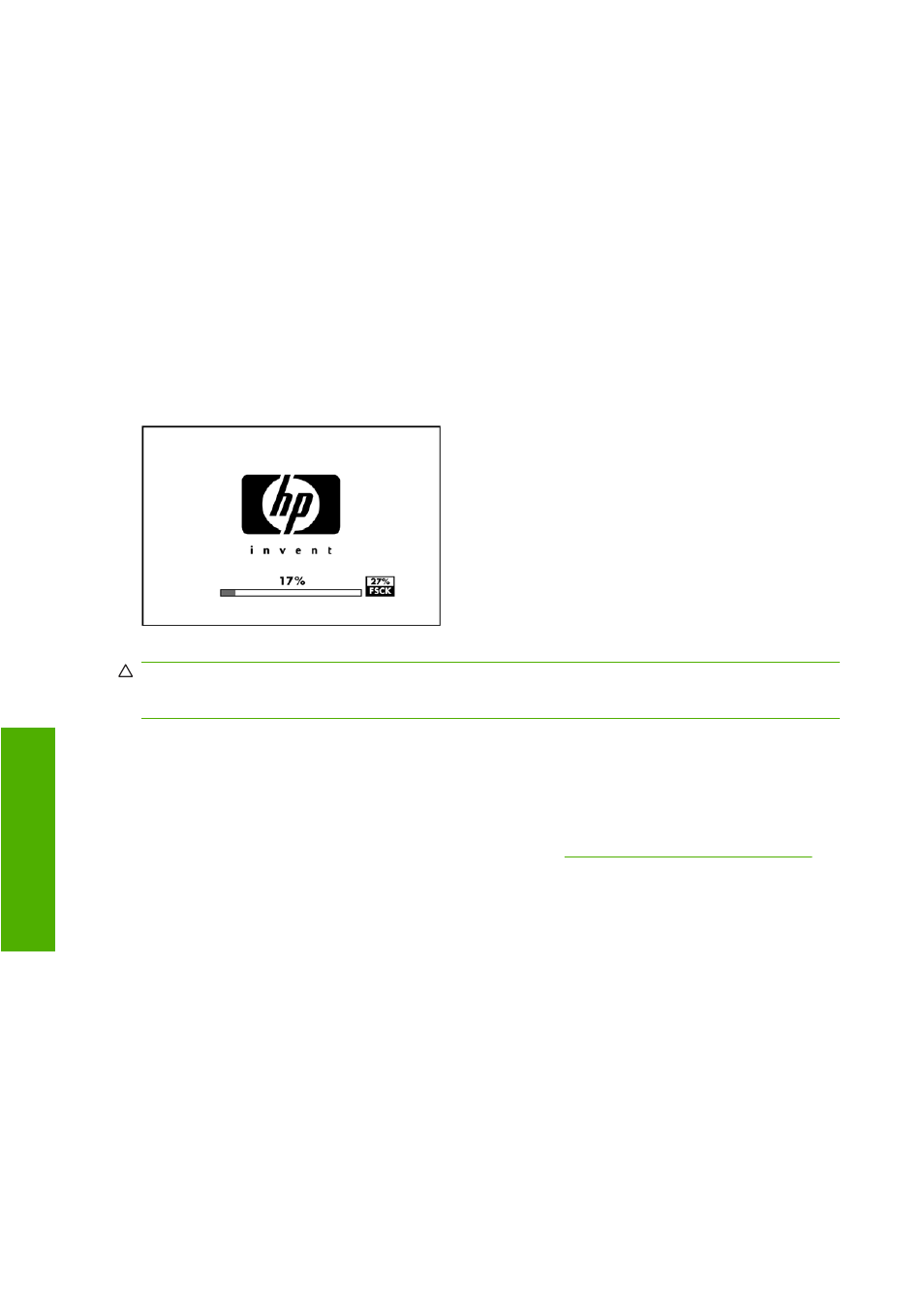
If you are using a proxy server, try bypassing the server and accessing the Web server directly.
●
In Internet Explorer 6 for Windows, go to Tools > Internet Options > Connections > LAN
Settings, and check the Bypass proxy server for local addresses box. Alternatively, for more
precise control, click the Advanced button and add the printer's IP address to the list of exceptions,
for which the proxy server is not used.
●
In Safari for Mac OS, go to Safari > Preferences > Advanced and click the Proxies: Change
Settings button. Add the printer's IP address or its domain name to the list of exceptions, for which
the proxy server is not used.
If you still cannot connect, switch the printer off and back on with the
Power
key on the front panel.
Automatic file system check
When you turn on the printer, you will occasionally see a front panel display similar to the one shown
below.
A file system check is taking place; it can take up to 40 minutes. Please wait until it finishes.
CAUTION:
If you turn the printer off before the file system check has finished, the file system could
be seriously damaged, making the printer's hard disk unusable. In any case, the file system check will
restart from the beginning whenever you turn the printer on again.
A file system check is scheduled every 90 days, in order to maintain the hard disk's file system integrity.
No output when printing from Microsoft Visio 2003
For more information about problems when printing large images (more than 129 inches long) from
Microsoft Visio 2003, see Microsoft's online knowledge base (
To avoid these problems, it is possible to scale the image down in Visio to a size shorter than 129 inches
and then to scale the drawing up in the driver by using the Scale to options in the Effects tab of the
Windows driver. If the down-scaling in the application and the up-scaling in the driver match, the result
is as originally intended.
Unavailable driver features when printing from
QuarkXPress
When you print from QuarkXPress, the following driver features are not available.
●
Print Preview
●
Rotation
●
Scaling
148 Chapter 14 Troubleshooting general printer issues
ENWW
G
e
ne
ral print
e
r
iss
u
es
