Lines appear stepped or jagged, Lines print double or in the wrong colors – HP Designjet Z3200 PostScript Photo Printer series User Manual
Page 141
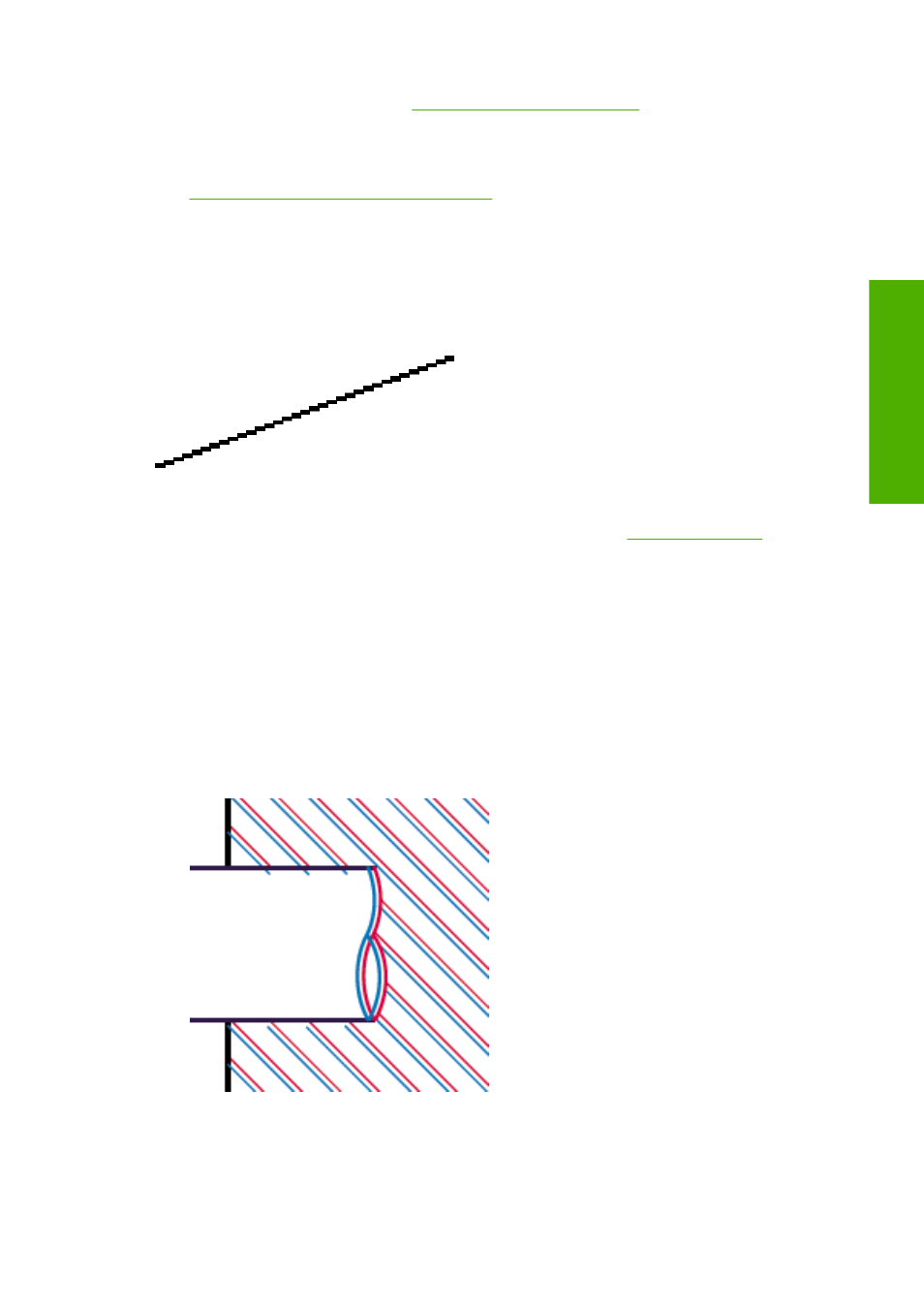
4.
Try aligning the printheads. See
Align the printheads on page 142
. After alignment, you may wish
to reprint your job in case the problem has been solved.
5.
Go to the front panel and press the
View loaded paper
key to see the paper advance calibration
status. If the status is RECOMMENDED, you should perform paper advance calibration: see
Recalibrate the paper advance on page 118
If the problem persists despite all the above actions, contact your customer service representative for
further support.
Lines appear stepped or jagged
If lines in your image appear stepped or jagged when printed:
1.
The problem may be inherent in the image. Try to improve the image with the application you are
using to edit it.
2.
Check that you are using appropriate print-quality settings. See
3.
Select the custom print-quality options in the driver dialog (Mac OS Print dialog), and turn on the
Maximum detail option.
4.
Change your image rendering resolution to 300 ppi or 600 ppi depending on your printing needs.
You can find the Max. application resolution option in the Windows driver dialog's Advanced
tab, under Document Options > Printer Features.
Lines print double or in the wrong colors
This problem can have various visible symptoms:
●
Colored lines are printed double, in different colors.
ENWW
Lines appear stepped or jagged 131
-q
ua
lit
y i
s
su
es
