Print on loaded paper, Move the paper, Maintain the paper – HP Designjet Z3200 PostScript Photo Printer series User Manual
Page 49
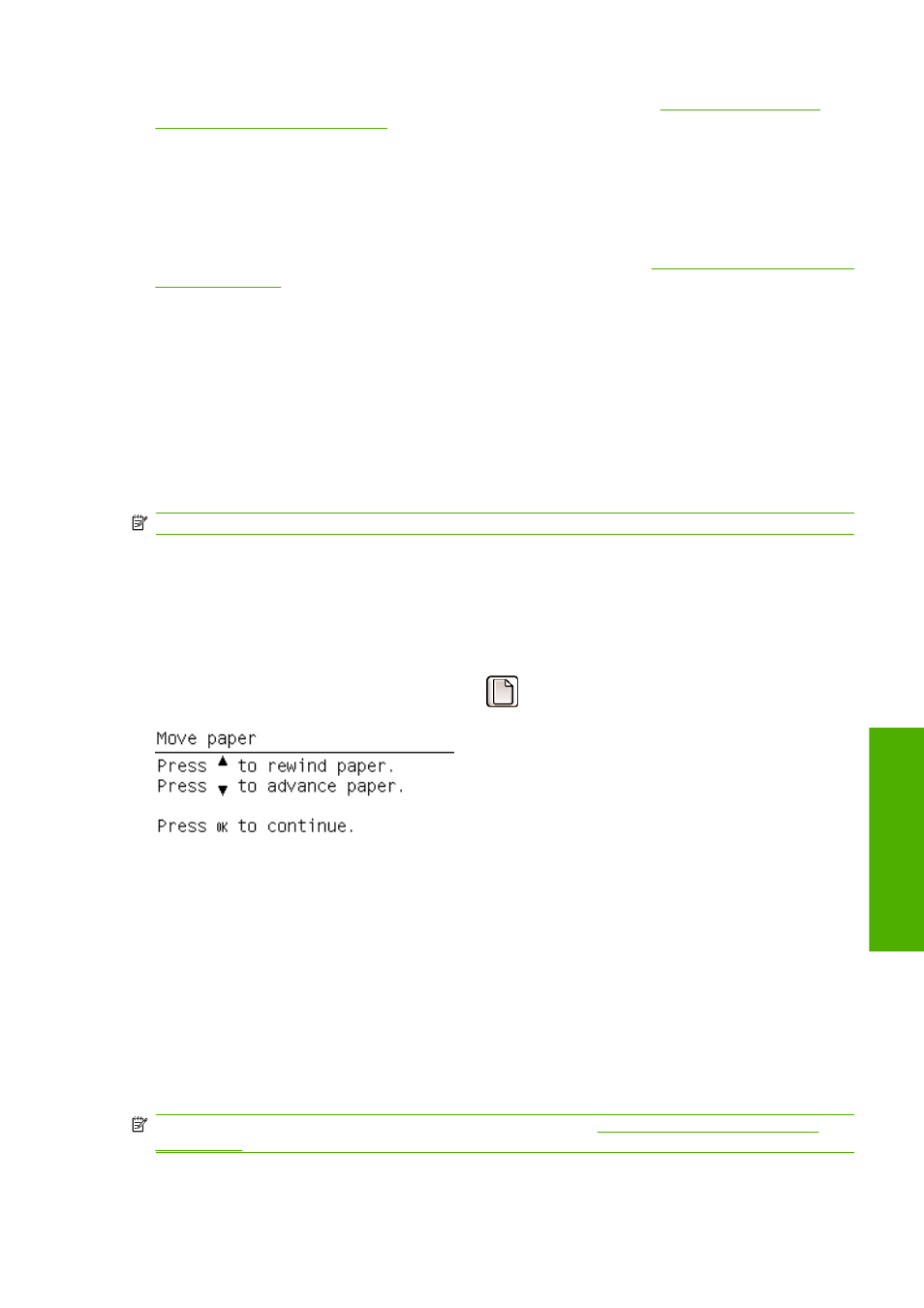
For more information on the processes available in the Color Center, see
.
Now that you have created the paper preset, you will be able to select the paper type from the front
panel and from the driver under the Custom paper category. The ICC profile for the new paper type
will be ready to use by your application.
You can export the new paper preset to your computer and use it on other HP Designjet Z3200 series
printers. In the Color Center, select Paper Preset Management > Export Paper Preset, then follow
the instructions on the screen. To install the preset on another printer, see
Print on loaded paper
To print a job on whichever paper is loaded in the printer, select Any in the Paper Type option of your
printer driver.
●
In the Windows driver dialog: select the Paper/Quality tab, then select Any in the Paper Type
drop-down list.
●
In the Mac OS Print dialog: select the Paper Type/Quality panel, then select Any in the Paper
Type drop-down list.
NOTE:
Any is the default Paper Type selection.
Move the paper
If the printer is idle (ready to print), you can move the paper forwards or backwards from the front panel.
You may want to do this in order to have more or less white space between the last print and the next
one.
To move the paper, select the Paper menu icon
and then Move paper.
You can move the paper forwards by pressing the
Up
key on the front panel, or backwards by pressing
the
Down
key. When the paper is positioned as you want it, press the
OK
key.
Maintain the paper
To maintain paper quality, follow the recommendations below.
●
Store rolls covered by another piece of paper or cloth.
●
Store cut sheets covered and clean or brush them before loading them in the printer.
●
Clean input and output platens and cut sheet tray.
●
Always keep the transparent window of your printer closed.
NOTE:
Photo and coated paper requires careful handling, see
The print is scuffed or scratched
ENWW
Print on loaded paper
39
P
ape
r ha
n
d
lin
g
