Colors are inaccurate – HP Designjet Z3200 PostScript Photo Printer series User Manual
Page 138
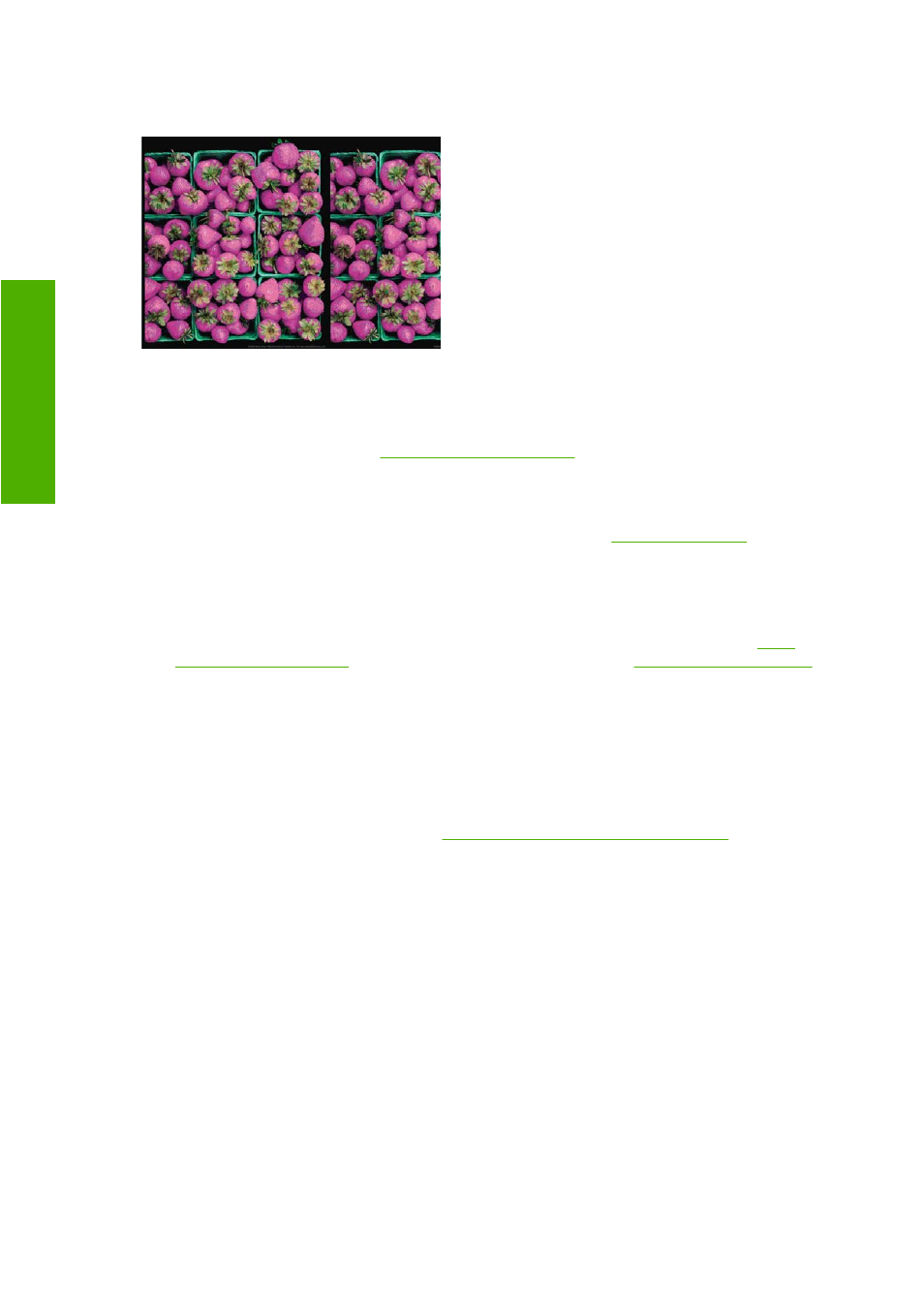
Colors are inaccurate
If the colors of your print do not match your expectations, try the following:
1.
Check that the paper type you have loaded corresponds to the paper type selected in the front
panel and in your software. To check on the front panel, use the
View loaded paper
key. At the
same time, check the color calibration status. If the status is PENDING or OBSOLETE, you should
perform color calibration: see
. If you have made any changes, you
may wish to reprint your job in case the problem has been solved.
2.
Check that you are printing on the correct side of the paper.
3.
Check that you are using appropriate print-quality settings (see
). If you have
selected the Speed or Fast options, you may not get the most accurate colors. If you change the
print-quality settings, you may wish to reprint your job at this point in case the problem has been
solved.
4.
If you are using application-managed colors, check that the color profile you are using corresponds
to the selected paper type. If you have doubts about which color settings to use, see
. If you need to create a color profile, see
5.
If you select application-managed colors in your application and printer-managed colors in the
printer driver, your results will be wrong. You should manage colors in the application or in the
printer, but not in both.
6.
If the problem consists of color differences between your print and your monitor, please follow the
instructions in the “How to calibrate your monitor” section of the HP Color Center. At this point, you
may wish to reprint your job in case the problem has been solved.
7.
Print the Image Diagnostics Print. See
The Image Diagnostics Print on page 133
If the problem persists despite all the above actions, contact your customer service representative for
further support.
Color accuracy using EPS or PDF images in page layout applications
Page layout applications such as Adobe InDesign and QuarkXPress do not support color management
of EPS, PDF or grayscale files.
If you have to use such files, try to ensure that the EPS, PDF or grayscale images are already in the
same color space that you intend to use later on in Adobe InDesign or QuarkXPress. For instance, if
your final goal is to print the job in a press that follows the SWOP standard, convert the image into SWOP
when you create it.
128 Chapter 12 Troubleshooting print-quality issues
ENWW
-q
ua
lit
y i
s
su
es
