Changing user settings through the clp, Rough the clp – HP Lights-Out 100 Remote Management User Manual
Page 40
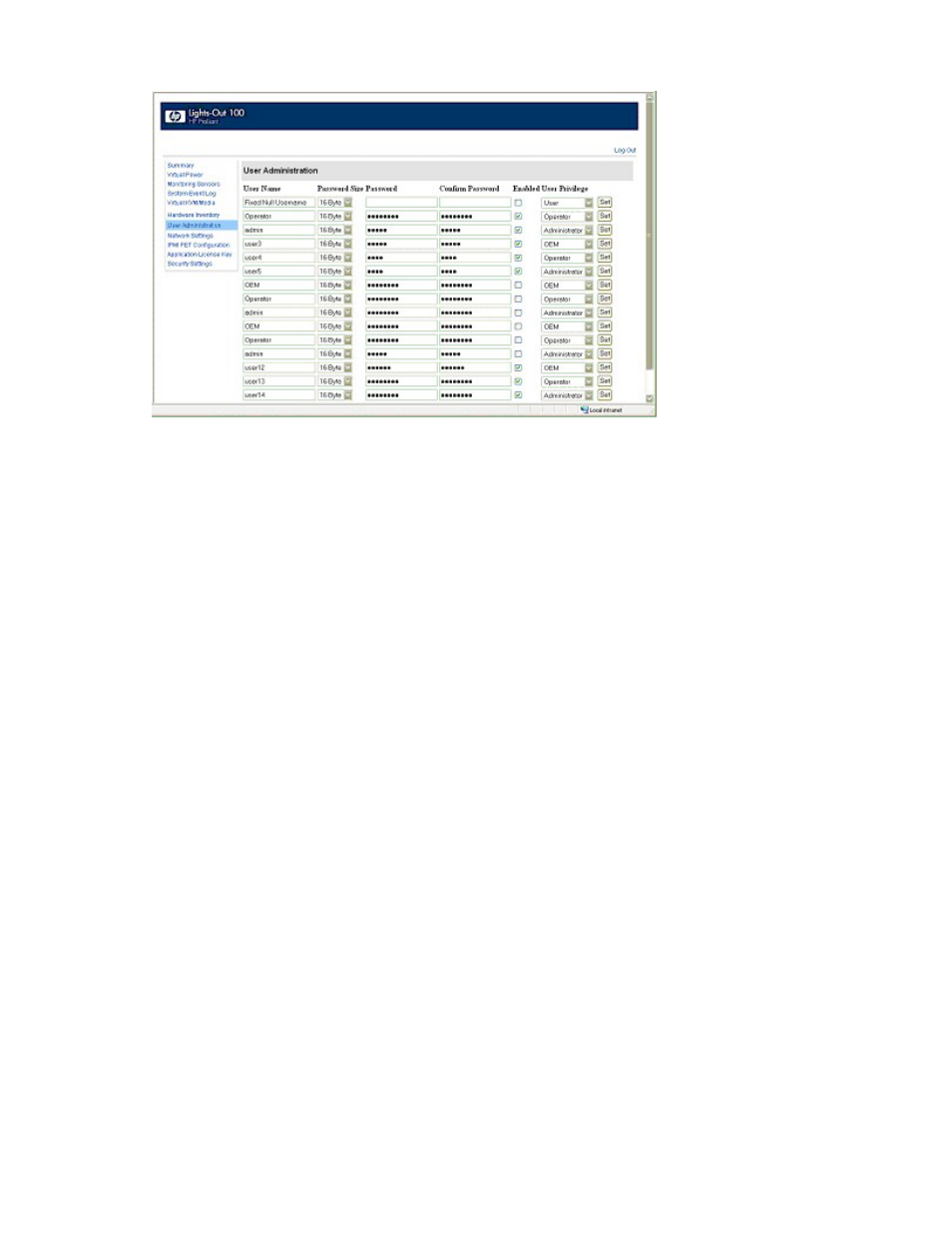
Using LO 100 40
To modify user settings:
1.
Click User Administration on the main menu navigation bar.
2.
Enter the password in the Password and Confirm Password fields.
3.
Select the User Privilege level from the dropdown list. See "User administration (on page
more information on user privileges and access rights.
4.
Change the user name, if needed.
5.
Click the Set button to save the changes.
Changing user settings through the CLP
The first user is a fixed null value. Customizable users start at user2 and continue through user16. You can
only enable users for log in through the browser. However, you can change the values through any
connection.
1.
Log in to the CLP as described in the "Logging in to LO 100 (on page
)" section.
2.
At the command prompt, enter
cd map1/accounts
.
3.
Select a user by entering
cd user1
or
cd user#
, where
#
is the user you want to modify and a
whole number between 2 and 16
.
4.
To change the user name, enter
set username=
. For example:
/./map1/accounts/user2/> set username=testuser2
5.
To change the user password, enter
set password=
and enter the new
password when prompted. For example:
/./map1/accounts/user2/> set password=testpswd2
Passwords are case-sensitive and can contain up to 16 characters.
6.
To change the group name enter,
set group=
. Valid group settings are
administrator, user, oemhp, and operator. For example:
/./map1/accounts/user2/> set group=user
