Monitoring sensors, Viewing sensors data from a web browser, Viewing sensors data from the bios setup utility – HP Lights-Out 100 Remote Management User Manual
Page 26
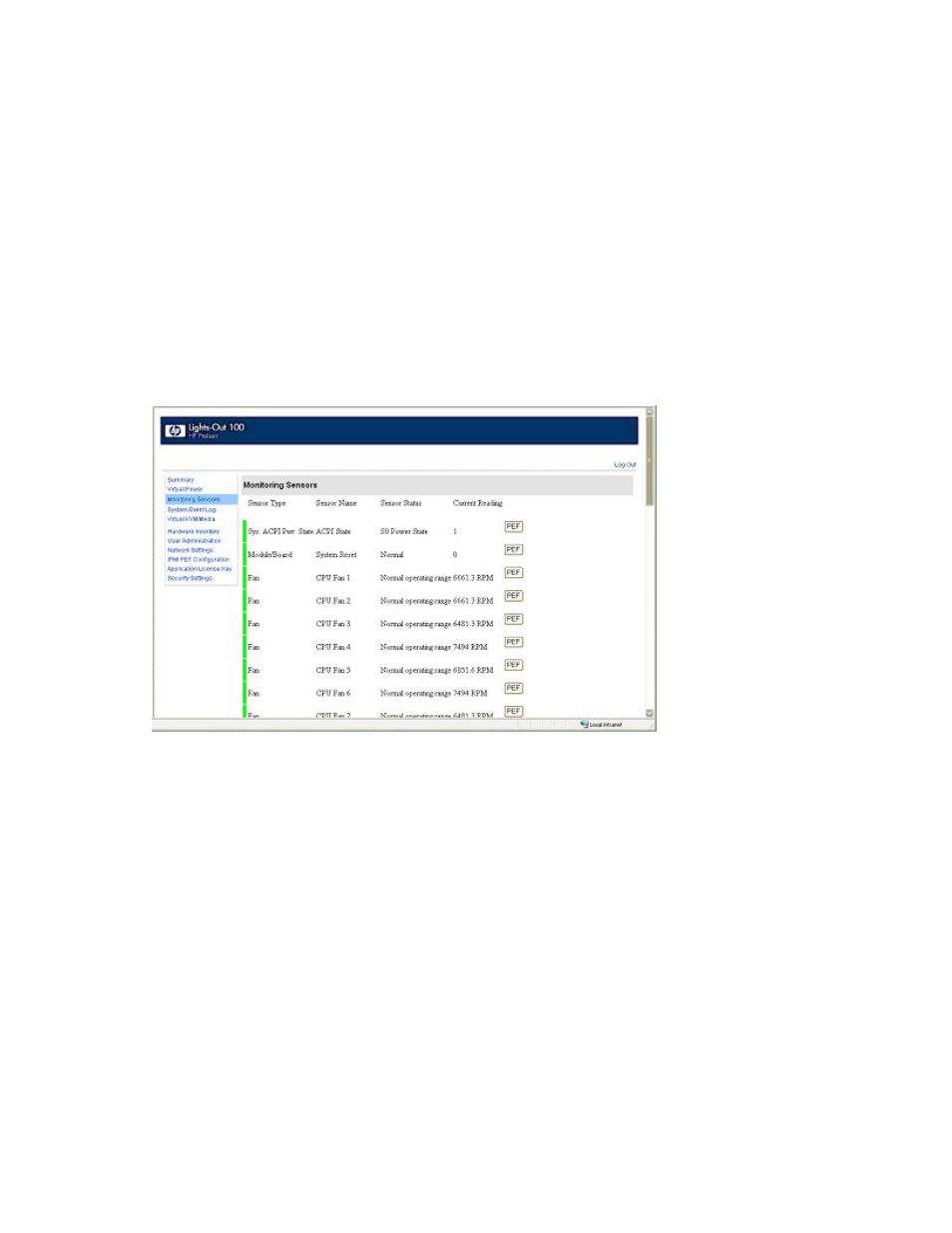
Using LO 100 26
5.
To reset the server, enter
reset /system1
. For example:
/./system1/> reset
System1 reset.
Monitoring sensors
LO 100 provides operating system-independent remote monitoring of the current status of major sensors of
a target server including system temperature, fans, and voltage. You can view the data for this feature on
the Monitoring Sensors Page through a web browser or through the BIOS Setup Utility.
Viewing sensors data from a web browser
The Monitoring Sensors screen displays a snapshot of the temperature, fans, and voltage sensor data,
including sensor type, name, status, and current reading. To access this page from a web browser, click
Monitoring Sensors on the main menu navigation bar.
To update the display, click the Refresh button. To view or add a PEF action, click PEF. See "Platform
Event Filtering configuration (on page
)" for more information.
Viewing sensors data from the BIOS Setup Utility
1.
Press the F10 key during POST to enter the BIOS Setup Utility.
2.
Press the right arrow (
→
) key to navigate to the Advanced menu.
3.
Press the down arrow (
↓
) key to scroll to IPMI. Press the Enter key.
4.
Press the down arrow (
↓
) key to scroll to the Hardware Health Information menu.
5.
Press the Enter key.
The
Loading data. Please wait…
message appears. After this message disappears, the
Temperature and Voltage sensor data appears. This data is real-time data and is updated on a
periodic basis.
