Enabling telnet and http services, Updating the firmware, Updating the firmware remotely – HP Lights-Out 100 Remote Management User Manual
Page 12
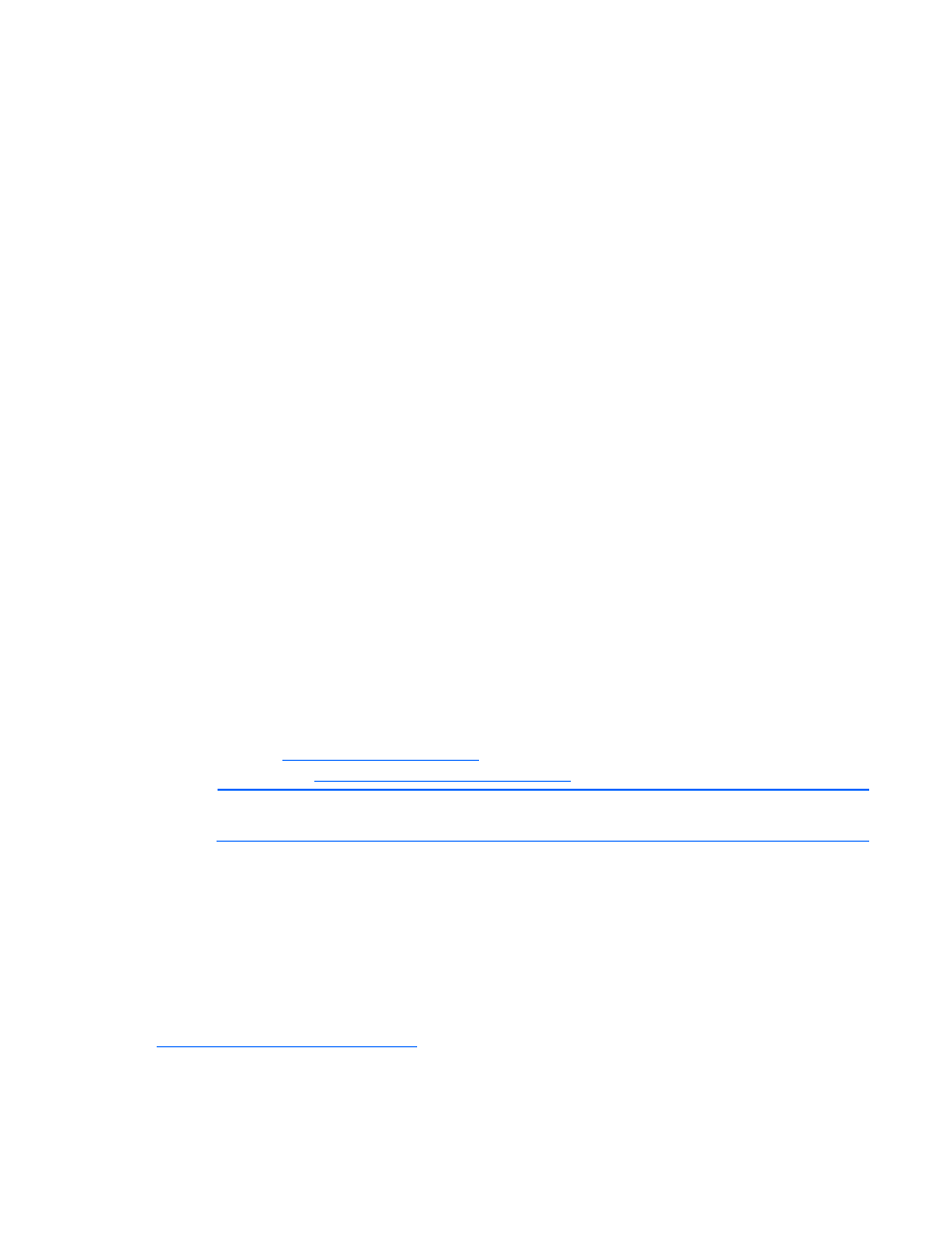
Configuration 12
6.
Press the Esc key to return to the previous screen, or press the F10 key to save the changes and exit
Setup.
To configure or change your network settings, see "Network settings (on page
)" for more information.
Setting up a static IP address from the BIOS Setup Utility
By default, LO 100 has DHCP enabled and automatically negotiates an IP address. To disable DHCP and
enable a static IP address:
1.
Press the F10 key during POST to enter the BIOS Setup Utility.
2.
Press the right arrow (
→
) key to navigate to the Advanced menu.
3.
Press the down arrow (
↓
) key to scroll to IPMI. Press the Enter key.
4.
Press the down arrow (
↓
) key to scroll to the LAN Configuration menu. Press the Enter key. The LAN
Configuration screen appears.
5.
Press the down arrow (
↓
) to scroll down, and select DHCP IP Source.
6.
Set DHCP IP Source to Disabled.
7.
Press the down arrow (
↓
) key to scroll down and enter a valid IP address, subnet mask, and
gateway address (press the Tab key to move between address fields).
8.
Press the F10 key to save and exit.
To restore DHCP, see "Configuring network settings using the BIOS Setup Utility (on page
Enabling telnet and HTTP services
On ProLiant DL180 servers, HTTP and telnet are enabled after installing the HP ProLiant Lights-Out 100c
Remote Management Card.
Updating the firmware
To update the LO 100 firmware, use the ROMPaq utility. Downloads for the ROMPaq utility are available
on the HP website (
http://www.hp.com/support
). For more information about using the ROMPaq utility,
refer to the HP website (
NOTE:
LO 100 does not support ROMPAQ flashing from a virtual floppy.
After the ROMPaq utility flashes the selected device, cycle power manually to reboot the operating
system.
Updating the firmware remotely
Use the
load
command to update the LO 100 firmware remotely. The firmware file must be an
uncompressed firmware image file created using the DOS ROMPAQ utility found on the Lights-Out 100
Firmware Upgrade Diskette Utility, which is available for download from the HP website
To create an uncompressed image file, enter the following command at the DOS prompt:
ROMPAQ /D
