User administration, Changing user settings through a web browser – HP Lights-Out 100 Remote Management User Manual
Page 39
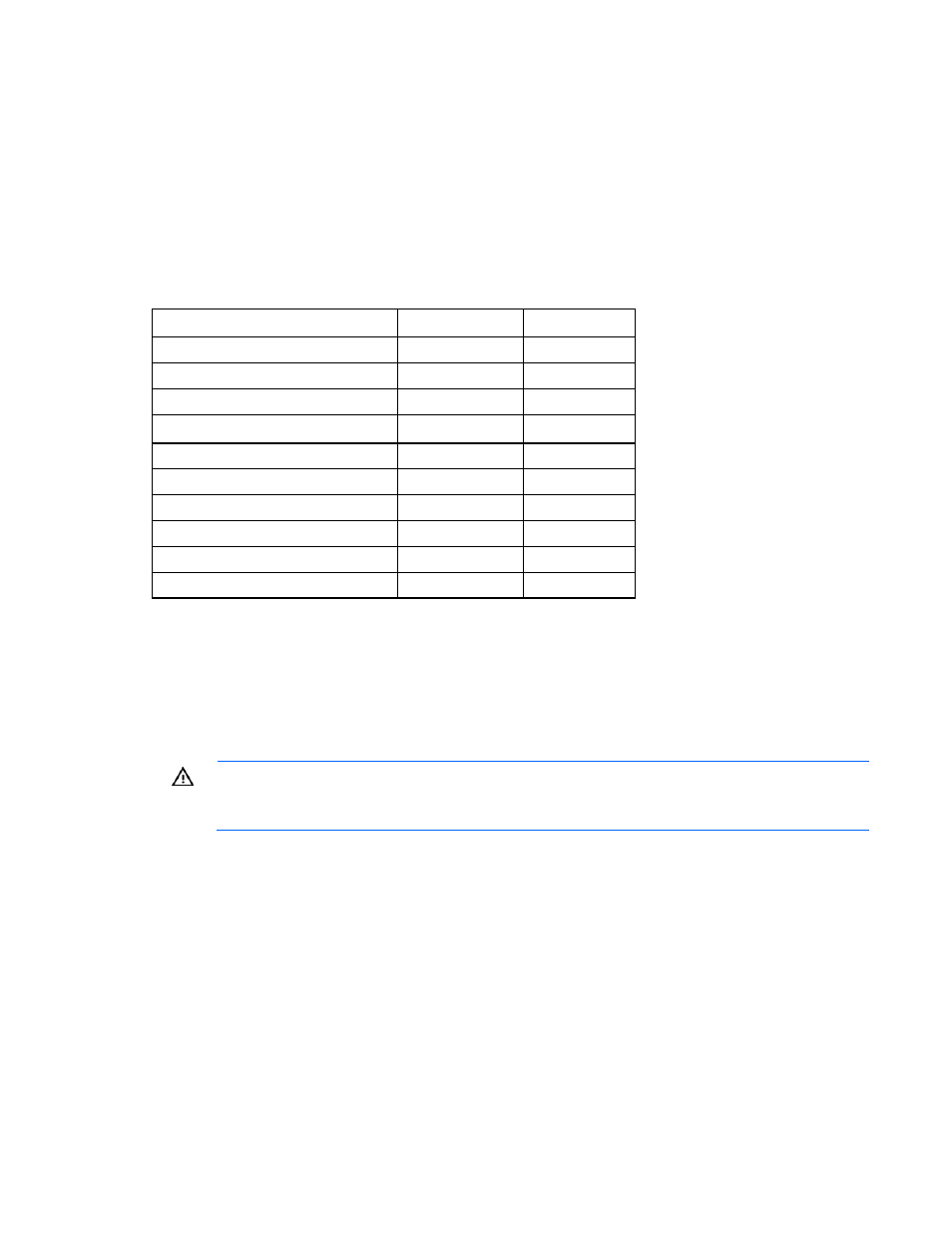
Using LO 100 39
User administration
The User Administration option on the main menu navigation bar enables you (if authorized) to edit the
user name and password for existing users. You cannot create a new user. The user password is stored in
nonvolatile memory and can be changed through a web browser ("
Changing user settings through a web
Changing user settings through the CLP
" on page
40
).
When using CLP, if you do not have the correct privileges, you are not prompted to log in with the correct
credentials. You are warned if you have insufficient access. If you receive a warning message, you must
end the telnet connection and re-establish a connection. There are no restrictions when logged in as either
oemhp or administrator. User and operator accounts have the following access:
Option User
Operator
Hardware Inventory
Yes
Yes
Virtual Power
No
Yes
Monitoring Sensors
View only
Yes
System Event Log
Yes
Yes
Network Settings
No
No
PET Configuration
No
Yes
User Configuration
No
No
Virtual KVM
No
No
Application License Key
No
No
Security Settings
No
No
Changing user settings through a web browser
The User Administration screen displays user information, enables you to modify user settings, and enable
or disable user accounts. The first user is a FIXED NULL value. You cannot change the properties of the
first user or use it to log in with. Only the first two users (after the fixed null value) are enabled for login by
default. Users can only be enabled from the browser interface.
WARNING:
Do not disable all user accounts. If you disable all user accounts you will not be
able to log in to LO 100. HP recommends always leaving at least one user with administrative
privileges.
