Redirecting a linux console, Microsoft windows ems management – HP Lights-Out 100 Remote Management User Manual
Page 37
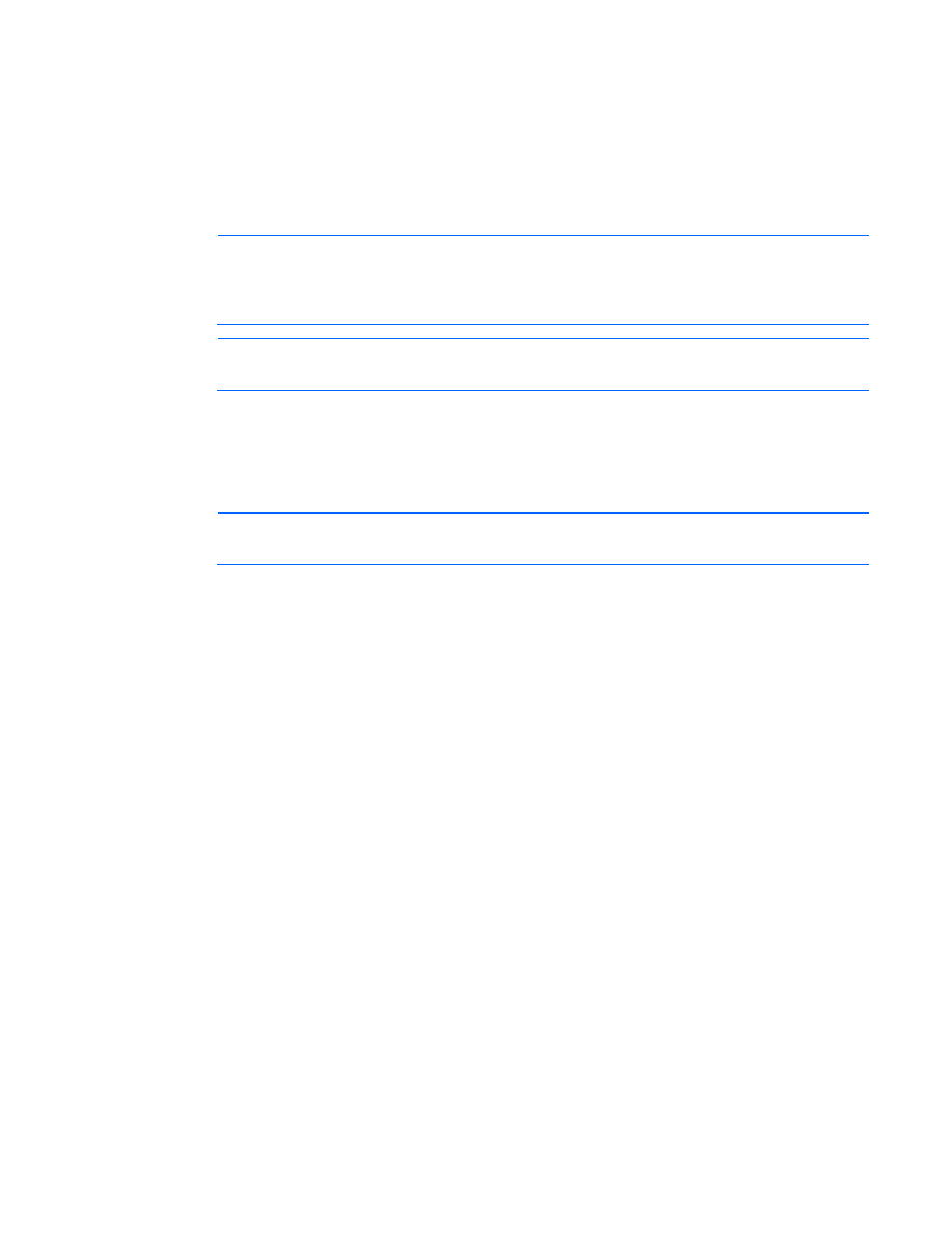
Using LO 100 37
After completing the console redirection process, you can view the boot process remotely from a client PC
through an established telnet session to the IP address of LO 100. See your operating system
documentation for instructions on establishing telnet sessions.
To redirect the console to the telnet session and view the boot process, press the Esc+Q keys in the telnet
session during server boot. If you reset the server using the telnet connection, and press the Esc+Q keys,
the boot process might not appear immediately. The boot process appears after the server resets. You can
end the session by pressing the Esc+( keys.
NOTE:
If you encounter problems logging in to the remote console, be aware that some telnet
programs might require you to enable their
send line feed at end of line
option. If
the remote console does not respond to the Enter key, try setting this option in your telnet
program.
NOTE:
You must follow the instructions in the "Network settings (on page
)" section to
configure the network access properly.
Redirecting a Linux console
In the remote console and servers with the Linux operating system, you can enable a remote login on
ttyS0 by making the following changes to the BIOS Setup Utility and boot documents.
NOTE:
The actual steps will vary depending on your version of Linux.
1.
Press the down arrow (
↓
) key to scroll down to the Remote Access Configuration option, and press
the Enter key. Verify the following settings:
—
Remote Access—Enabled
—
EMS Support (SPCR)—Enabled
2.
In the /boot/grub/menu.lst file, append the following to the kernel startup line:
console=ttyS0 115200
Comment out the line
GRAPHICAL DISPLAY LINE
# splashimage=(hd0,0)/grub/splash.xpm.gz
3.
Add an entry to allow serial console login in /etc/inittab. For example:
S0:12345:respawn:/sbin/agetty -L 115200 ttyS0 vt102
4.
In /etc/securetty enable root access to ttyS0 by adding
ttyS0
.
5.
In /etc/sysconfig/kudzu, set kudzu to not perform serial port probing during boot. For example:
SAFE=yes
6.
After modifying and saving the previous files, reboot the server. You can now log in to the operating
system through remote console.
After POST, in the remote console, the server prompts you with a login. Enter a valid login and use the
server as you normally would. Use the ESC+Q keys to start remote console through the telnet and the
ESC+( keys to exit the remote console in telnet.
Microsoft Windows EMS management
Microsoft® Windows Server™ 2003 provides text-based console access. You can connect a notebook to
LO 100 to perform basic management tasks on the target system. The Windows® EMS Console, if
