HP Lights-Out 100 Remote Management User Manual
Page 13
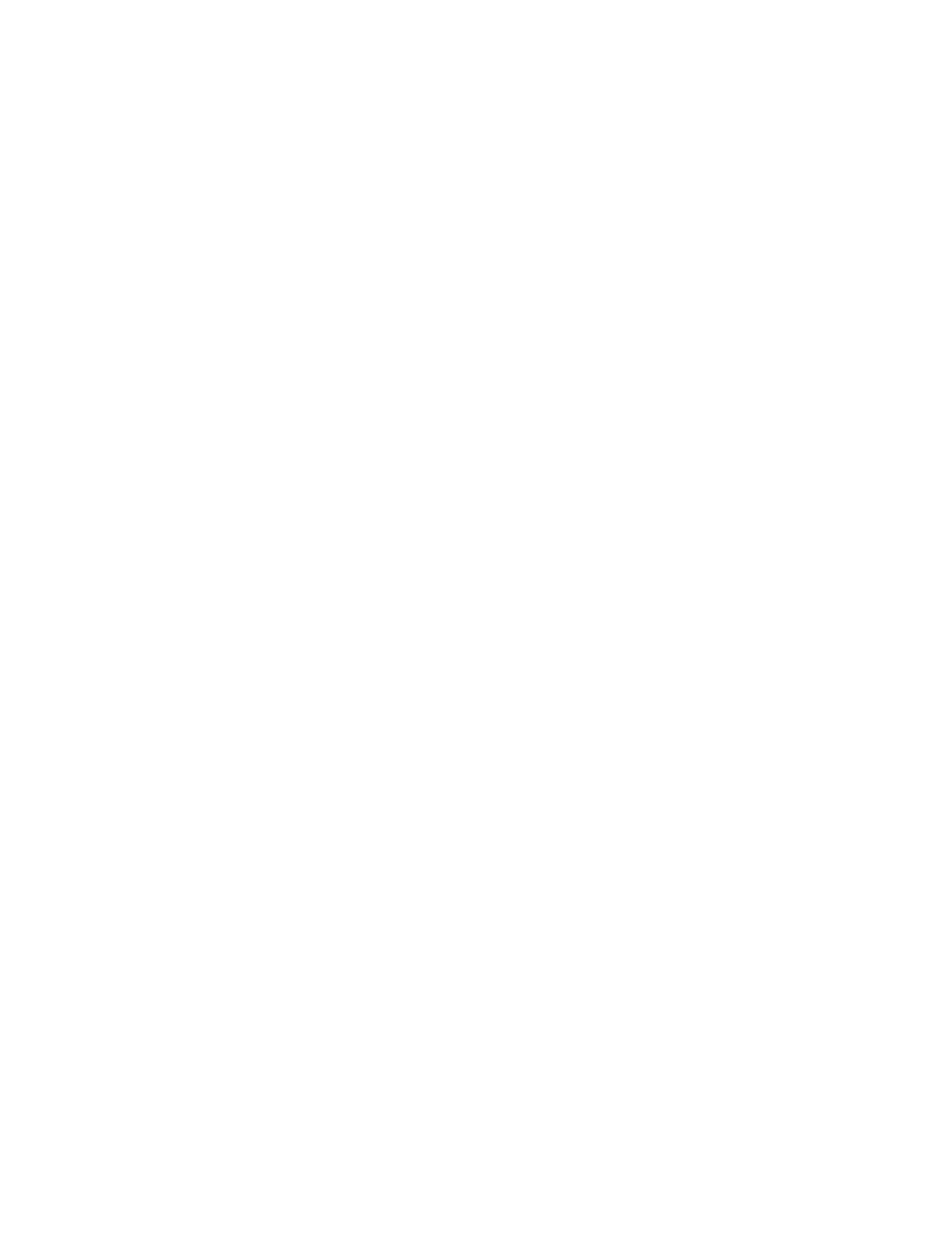
Configuration 13
where <infile> is the ROMPAQ firmware image file and <outfile> is the file name for the
uncompressed binary image file. For example:
ROMPAQ /D cpqq0801.D14 ldrImage.bin
ROMPAQ Firmware Upgrade Utility, Version 5.02 (R)
Copyright (c) Hewlett-Packard Corporation, 1994-2006
Input file: CPQQ0801.D14
Output file: LDRIMAGE.BIN
The
load
command is used to retrieve a binary image from a specific source location (specified as
a URL) and place it at the specified target address.
The
load
command can download and flash an
ldr
firmware image file using TFTP from the
specified location.
To flash the firmware using TFTP settings on Windows®:
1.
Copy the BMC firmware into a directory on the server.
2.
Run TFTP by launching the executable file tftpd32.exe.
3.
Navigate to TFTP configuration>Settings, and set Timeout to 30 seconds and Max Retransmit to 6.
4.
Enter File Name and TFTP Server IP Address. File Name is the path where the BMC firmware is
residing. TFTP Server IP Address is the IP address of the TFTP server (for example, 10.141.38.157).
Flashing the firmware using TFTP settings on Linux:
1.
Navigate to Applications>Systems Settings>Server Settings>Services and make sure that TFTP and
xinetd are running.
2.
Open the
/etc/xinetd.d/tftp
file and modify the parameter
server_args
to include
-T
15000000
. For example,
server_args = -c -s /tftpboot -T 15000000
.
3.
If a firewall is enabled, disable it or modify the settings to allow the firewall to connect to the TFTP
port. To change the firewall settings, navigate to Applications>System Settings>Security Level, and
enter
69:udp
in the parameter of the other port.
To update the firmware, log in to LO 100 as the administrator through the CLP interface, and issue the
load
command to upload and install the firmware from the map1/firmware directory.
1.
Start a CLP session. To access CLP:
a.
Navigate to Start>All Programs>Accessories>Command Prompt.
b.
At the command prompt, enter
telnet
.
2.
At the CLP prompt, enter
cd map1/firmware
.
3.
At the CLP prompt, enter
load -source
where:
o
//
to be downloaded.
o
o
For example, enter
load -source //10.141.38.157/LdrImage.bin - oemhpfiletype
csr
.
The TFTP application might report an error in the early part of the firmware upload process, during
the firmware image validation process. An error does not necessarily indicate failure of the firmware
upload and does not prevent successful firmware uploads. A successful firmware upload typically
