Using virtual kvm – HP Lights-Out 100 Remote Management User Manual
Page 29
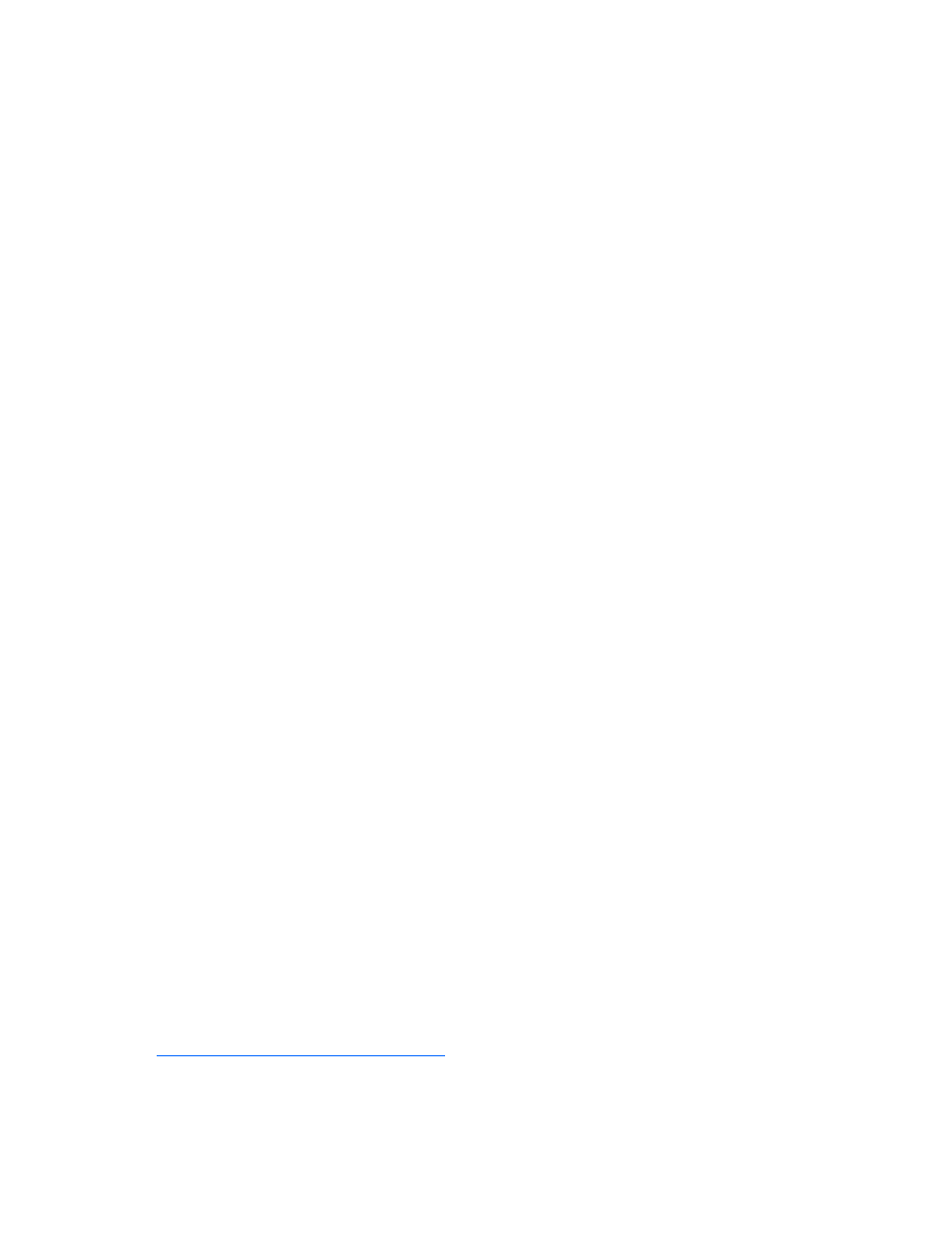
Using LO 100 29
Properties
number=1
date=12/20/2004
time=15:22:05
sensordescription= Backplane +12V
eventdescription= Upper Critical-going high
eventdirection=Assertion
Verbs
cd
version
exit
show
reset
oemhp
help
Accessing the system event log from the BIOS Setup Utility
1.
Press the F10 key during POST to enter the BIOS Setup Utility.
2.
Press the right arrow (
→
) key to navigate to the Advanced menu.
3.
Press the down arrow (
↓
) key to scroll to IPMI. Press the Enter key.
4.
Press the down arrow (
↓
) key to scroll to the SEL Configuration menu. Press the Enter key.
5.
Press the down arrow (
↓
) key to scroll to the following available setup options:
o
View BMC System Event Log
o
Clear BMC System Event Log
6.
Press the Enter key to view the highlighted setup item.
7.
Press the Esc key to return to the previous screen, or press the F10 key to save the changes and exit
Setup.
Using Virtual KVM
The Virtual KVM feature of LO 100 is a remote graphic console that turns a supported browser into a
virtual desktop and provides full control over the display, keyboard, and mouse of the host server. The
operating system-independent console supports graphic modes that display remote host server activities,
including shutdown and startup operations. Virtual KVM is an advanced feature available by installing the
Lights-Out 100c Remote Management Card.
The Virtual KVM applet is not compatible with standard VNC clients and does not implement standard
VNC protocols. You must use the supplied Java™ applet to connect to the server. If the HP Lights-Out
100c Remote Management Card is installed, you must use the dedicated NIC port on the card.
The remote graphic console requires JVM version 1.4.2 or later on the client system. To download the
recommended JVM for your system configuration, refer to the HP website
To start the LO 100 remote graphic console using a web browser:
1.
Log in to LO 100.
