Remote disaster recovery (proliant servers only), Testing for compatibility, Running hp obdr – HP StoreEver DAT Tape Drives User Manual
Page 58: 58 testing for compatibility, 58 running hp obdr, Inserting cartridge for obdr
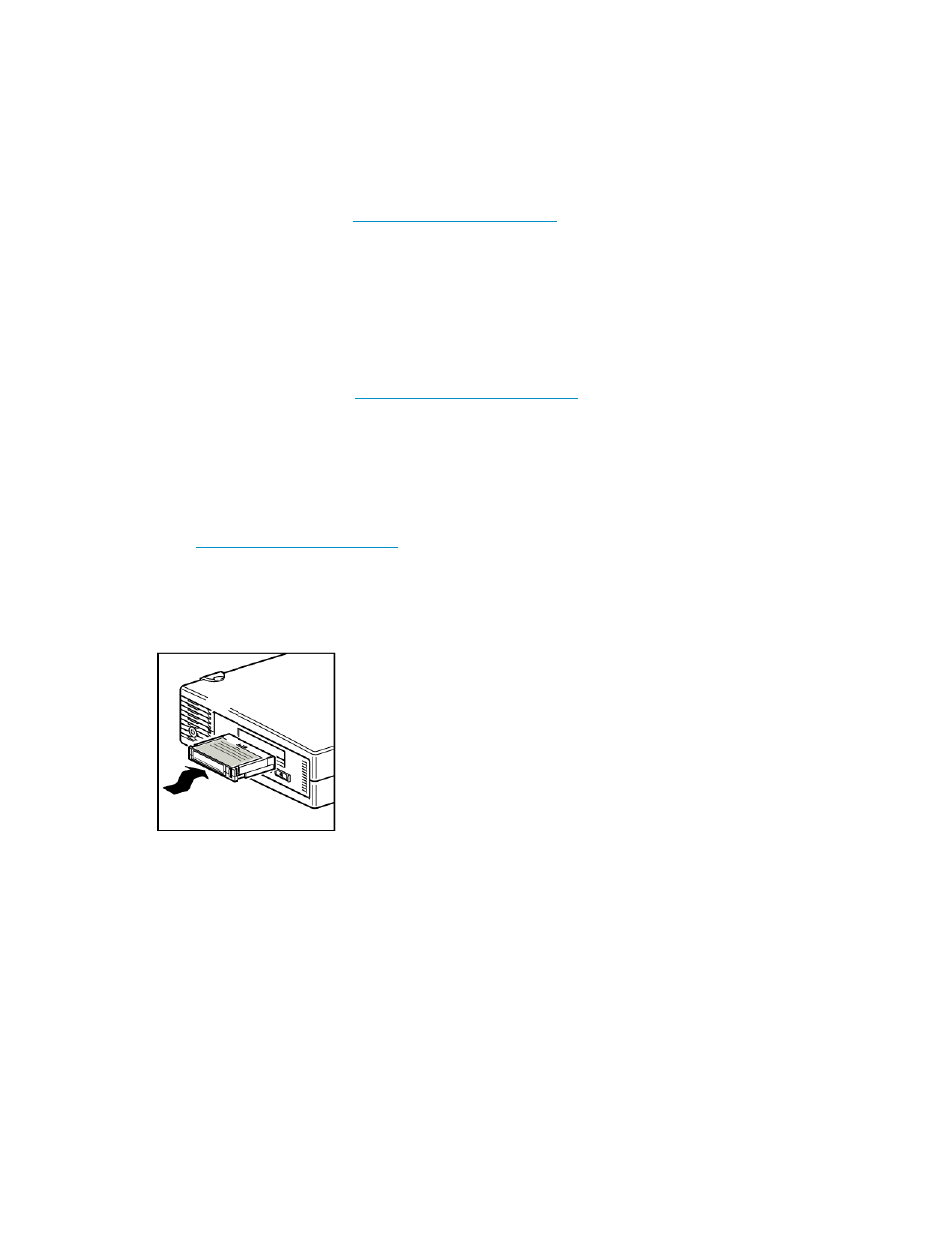
Remote disaster recovery (ProLiant servers only)
The HP Remote Insight Lights-Out Edition (RILOE) on ProLiant servers gives the IT Administrator the
ability to completely recover a failed server at a remote location without physically traveling to where
the server resides. The on-site non-technical person need only insert the bootable cartridge into the
tape drive when asked to do so by the administrator.
Refer to the HP OBDR web site at
for more information about using
this feature and compatibility.
Testing for compatibility
We recommend that you perform a full disaster recovery immediately after installation—if possible,
onto a blank hard disk. If you do not have a blank hard disk and do not want to overwrite your system,
you can safely cancel the disaster recovery process at step 3 in the following procedure.
Refer to our connectivity web site (
for more information about
suitable backup applications.
Running HP OBDR
HP OBDR can only be used with backup applications that support one-button disaster recovery and
methods of operating OBDR will vary between different software companies. Check our World Wide
Web site
) for the latest information about software compatibility,
firmware upgrades and troubleshooting before you use HP OBDR.
1.
Power on the drive and insert the latest bootable cartridge in the tape drive (you may also need
to power on the server to do this). The cartridge must be written by a backup application that
writes data to tape in CD-ROM format.
Figure 28 Inserting cartridge for OBDR
.
Using HP OBDR
58
