2 drivers and backup software, Install drivers, Installing on windows – HP StoreEver DAT Tape Drives User Manual
Page 19: Installation process
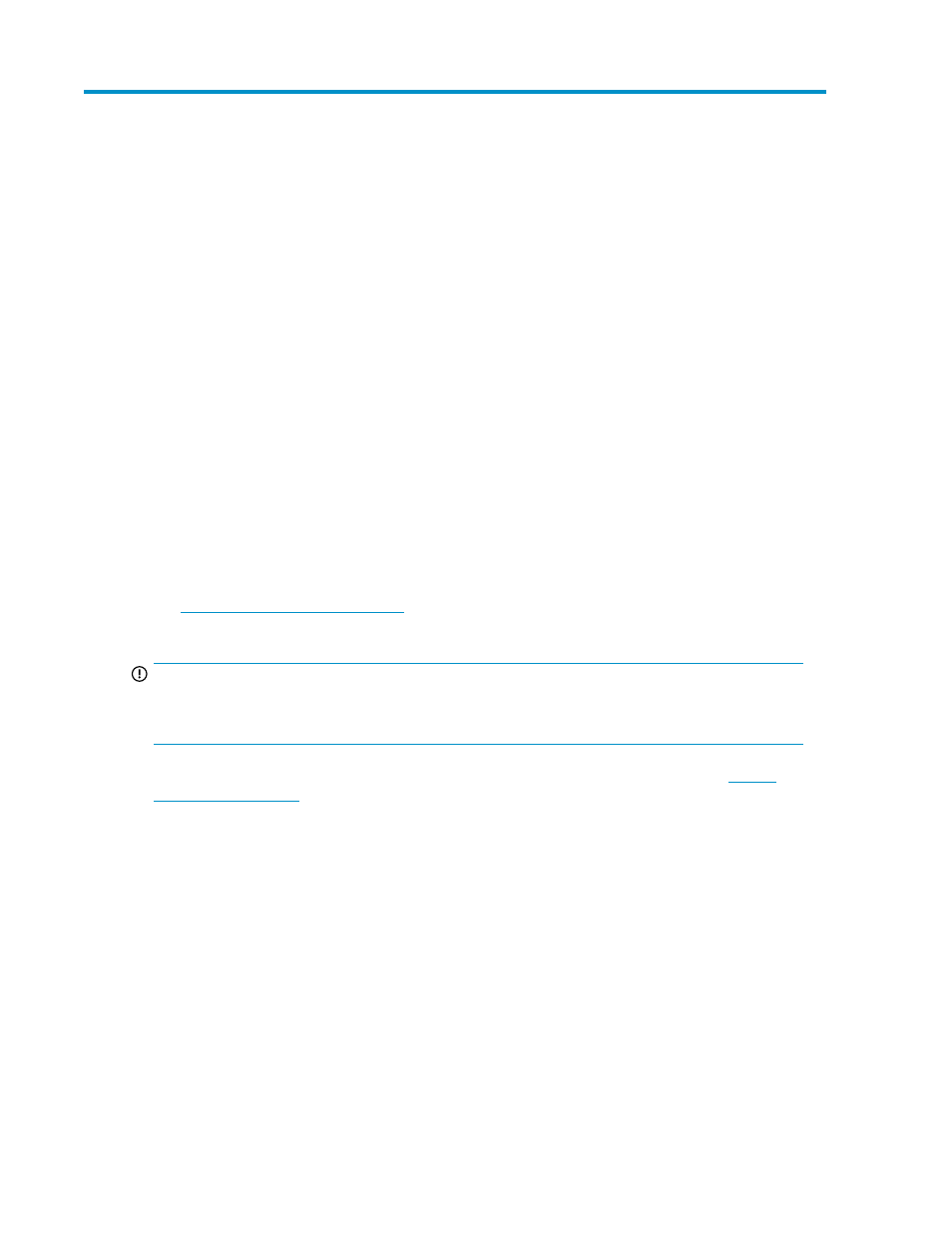
2 Drivers and backup software
In this chapter:
•
•
Install drivers
Installing on Windows
One driver is required in order to use HP StorageWorks DAT SAS tape drives.
HPDAT is the HP Tape driver that works with all HP DAT products. It is regularly updated and is
available on the HP StorageWorks CD-ROM or on the HP Support web site. However, certain software
applications require you to use their own driver. Always check the software vendor's documentation
or web site before installing this driver.
Installation process
The CD-ROM contains a driver install package for the supported Microsoft Windows operating systems,
see
If you prefer to use Windows Device Manager to install the
tape drivers manually, you will find them in the drivers directory on the CD-ROM.
IMPORTANT:
We strongly recommend that you use the installer package on the HP StorageWorks CD-ROM to
install the drivers BEFORE you connect the tape drive.
Updates to the drivers may be provided from time to time on the HP support web site
. We recommend that these are installed after using the installer on the CD-ROM.
Recommended install process, before connecting the tape drive
1.
Insert the HP StorageWorks Tape CD-ROM.
2.
Select the install drivers link.
3.
Run the automated installer and follow the process to load the onto the system.
4.
Once you have installed the tape drive and rebooted, as described in this guide, the tape drive
will be detected automatically and the correct driver will be used.
Alternative install process, after connecting the tape drive
If you have not already installed drivers, the Windows Found New Hardware wizard may run when
you power on the server and tape drive.
DAT SAS Tape Drives
19
