Prepare mounting bay – HP RDX Removable Disk Backup System User Manual
Page 8
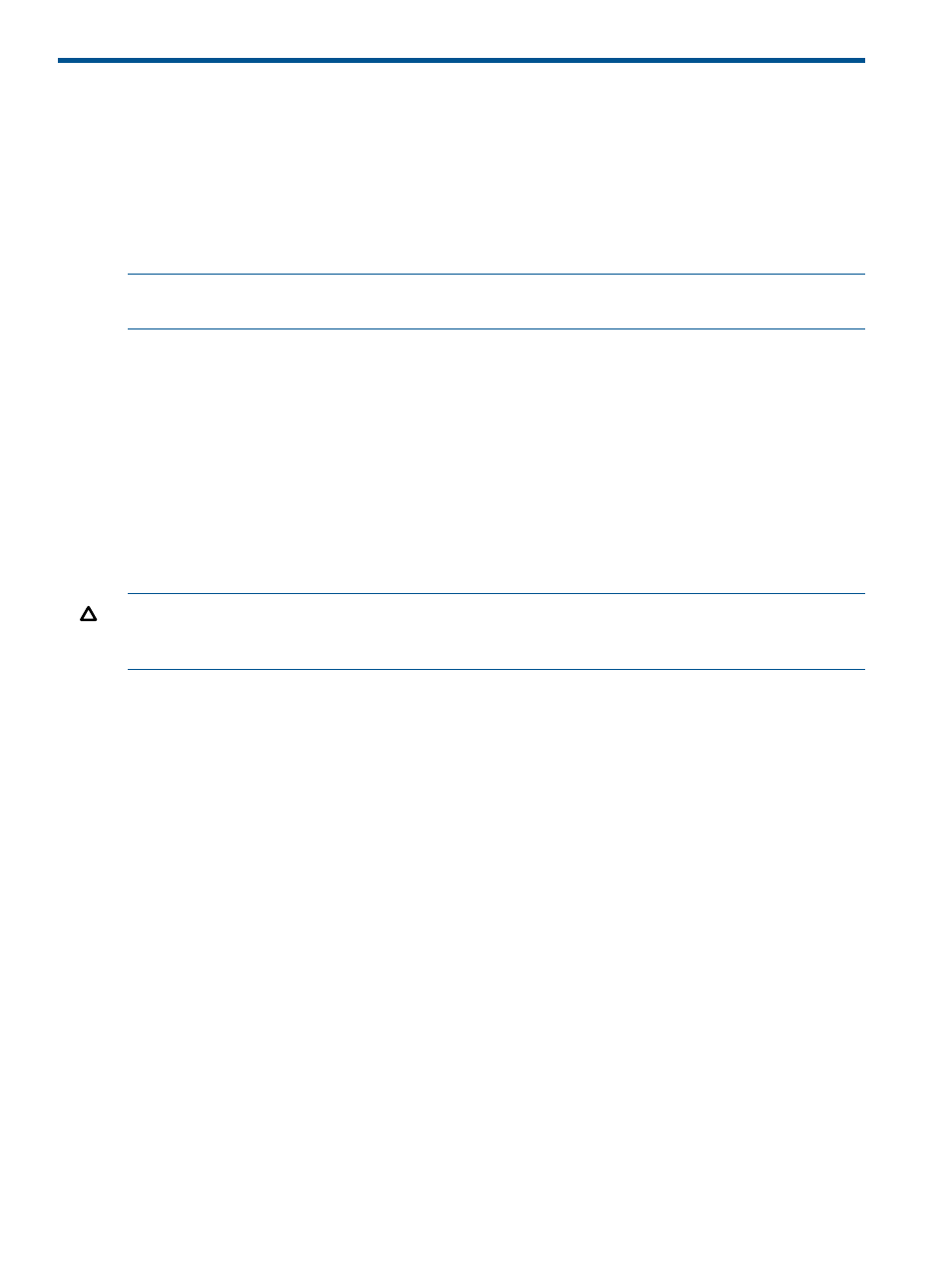
2 Installing an HP RDX USB 3.0 Internal Removable Disk
Backup System
If you are installing an HP RDX USB 3.0 External Removable Disk Backup System, please refer to
Installing an HP RDX USB 3.0 External Removable Disk Backup System (page 14)
.
If you are installing an RDX USB DL Server module, please refer to the installation instructions
supplied with the product and the relevant ProLiant documentation. Note also the special instructions
for returning a drive in
Replacing an internal drive (page 25)
NOTE:
For optimum performance, connect your drive to a USB 3.0 port. The drive will work on
a USB 2.0 port but performance will be degraded. Do not connect to a USB 1.1 port.
In this chapter:
•
•
Attach mounting hardware (page 9)
•
•
Connect cables to the server (page 10)
•
Attach USB and power cable to the RDX drive (page 11)
•
Secure the RDX Removable Disk Backup System (page 12)
Prepare mounting bay
CAUTION:
To avoid personal injury or damage to the server or workstation or RDX Removable
Disk Backup System, ensure that the server or workstation is disconnected from the mains power
supply while you install the drive.
1.
Assemble the necessary tools and materials:
•
Phillips screwdriver
•
Flat-bladed screwdriver (if your server or workstation uses slotted screws)
•
Torx screwdriver (if your server or workstation uses torx screws)
•
Your server or workstation manuals (for reference during installation)
2.
Perform a normal system shutdown and turn off the server or workstation and any connected
peripherals.
3.
Remove the cover and front panel from the server or workstation, as detailed in your system's
documentation.
As you work inside the server or workstation, you may have to disconnect other signal cables
or power cables from other devices to maneuver the new drive into place. If you have to do
this, make a note of their position and connections so you can put them back correctly later.
8
Installing an HP RDX USB 3.0 Internal Removable Disk Backup System
