To disconnect your drive, To reconnect your rdx removable disk backup system – HP RDX Removable Disk Backup System User Manual
Page 25
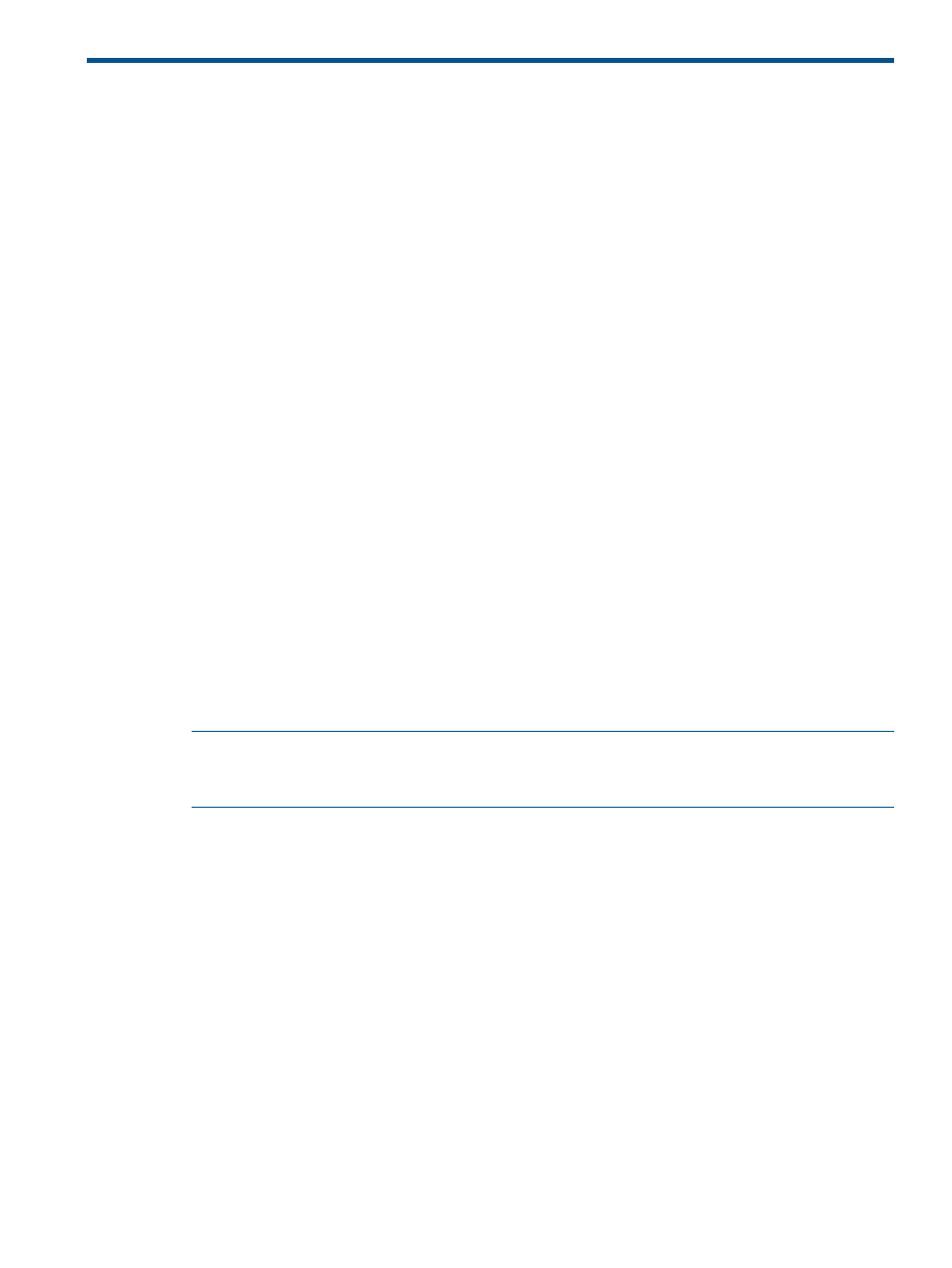
6 Replacing an internal RDX Removable Disk Backup System
In this chapter:
•
To disconnect your RDX Removable Disk Backup System (page 25)
•
To reconnect your RDX Removable Disk Backup System (page 25)
If your RDX Removable Disk Backup System proves to be faulty and cannot be repaired and it is
still covered by the original warranty, it will be replaced. HP will provide a replacement unit free
of charge. Based on availability and where geography permits, the replacement unit will be shipped
for next business day delivery. Same day or four-hour delivery may be offered at an additional
charge where geography permits. If you request HP to install the replacement unit, you will be
charged for the travel and labor costs of this service.
To disconnect your drive
1.
Unpack your replacement RDX Removable Disk Backup System, and retain the packaging.
2.
Power off the server or workstation and disconnect from the mains power supply.
3.
Remove the cover from the server or workstation.
4.
Observing normal anti-static precautions (see caution in
Attach mounting hardware (page 9)
remove any screws that are holding the drive in place.
5.
Disconnect the failed unit from the server or workstation's power and USB cables and slide it
carefully out of the mounting bay.
6.
Put the failed unit into the packaging that contained the replacement unit.
7.
Return the faulty unit to your local HP Service Center. Instructions on where to return faulty
units will be shipped with the replacement unit.
You must ship the defective unit back to HP within a defined period of time, normally five (5)
business days. The defective part must be returned with the associated documentation in the
provided shipping material. Failure to return the defective part may result in HP billing you
for the replacement. HP will pay all shipping and part return costs and determine the
courier/carrier to be used.
NOTE:
If you are not replacing the RDX Removable Disk Backup System immediately, you
should insert a blanking plate into the empty bay. Replace the cover on the server or workstation
and secure with screws, as appropriate.
Special considerations with the RDX DL Server module
The RDX DL Server module may contain an optical disk as well as the RDX Removable Disk Backup
System and return details are different for the two units; details can be found on the base of the
units after you remove them.
If there is a problem with the RDX Removable Disk Backup System, do not return the complete HP
RDX DL Server Module.
1.
Detach the cables, remove the four screws that secure the RDX unit to the module and keep
them safe for use with the replacement module.
2.
Remove the RDX unit from the module and return it for servicing.
It is important to retain the cables; the replacement unit does not include cables.
To reconnect your RDX Removable Disk Backup System
Follow the step-by-step instructions in this User Guide.
To disconnect your drive
25
