Media, Write-protecting cartridges, Handling cartridges – HP RDX Removable Disk Backup System User Manual
Page 17: Loading and unloading, Inserting cartridges, Write-protecting cartridges handling cartridges
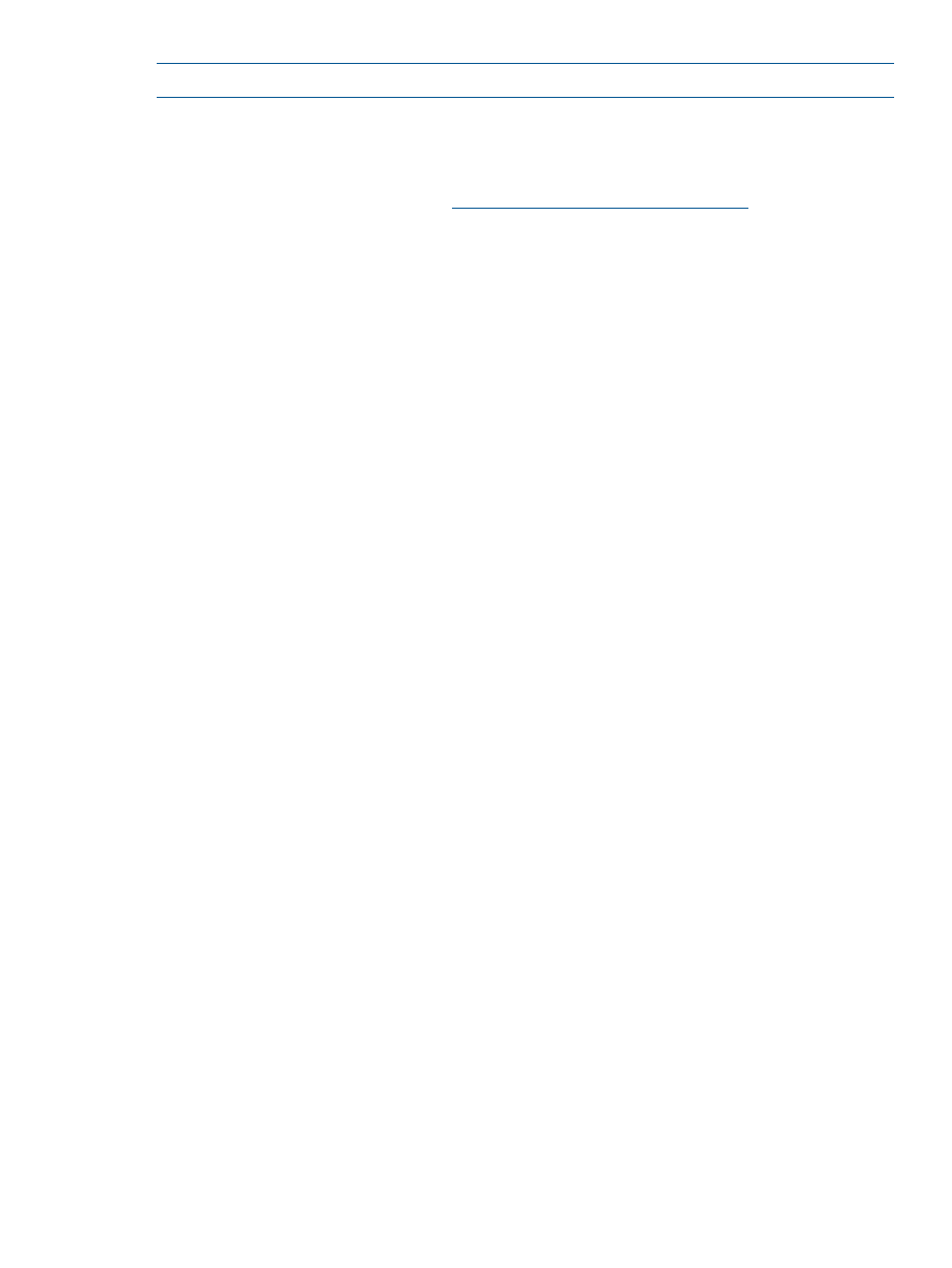
NOTE:
On the internal model, the Eject button is to the right of the cartridge slot.
Media
For best performance we recommend HP branded media. The RDX Removable Backup System
supports any HP RDX cartridge. Cartridges are available in different capacities to support your
storage requirements. Order online at:
.
Write-protecting cartridges
If you want to protect the data on a cartridge from being altered or overwritten, you can write-protect
the cartridge.
1.
Eject the cartridge from the RDX Removable Disk Backup System.
2.
The write-protect tab is on the rear of the cartridge, see
Inserting a cartridge (page 18)
.
•
When the cartridge is write-protected, the padlock icon is closed.
•
When the cartridge is write-enabled, the padlock icon is open.
Handling cartridges
Although cartridges are ruggedly built, they must be handled with care to ensure data integrity
and long life. Observe the following precautions:
•
Store cartridges in their protective cases when you are not using them.
•
Do not stack cartridges.
•
Keep cartridges away from dust, dirt and moisture.
•
Avoid direct sunlight, heat sources and temperature extremes or rapid changes in temperature.
•
Do not drop cartridges or handle them roughly.
•
Never try to force the cartridge into the unit. If it is difficult to insert, check the orientation and
try again. Use the keyed corner as a guide to correct alignment, see
.
Loading and unloading
Inserting cartridges
1.
Insert a cartridge into the unit with the keyed corner facing the upper left corner of the RDX
Removable Disk Backup System. The cartridge fits in only one orientation. (The write-protect
tab is on the back right of the cartridge.)
Media
17
