Mounting bay, Mounting hardware, Hp rdx usb removable disk utility – HP RDX Removable Disk Backup System User Manual
Page 6: The hp rdx utility cd, Mounting bay mounting hardware
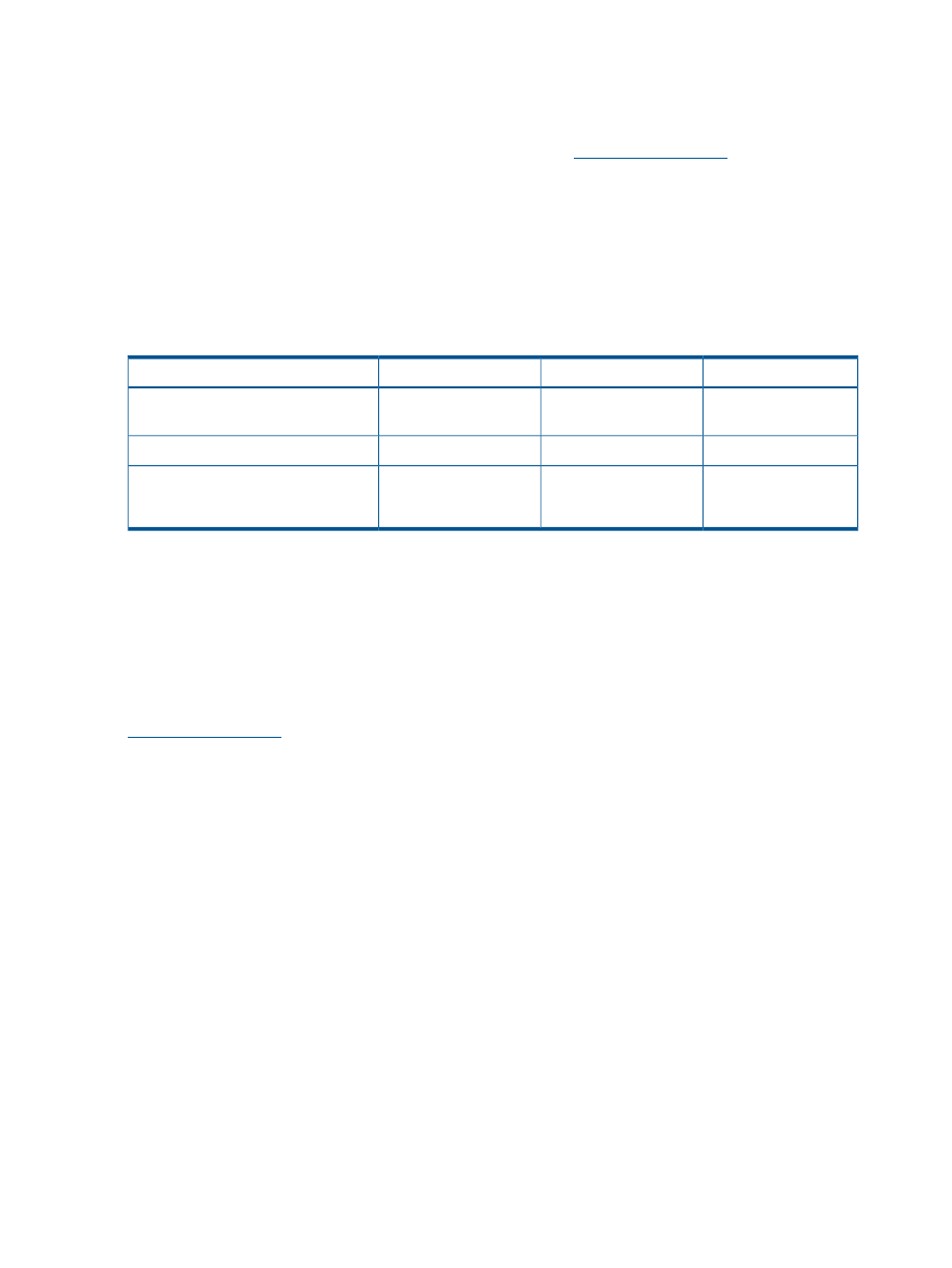
For internal drives, the USB connection is via an internal port on the server or workstation’s system
board to a standard USB Type A connector. If the server or workstation's system board does not
have a suitable connector, HP recommends installing a dedicated host bus adapter (HBA). However,
it is also possible to connect to a USB 2.0 Intel or HP 4–pin header connector; appropriate cables
must be purchased separately. See the RDX QuickSpecs on
for recommended
products.
What are the mounting requirements for an internal device?
Mounting bay
You need one industry-standard, 5¼-inch, half-height bay in which to install the HP RDX USB 3.0
Removable Disk Backup System. Power requirements are:
Table 1 Power requirements
External drive
Internal drive USB 3.0
Internal drive USB 2.0
+12VDC ±10%
+5VDC ±5%
nl
+5VDC ±5%
nl
Voltage
+12VDC ±10%
+12VDC ±10%
6.6W / 13W
4.5W / 13W
6.5W / 13W
Power consumption (Typical/Peak)
Universal adapter,
100-240 VAC,
50-60Hz input
N/A
N/A
AC Adapter
Mounting hardware
For many servers or workstations, no mounting tray or rails are required. Devices simply slide into
the system's chassis and are fixed with screws. Other systems have built-in trays or rails.
An accessory kit containing M3 screws is supplied with the HP RDX USB 3.0 Internal Removable
Disk Backup System for use with servers or workstations that do not have the correct screws
available.
Rail kits for a number of industry-standard servers may be available. See the RDX QuickSpecs on
for recommended products.
Some servers or workstations use non-standard mounting rails and do not include spares. If this is
the case with your system, you will have to order these accessories from the system manufacturer
before you can install the RDX Removable Disk Backup System.
HP RDX USB Removable Disk utility
The HP RDX Utility CD supplied with your HP RDX USB 3.0 Removable Disk Backup System contains
a utility that enables the Eject button and right-click eject method to operate correctly under the
Windows operating system. It should be installed immediately after you have connected the drive.
This utility also contains basic diagnostic tests and allows you to download firmware updates.
The HP RDX Utility CD
The HP RDX Utility CD is a central source of information about your RDX Removable Backup System
with utilities for getting the best performance from your drive.
Use the HP RDX Utility CD to complete installation, as described in this guide, and to verify and
troubleshoot performance after installation. It helps you to:
•
Install the RDX Removable Disk utility which enables the eject function to operate correctly
•
Learn about your product
•
Register your product
•
Buy media online
6
Before you start
