Enww solving common problems 21 – HP rp5700 Point of Sale System User Manual
Page 27
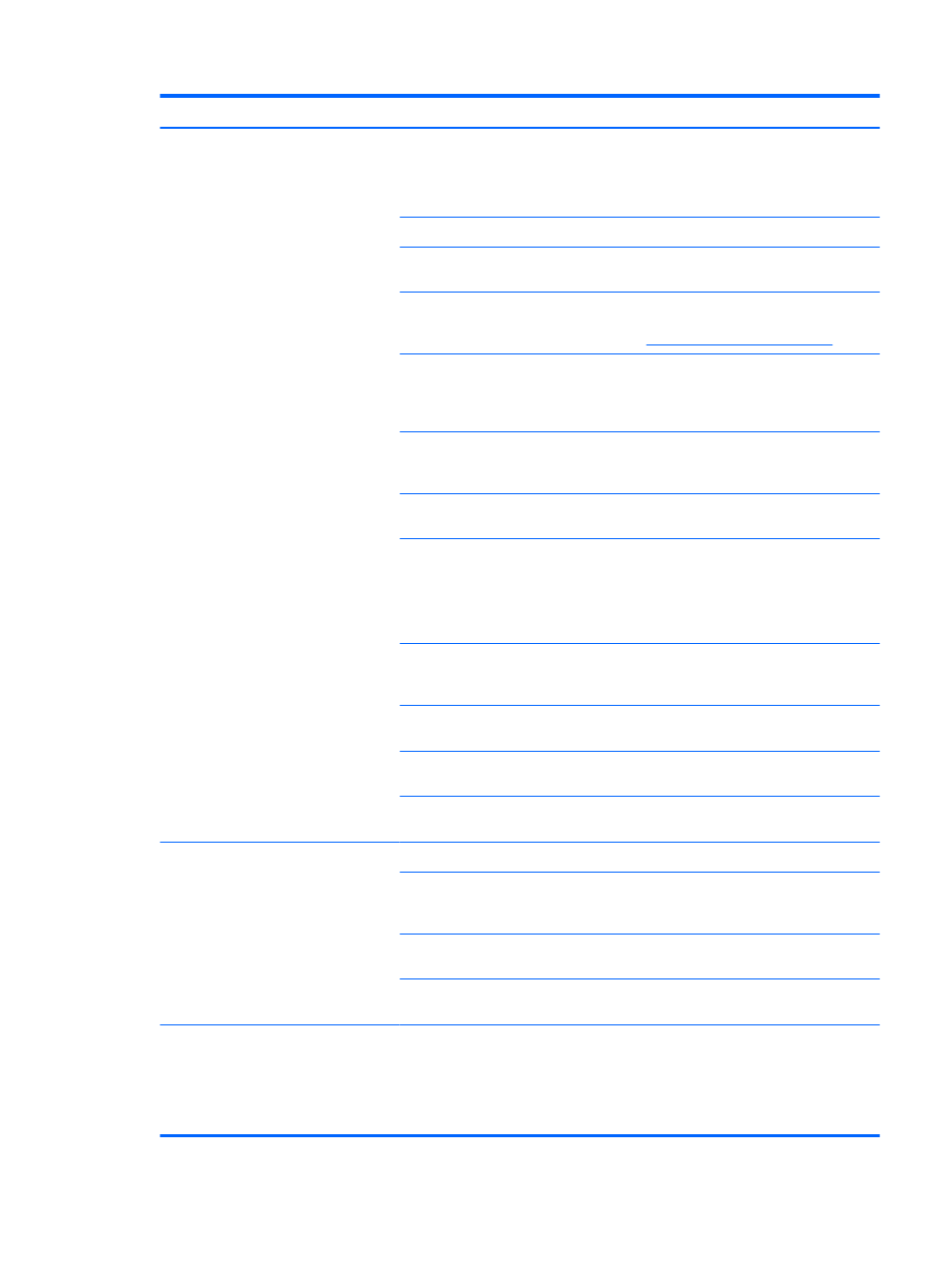
Problem
Possible Cause
Solution
Printer does not function when turned
on.
The printer is not plugged in.
Check that printer cables are properly
connected at both ends.
Check that the POS computer is turned
on.
Receipt cover is not fully closed.
Close and latch the receipt cover.
DIP switch 2 has been left in the ON
position.
Return DIP switch 2 to the OFF (up)
position.
Printer is not correctly configured.
Check the printer’s configuration and
reconfigure if necessary. Refer to
Operating the Printer on page 10
.
Power supply voltage is out of range.
Measure the voltage with an AC
voltmeter and check measurement
against the power supply label: the
voltage should be 24V +/-10%.
Printhead has overheated because
operating environment is above
recommended temperature.
Adjust room temperature or move the
printer to a cooler location.
Printhead has overheated because of
continuous printing or graphics.
Reduce the demand on the printer.
Printhead has gotten too cool because
the operating environment is below
recommended temperature.
Adjust the room temperature or move
the printer to a warmer location.
NOTE:
The printer will shut off when it
is above or below recommended
temperature.
Interrupted data signal over USB
connection.
Ensure the USB cable is not more than
5 meters long, with no extensions;
eliminate hubs.
Faulty USB port.
Plug cable into another USB port on the
POS computer.
Faulty serial port.
Plug cable into another serial port on
the POS computer.
Wrong type of serial cable is being
used.
You must use a null modem serial cable
for the printer to function properly.
Printer stops functioning.
Printhead has overheated.
Allow printhead to cool down.
Interrupted data signal over USB
connection.
Ensure the standard USB cable is no
more than 5 meters long with no
extensions; eliminate hubs.
Faulty USB port.
Plug cable into another USB port on the
POS computer.
Faulty serial port.
Plug cable into another serial port on
the POS computer.
Printer goes off-line (red LED on USB
connector is on or off).
USB or serial cable is not connected
properly.
If printer does not auto-recover after
5-20 seconds, reconnect the USB or
serial cable, reset the printer, reboot the
POS computer, check that the USB or
serial cable is properly connected at
both ends.
ENWW
Solving Common Problems
21
