Color density, When to change the receipt paper, Color density when to change the receipt paper – HP rp5700 Point of Sale System User Manual
Page 19
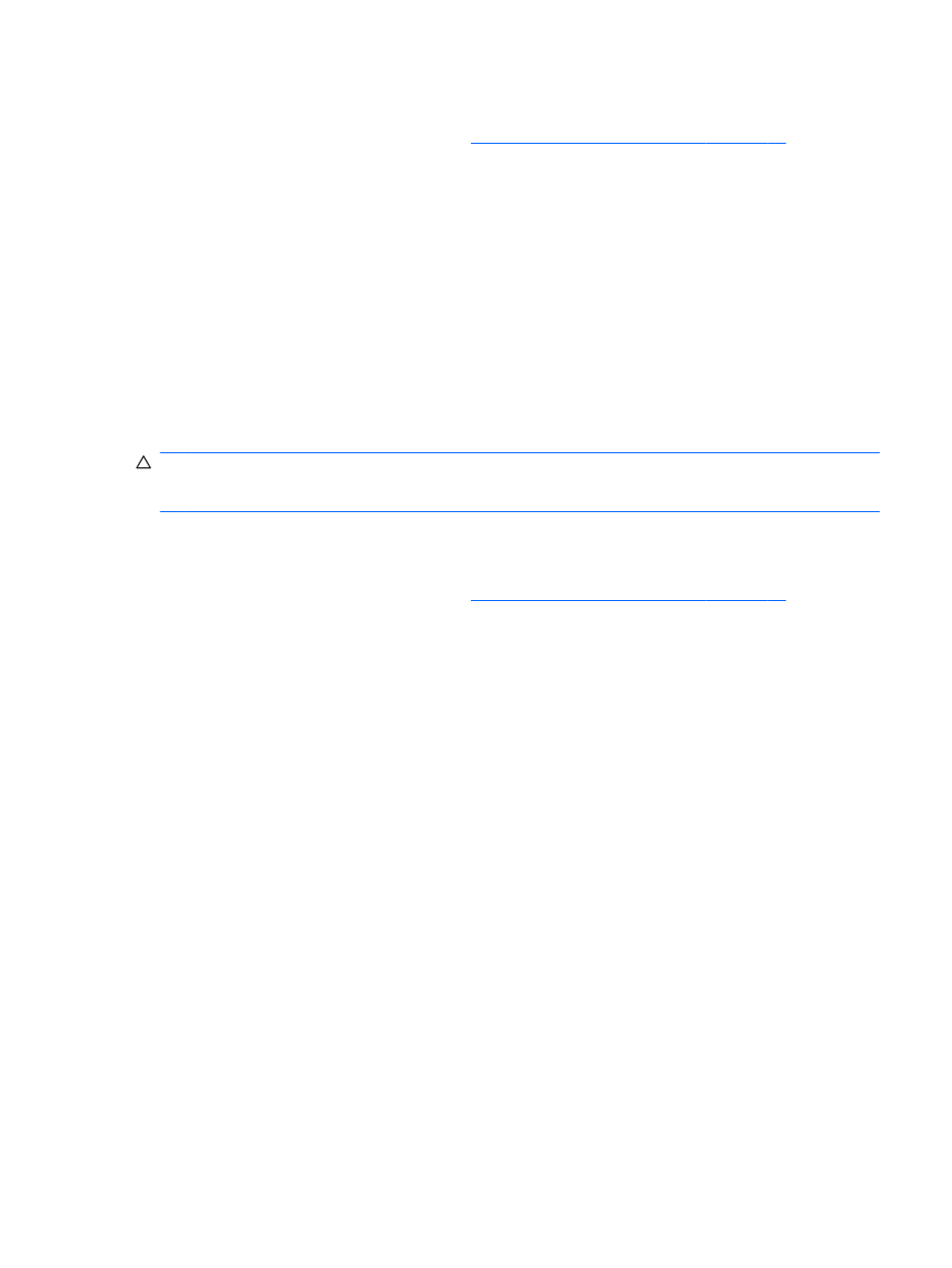
To change the print density:
1.
Enter the configuration menu. Refer to
Entering the Configuration Mode on page 10
.
2.
Select Set Hardware Options from the main menu.
Printer responds, Hardware Options Menu, and when scrolled prompts, Set Print Density?.
3.
Select Yes.
A warning is printed, followed by the density adjustment selections.
Using the paper feed button, enter clicks for selection, then hold button down at least 1 second
to validate.
Color Density
This function makes it possible to adjust the energy level of the printhead to darken the color printing
or adjust for paper variations. An adjustment should only be made when necessary. The factory
setting is 100%.
CAUTION:
Choose an energy level no higher than necessary to achieve a dark printout. Failure to
observe this rule may result in a printer service call or voiding of the printer warranty. Running at a
higher energy level will reduce the printhead life.
When the printer prints high-density color print lines (text or graphics), it automatically slows down.
To change the color density:
1.
Enter the configuration menu. Refer to
Entering the Configuration Mode on page 10
.
2.
Select Set Hardware Options from the main menu.
Printer responds, Hardware Options Menu, and when scrolled prompts, Set Color Density
Adjustment?.
3.
Select Yes.
A warning is printed, followed by the density adjustment selections.
Using the paper feed button, enter clicks for selection, then hold button down at least 1 second
to validate.
When to Change the Receipt Paper
Change the paper when it is near the end of the roll or out. When the paper is low, you will want to
monitor usage to avoid running out part way through a transaction. When the paper is out, you must
load a new roll immediately or data may be lost!
When paper is low:
●
Colored stripe appears on the receipt paper, (if paper is purchased with stripe) and indicates
enough paper remains for a small transaction.
●
If paper low option is installed on the printer, the green LED flashes slowly indicating that
approximately 15 feet/4.5 meters of paper remains. If too much paper is left on the roll, the
“paper low” setting can be adjusted by entering the configuration menu and changing the "paper
low extension" setting.
When paper is out:
Green LED flashes quickly indicating the paper must be installed.
ENWW
Color Density
13
